Belkin Enhanced Wireless USB Adapter 8820-00050ea F6D4050 User Manual
Page 31
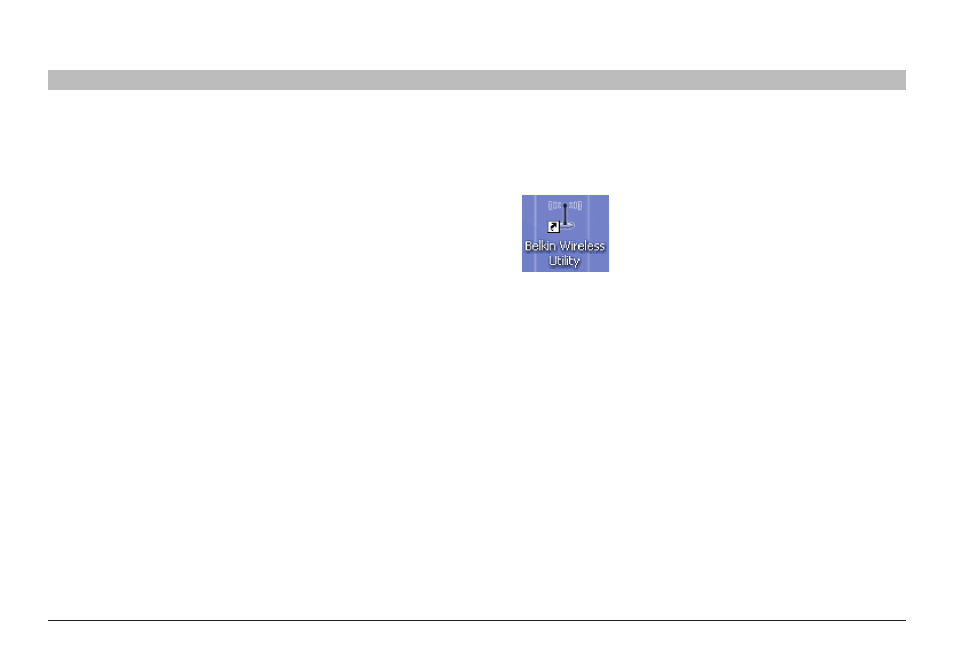
29
Enhanced Wireless USB Adapter
sections
table of contents
1
2
3
4
6
TroUBlESHooTIng
5
Problem:
I can’t connect to the Internet wirelessly .
Solution:
If you are unable to connect to the Internet from a wireless computer,
please check the following items:
1 . Look at the lights on your wireless router . If you’re using a Belkin
Wireless Router, the lights should be as follows:
• The “Power” light should be on.
• The “Connected” light should be on, and not blinking.
• The “WAN” light should be either on or blinking.
If your Belkin Wireless Router’s lights have the above characteristics, go
to number
2 below .
If this is
noT the case, make sure:
• The router’s power cord is plugged in.
• All cables are connected between the router and the modem.
• All the modem’s LEDs are functioning correctly. If not, see your
modem’s user manual .
• Reboot the router.
• Reboot the modem.
If you continue to have issues, please contact Belkin Technical Support .
If you are not using a Belkin Wireless Router, consult that router
manufacturer’s user guide .
2 . Open your wireless utility software by clicking on the icon in the
system tray at the bottom right-hand corner of the screen . The tray
icon should look like this (the icon may be red or green):
3 . The window that opens should have a list of “Available Networks” .
Available networks are wireless networks to which you can connect .
If you are using a Belkin 802 .11g (G Plus) Router, or Belkin 802 .11g (54g)
Router, “Belkin54g” is the default name .
If you are using a Belkin 802 .11b Router, the default name should be
“WLAN” .
If you are NOT using a Belkin Router, please consult your router
manufacturer’s user manual for the default name .
