15 using the fax as a printer or for pc-fax send, Setting up the machine – Brother FAX-1860C User Manual
Page 13
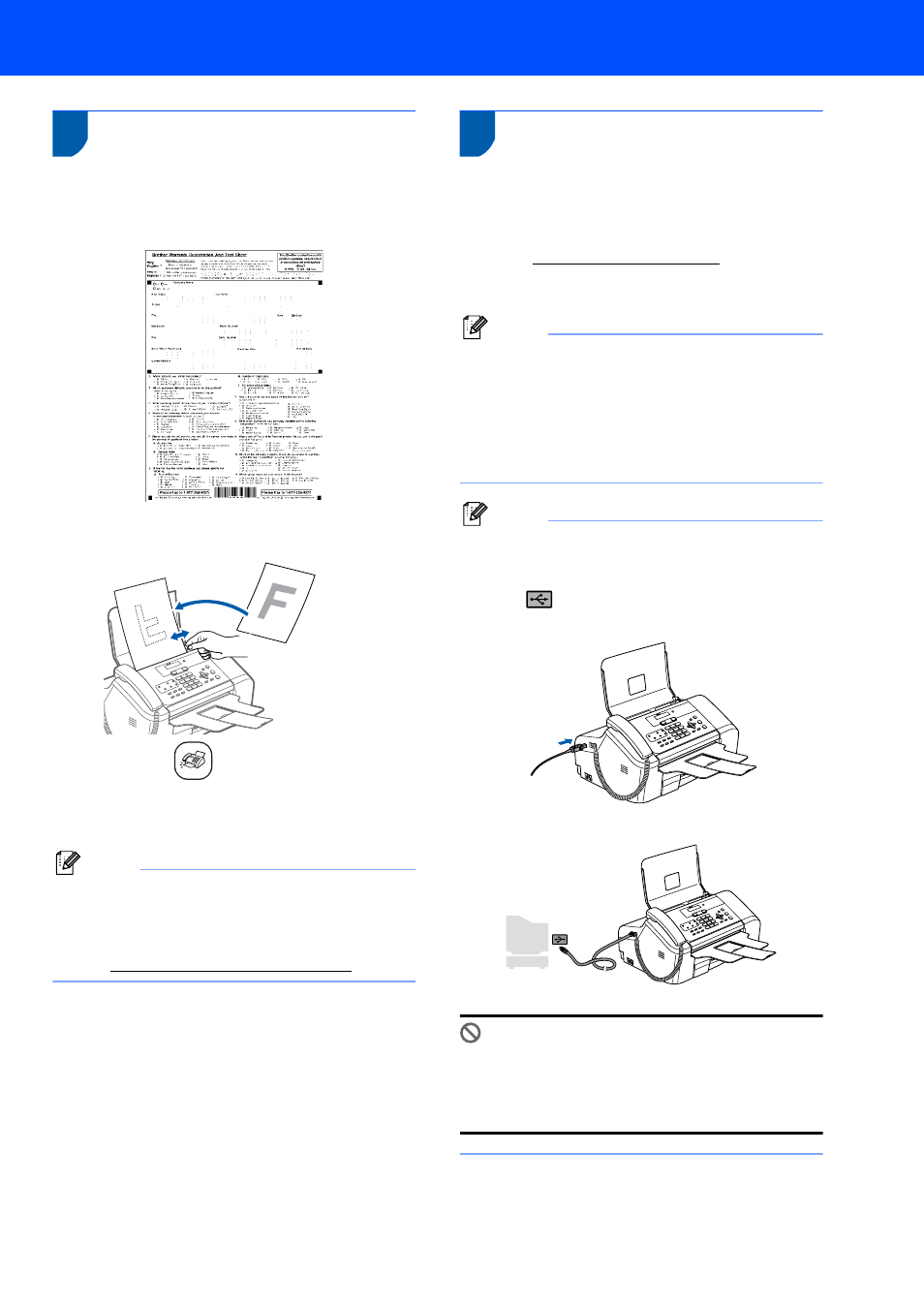
Setting Up the Machine
11
14
Sending in the Product
Registration and Test Sheet
1
Fill out the Product Registration and Test
Sheet.
2
Put the sheet face down in the ADF (Automatic
Document Feeder).
3
Make sure
(Fax) is illuminated in Green.
4
Enter the toll-free fax number: 1-877-268-9575.
5
Press Black.
Note
You will receive a confirmation fax of your Product
Registration.
You can also register your product online using the
On-Line Registration link
(visit
15
Using the Fax as a printer or
for PC-Fax send
You can download the Brother printer driver and PC-
Fax send driver from the Brother Soloutions Center
for use with FAX-1860C.
Vist us at: Follow install instructions on the Driver download
page.
Note
• Please download the printer driver first before
connecting the machine to your computer with
a USB cable.
• You must use an appropriate USB 2.0 interface
cable. If you do not have it, please purchase a
USB 2.0 interface cable that is no longer than 6
feet long (2 meters).
Note
Connecting the USB cable
1 Insert the USB cable into the USB port marked
with a
symbol. You will find the USB port next
to the handset cord port as shown below.
2 Connect the USB cable to your computer.
Improper Setup
DO NOT connect the machine to a USB port on
a keyboard or a non-powered USB hub.
Brother recommends that you connect the
machine directly to your computer.
