Troubleshooting, Eng lish – BenQ DV3750 User Manual
Page 23
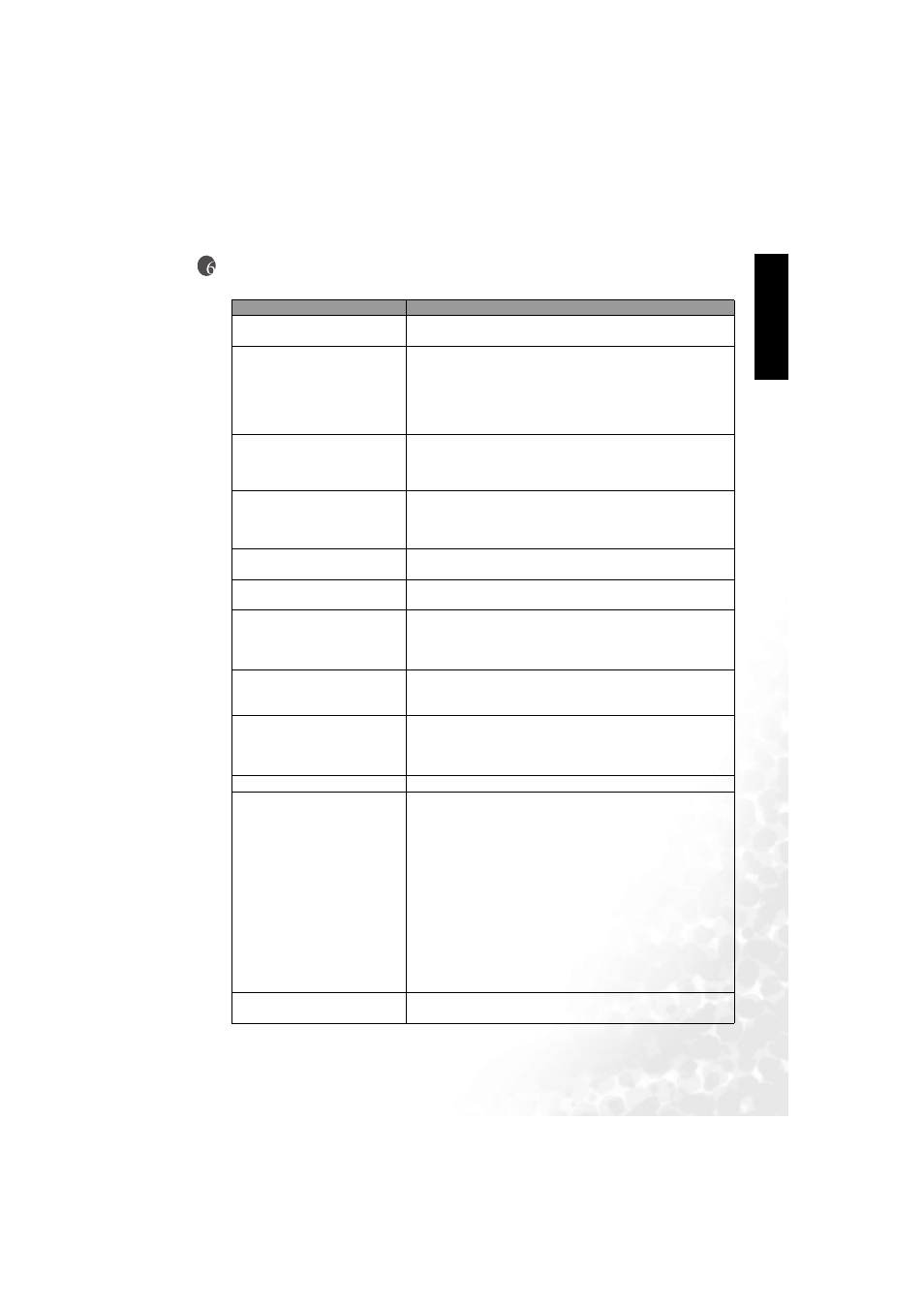
Troubleshooting
17
Eng
lish
Troubleshooting
Before calling a service center, attempt the following steps to diagnose the problem.
Symptoms
Possible Causes
Power does not turn ON
Ensure the power plug is securely inserted into the receptacle
and wall socket.
There is no picture or sound
• Ensure the display power is ON (Indicated by the green
Power indicator on the front of the display)
• Try a different input source to check whether the source is at
fault.
• Check for mis-connection of cables or for wrong input
source.
There are spots on the screen
Your display is being affected by interference from automo-
biles, trains, high-voltage transmission lines, neon signs or
another sources of interference. Try redirecting or relocating
your antenna to reduce the affects of the interference.
Degraded colors or tints
• Check whether all the picture adjustments have been
properly performed.
• Press the P
PICTURE button on the remote control to select a
different picture mode.
Improper screen position or size
Try selecting a different aspect ratio by pressing the A
ASPECT
button on the remote control.
The image appears distorted
Ensure the display's aspect ratio is correctly set to suit the
program source.
The image appears too bright,
and there is a loss of definition
in the brightest areas of the
image.
• Reduce the contrast setting.
• The DVD player is set for a high-level output.
• The AV video signal has not been terminated properly
somewhere in the external AV equipment.
The image appears too 'washed
out', or the darkest areas of the
image appear too bright.
• Reduce the brightness level till the black areas of the picture
appear as black.
• The DVD player may be set at too high a brightness level.
Power indicator lamp flashes
red.
• Check the PC/DVI cable for disconnection.
• This indicates the PC/DVI input has been selected with no
PC/DVI source signal.
• The PC has been put to Standby mode.
"Out of range" appears
• Check whether the input signal is acceptable to the display.
Remote control does not func-
tion properly
• Check for incorrect battery orientation.
• Check for dead batteries
• Check your distance and angle from the display.
• Check whether remote control is properly being pointed at
the display's remote control sensor window.
• Check for any obstacle between the remote control and the
remote control sensor window.
• Check that the remote control sensor window is not under
strong fluorescent lighting.
• Check for any devices (PC or personal digital assistant,
PDA) nearby that transmit infrared signal which may cause
interference to signal transmission between the remote
control and the LCD display. Turn off the infrared function
of these devices.
There is no picture or sound,
just noise.
Make sure the antenna cable is properly connected.
