Eng lish – BenQ DV3750 User Manual
Page 19
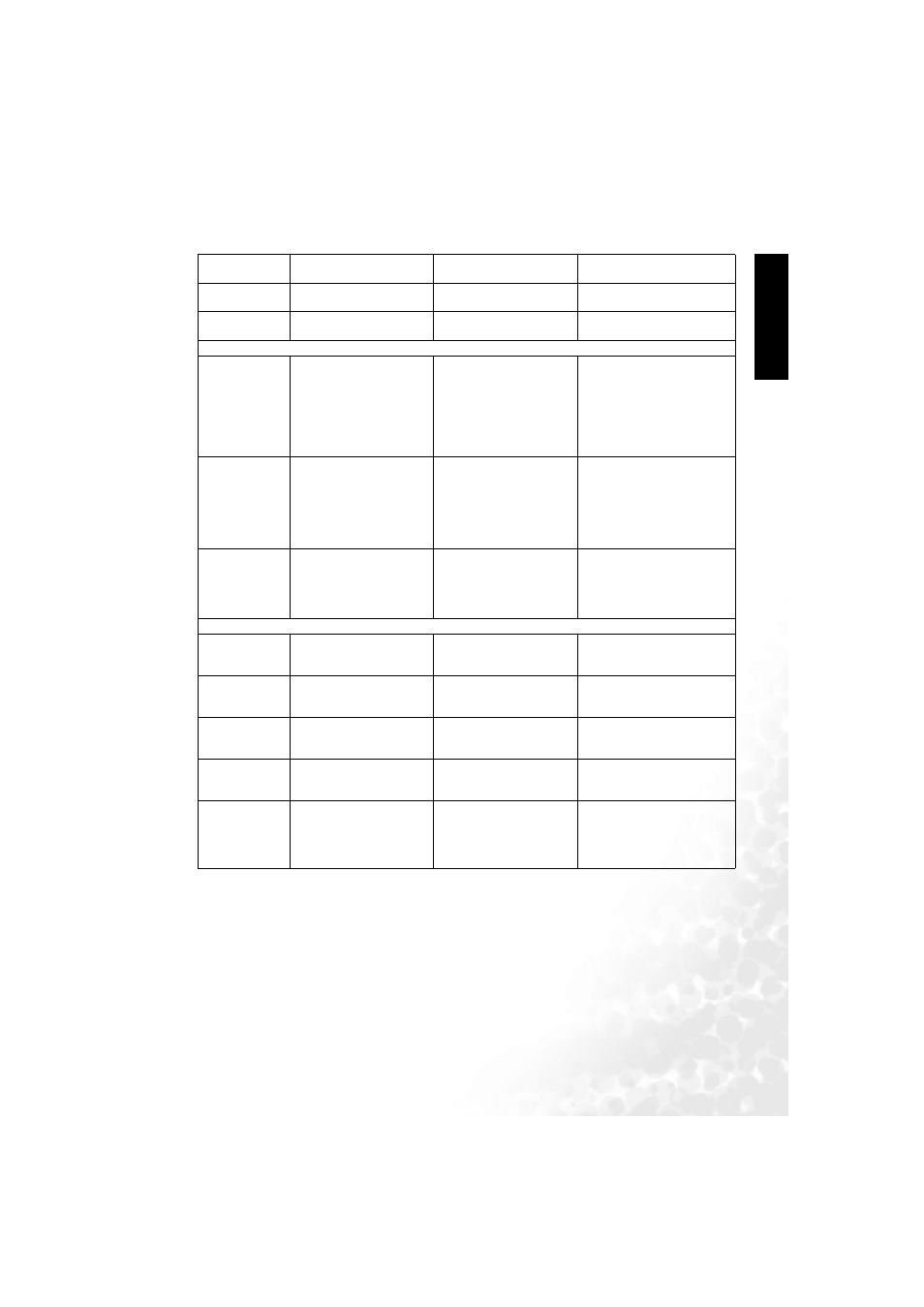
On-Screen Display (OSD) Menu
13
Eng
lish
Picture Mode Settings
1. Press the M
MENU button on your remote control or the M
MENU button on the display to bring
up the OSD menu.
2. Press the
or button to select P
Picture and press the O
OK button to enter the submenu.
3. Select an option (C
Contrast, B
Brightness, C
Color, T
Tint...) from the P
Picture menu to adjust your
favorite image quality.
4. Press the
or button to select A
Advanced Picture Settings, and press the O
OK button to
enter the submenu.
Color
Adjust color saturation.
for higher saturation,
for lower saturation.
0 to 64
Tint
Adjust color tint.
for redder tones,
for greener tones.
0 to 30
Sharpness
Adjust the sharpness level
of the image.
for a sharper image,
for softer image.
-14 to 25
Advanced Picture Settings - Press O
OK to enter.
Color TEMP.
Adjust the color tint of the
black and white part of the
image.
Use the
and buttons
on the remote control or
the V
VOL
and V
VOL
buttons on the display to
change selection.
• P
Panel Default: backlight
color
• W
Warm: Biased toward red
• N
Normal: Standard color
temperature
• C
Cool: Biased toward blue -
for PC input
Picture Mode
To restore a factory preset
or user customized user
situation mode from
memory.
Use the
and buttons
on the remote control or
the V
VOL
and V
VOL
buttons on the display to
change selection.
• Vivid
• Standard
• Movie
• Sports
• Personal 1
• Personal 2
ACE (Auto
Contrast
Enhance-
ment)
Adjust the auto contrast
enhancement function
that optimizes the density
of dark and bright areas of
images.
Use the
and buttons
on the remote control or
the V
VOL
and V
VOL
buttons on the display to
change selection.
• Off
• High
• Middle
• Low
Color Enhancement - Press O
OK to enter.
Red
Adjust red in image.
for more red concen-
tration,
for less red
concentration.
0 to 30
Green
Adjust green in image.
for more green concen-
tration,
for less green
concentration.
0 to 30
Blue
Adjust blue in image.
for more blue concen-
tration,
for less blue
concentration.
0 to 30
Yellow
Adjust yellow in image.
for more yellow con-
centration,
for less yel-
low concentration.
0 to 30
Save Settings
Two different user profiles
can be set.
Press
or buttons to
select the user situation
preset Personal 1 or Per-
sonal 2. Then press O
OK to
save your current settings.
• To Personal 1
• To Personal 2
