Tray select, Out of memory message – Brother DCP 8060 User Manual
Page 46
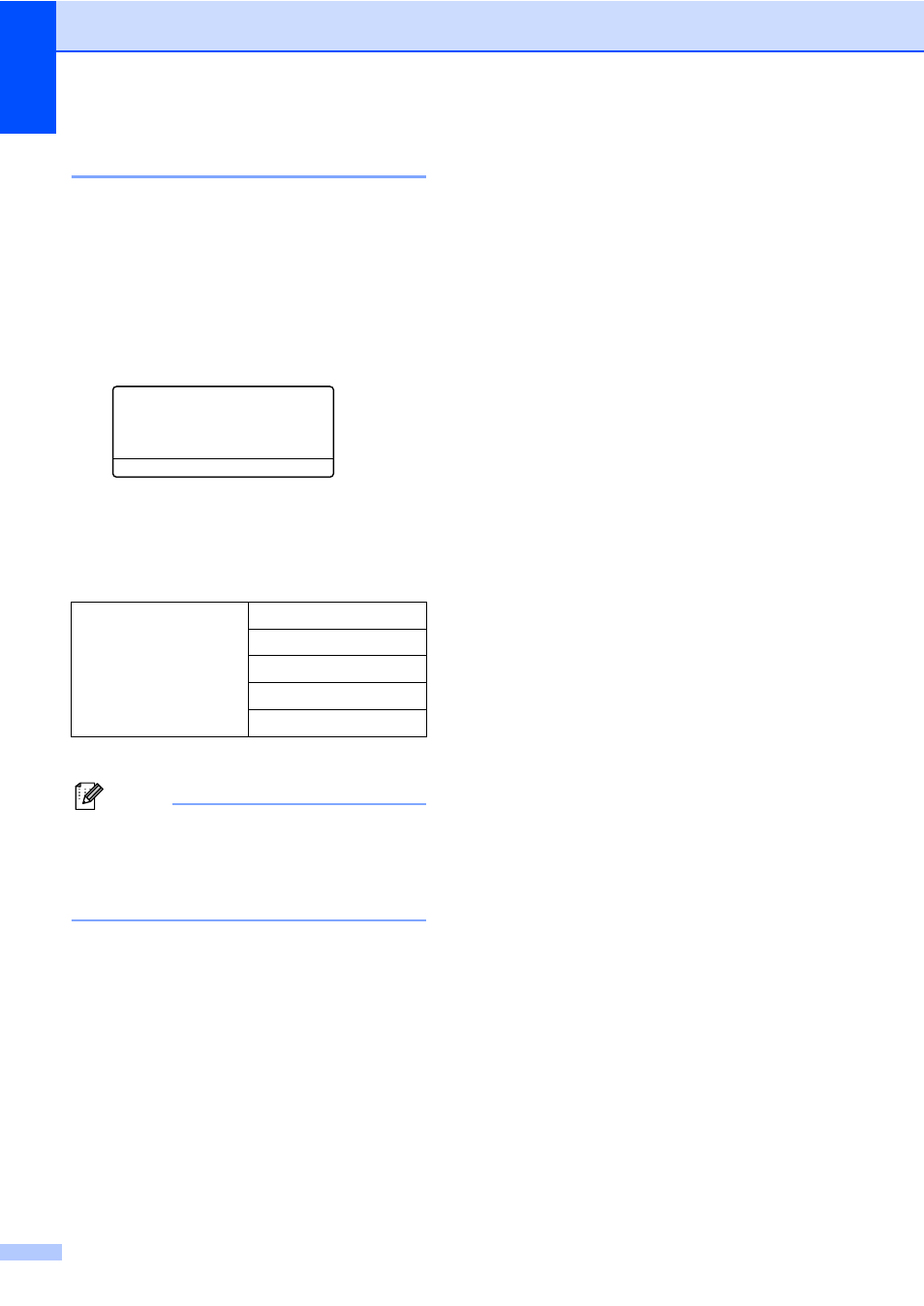
Chapter 5
34
Tray Select
5
You can change the tray use only for the next
copy.
a
Load your document.
b
Use the dial pad to enter the number of
copies (up to 99).
c
Press Tray Select.
Contrast:-
nnonn+
Quality :Auto
Enlg/Red:100%
Tray :MP>T1
c
Select
d c & OK
d
Press d or c to select the tray usage.
Press OK.
e
Press Start.
* XXX is the paper size you set in Menu, 1, 2.
Note
• T2 and Tray #2 appear only if the optional
paper tray is installed.
• To change the Tray select setting,
see Tray use in Copy mode on page 18.
Out of Memory
message
5
If the memory becomes full while you are
making copies, the LCD message will guide
you through the next step.
If you get an Out of Memory message while
scanning a subsequent page, you will have
the option to press Start to copy the pages
scanned so far, or to press Stop/Exit to
cancel the operation.
If you run out of memory, you can add it. See
Memory Board on page 49.
Press Tray Select
MP>T1 or M>T1>T2
T1>MP or T1>T2>M
#1(XXX)
*
#2(XXX)
*
MP(XXX)
*
