Knowing your belkin router – Belkin F5D5231-4 User Manual
Page 8
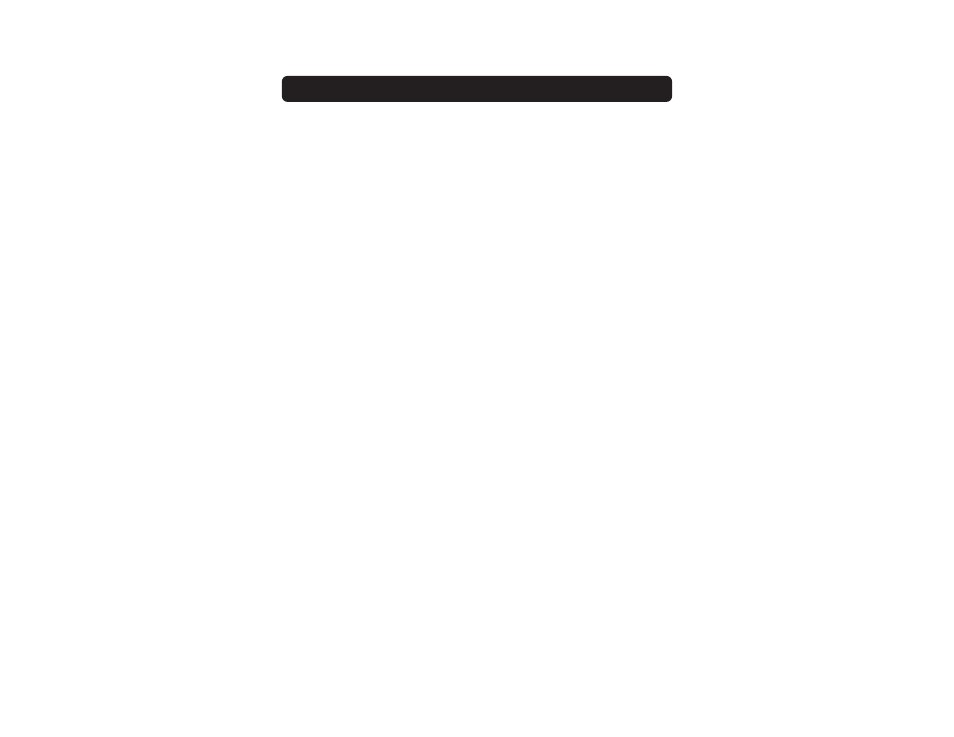
KNOWING YOUR BELKIN ROUTER
6
momentarily flash. The Power/Ready light will begin to blink. When the
Power/Ready light becomes solid again, the reset is complete.
b. Using the Reset Button to Restore the Factory Defaults
Press and hold the Reset button for five seconds then release it. The
lights on the Router will momentarily flash. The Power/Ready light will
begin to blink. When the Power/Ready light becomes solid again, the
restore is complete.
6. Internet/WAN Port
This port is for connection to your cable or DSL modem. To ensure proper
functioning, use the cable that was provided with your modem to connect the
modem to this port.
NOTE: Using a cable other than the cable supplied with your cable or DSL
modem may cause malfunctioning.
7. LAN Ports
The LAN ports are RJ45, 10/100 auto-negotiation ports for standard UTP
category 5 or 6 Ethernet cable. The ports are labeled 1–4. These ports
correspond to the numbered LEDs on the front of the Router. Note that
Port 4 can be made into an uplink port. This means that by pressing the
uplink button in, Port 4 will become an uplink port for the addition of a
switch or hub. For more information about the uplink button, see “Uplink
Button” below.
8. Uplink Button
The “Uplink” button is provided for use of Port 4 to connect to a hub or a
switch for expanding the number of network ports on the Router. If you are
connecting a switch or hub to the Router, connect a straight-through
(standard) network cable to this port and to a port on the switch or hub.
Press the Uplink button IN. This will switch Port 4 into an uplink port.
NOTE: If you connect a computer to Port 4, and the link LED for Port 4 will not
turn on, check the Uplink button to make sure that it is in the “Normal”
position (OUT).
9. Power Jack
Connect the included 5V DC power supply to this jack.
