Alternate setup method – Belkin F5D5231-4 User Manual
Page 21
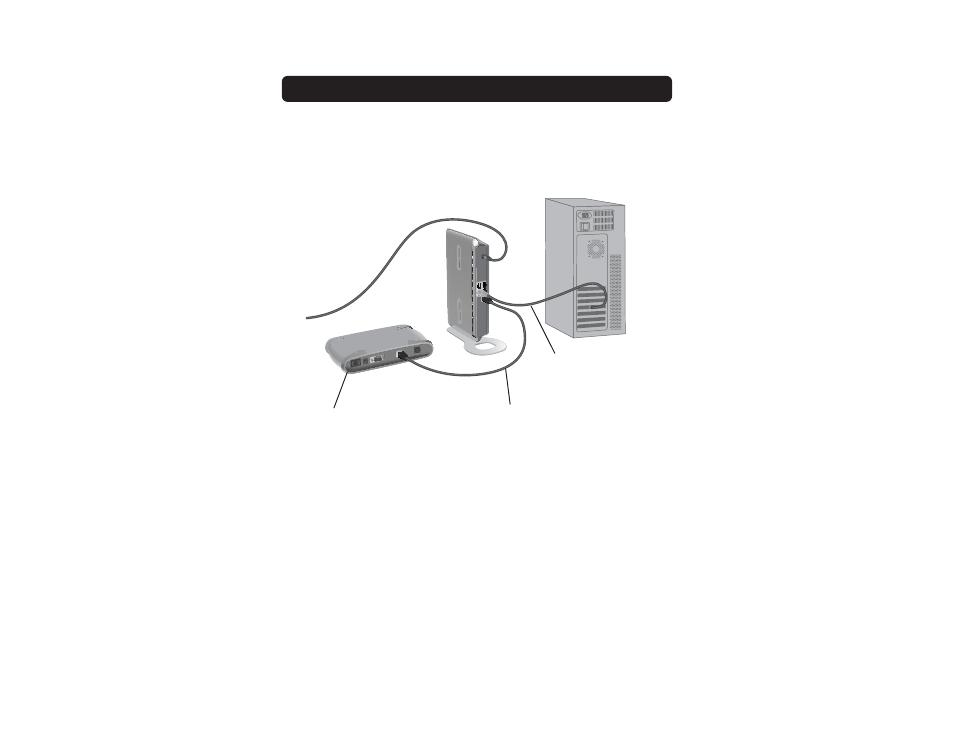
ALTERNATE SETUP METHOD
19
1.6 Before plugging the power cord into the Router, plug the cord into the wall,
then plug the cord into the Router’s power jack.
1.7 Verify that your modem is connected to the Router by checking the lights
on the front of the Router. The green light labeled “WAN” should be ON if
your modem is connected correctly to the Router. If it is not, recheck
your connections.
1.8 Verify that your computer is connected properly to the Router by checking
the lights labeled “LAN 1,2,3,4”. The light which corresponds to the
numbered port connected to your computer should be ON, if your computer
is connected properly. If it is not, recheck your connections.
Step 2: Set your Computer’s Network Settings to Work with a DHCP Server
See the section in this manual called “Manually Configuring Network Settings”
for directions.
Step 3: Configuring the Router Using the Web-Based Advanced User Interface
Using your Internet browser, you can access the Router’s Web-Based Advanced
Mac or PC computer that was
originally connected to the
cable or DSL modem
To power
adapter
Cable or
DSL modem
Supplied Ethernet
cable (to computer)
Existing network cable
(that came with modem)
