Bay Technical Associates DS72 User Manual
Page 21
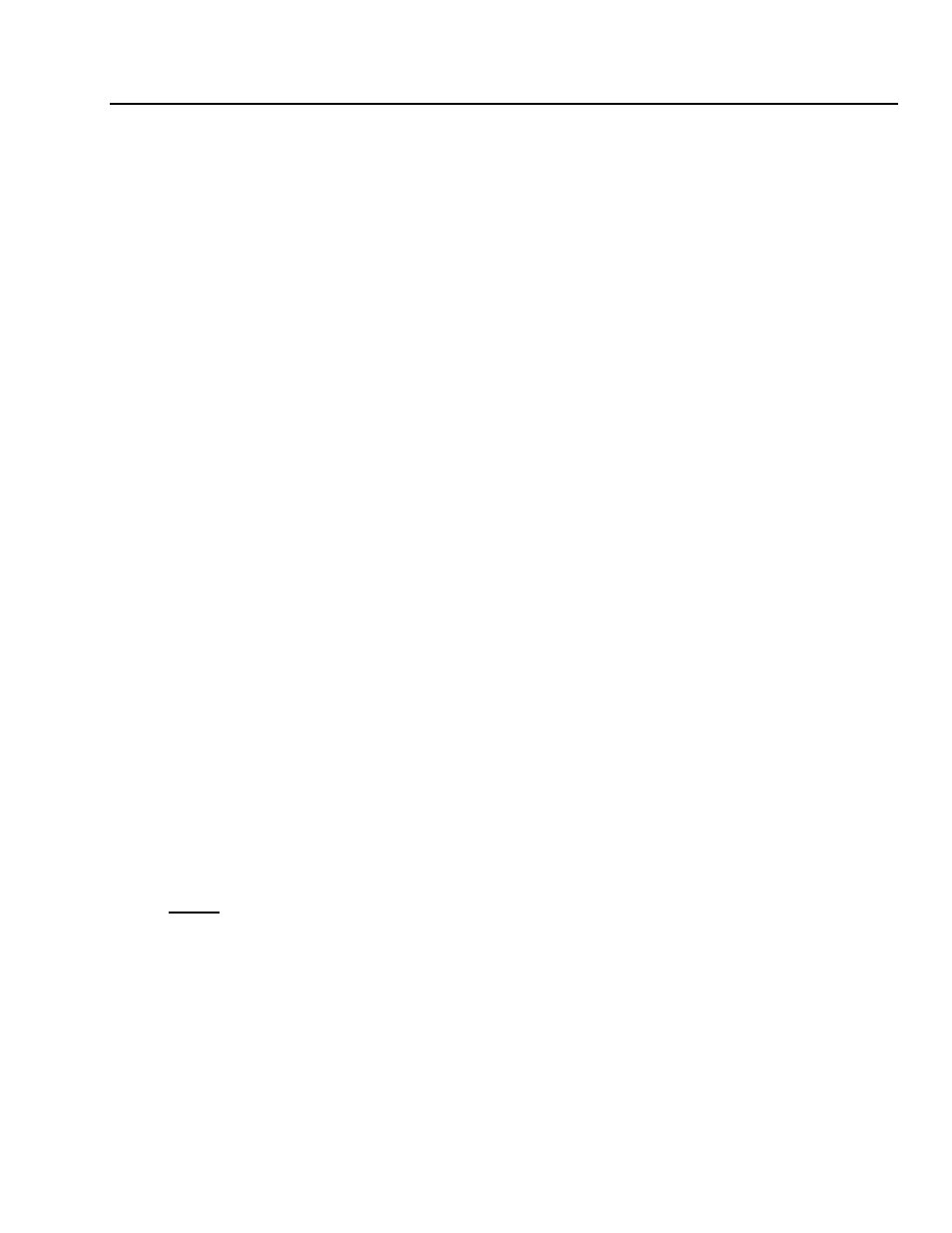
DS72 HOST MODULE OWNER’S MANUAL
DETAILED OPERATION AND CONFIGURATION
16
Header is......................... Disabled
Enable? (Y/N, CR for no change):
Type “Y” followed by
followed by
Password
To change Password or Enable/Disable Password upon login, select #2,
“Password,” from the selection menu, followed by
is BTA, disabled. The DS72 module responds:
Change Password....................1
Enable/Disable.....................2
Exit...............................X, CR
To change the current password, select #1, “Change Password,” followed by
Enter New Password (1 - 8 char., CR to end):
Enter the new password up to 8 ASCII characters followed by
DS72 module stores the new password in non-volatile memory and returns
to the selection menu.
To toggle Password status, select #2, “Enable/Disable,” followed by
The DS72 module displays the current status and asks if you want to enable:
Password is ......................... Disabled
Enable? (Y/N, CR for no change):
Enter “Y” followed by
followed by
change.
Menu Enable/Disable Menu upon login. Default menu is enabled. If disabled,the
following header appears upon login without the main menu:
Data Switch Series - F.1.00
Bay Technical Associates
Unit ID: BAYTECH DS72
Port Select Code: $BT
Attention Character: ;
NOTE: To invoke the main menu when disabled, enter the attention character five times (;;;;;).
