Buffalo Technology Buffalo AirStation Pro Intelligent WLM2-G54 User Manual
Page 13
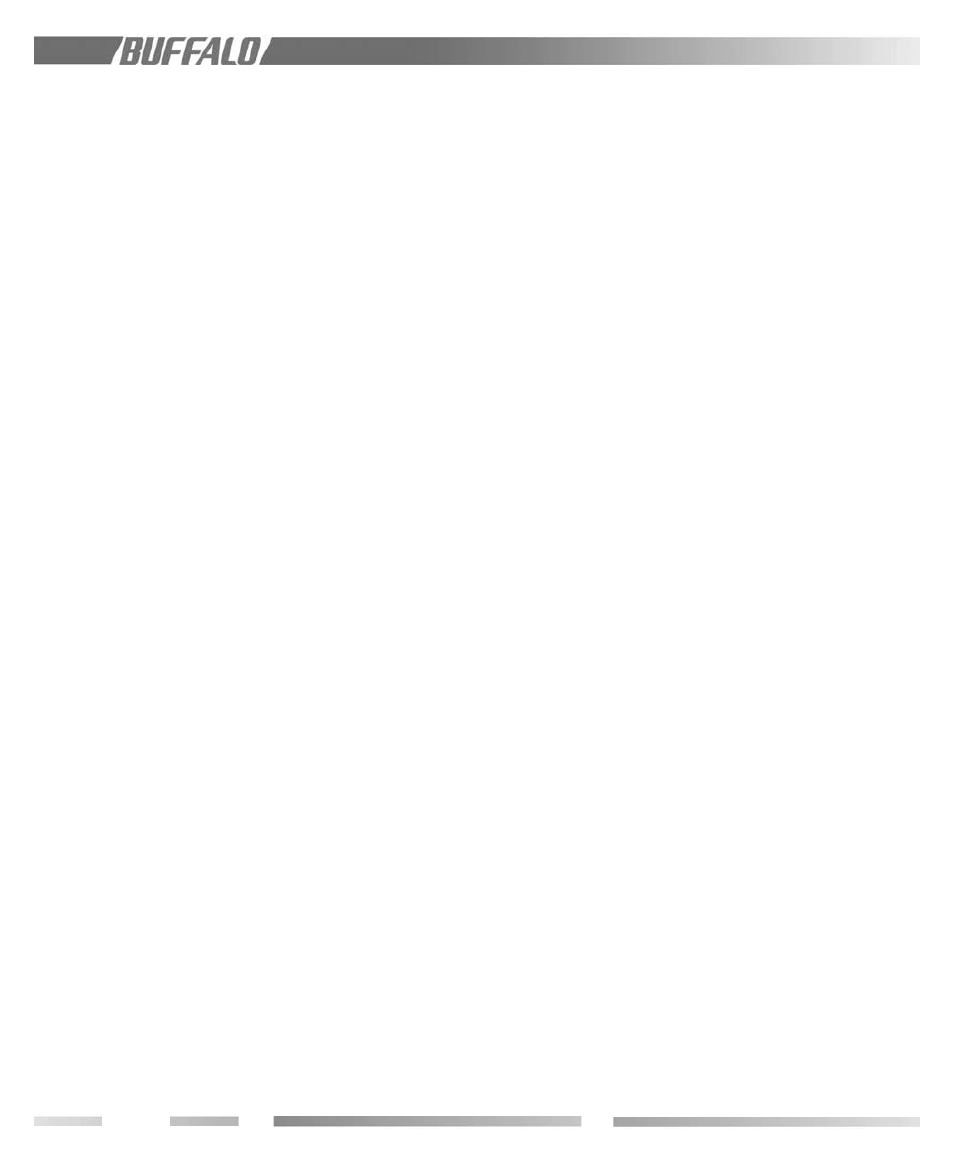
8
7.2
Environmental Resistance
The WLM2-G54 AP’s high durability design
allows resistance to environmental conditions
like temperature changes. Since it is less
susceptible to environmental change, it is
suitable for warehouses, public areas and
other locations where temperature control is
not available. Optional dust-proof and
waterproof casings are available.
7.3
Upgradeable Firmware
With Buffalo’s firmware upgrade utility tool,
updating the firmware will be simple.
7.4
Diagnostic Support
The WLM2-G54 provides tools to monitor
and methods to correct its wireless
operations. Some of these tools are device
status, packet status, wireless PC information,
ping test, log information and re-initialization
of parameters.
PART II
8.0
Client Configuration
8.1
Introduction II
This chapter provides general information
about:
• Basic Setup
• Time Setup
• Administrative Managing
• Bridging Setup
• Routing Setup
• Packet filtering Setup
• Limiting wireless client number
• WDS (AP-to-AP) Setup
• Wireless Setup
Explanations for each parameter and details
of how to use the parameter are described
in the next chapter. Connecting and setting
up the access point for accessing the Internet
quickly are the objective of this chapter.
8.2
Setup Preparation
The following parameters must be known
before setting up the WLM2-G54 Intelligent
Access Point. If you do not have these, you
should consult with your IT personnel.
• WLM2-G54’s ESS-ID
• WLM2-G54’s system name or location
name
• WLM2-G54’s IP address. If you plan to use
DHCP, this is not necessary.
• WLM2-G54’s wired side MAC address.
Check the label on the back of the WLM2-
G54.
8.3
Setup Overview
A general setup process is shown below.
Special setups for security, filtering and others
will be explained in later sections.
1. Connect the cables to WLM2-G54 based
on the wiring instructions. It is possible to
use a straight cable to connect the
AirStation directly to your PC. In this case
you need some type of Terminal Software
to set up the WLM2-G54.
2. The PC must have a valid TCP/IP setting.
For the TCP/IP setup or to check it, please
refer to the instructions for your OS (the
default IP and subnet address of the
WLM2-G54 is 1.1.1.1 and 255.255.0).
8.4
Installation of the Client Man-
ager
1. Insert the Air Navigator CD into the CD-
ROM drive.
2. Start the Install wizard. If the wizard does
not start, double click the Setup.exe file in
the Air Navigator CD. Install the Client
Manager.
3. Click Start and select Programs / AirStation
Utility / Client Manager to open the Client
Manager. The setup PC must have a valid
IP address of its own.
4. Select Edit / Search AirStation to look for
the nearest AirStation. Highlight the
WLM2-G54.
