9external equipment connection, Connection types for external devices, Pc mode – Beko 15LB250MID User Manual
Page 23
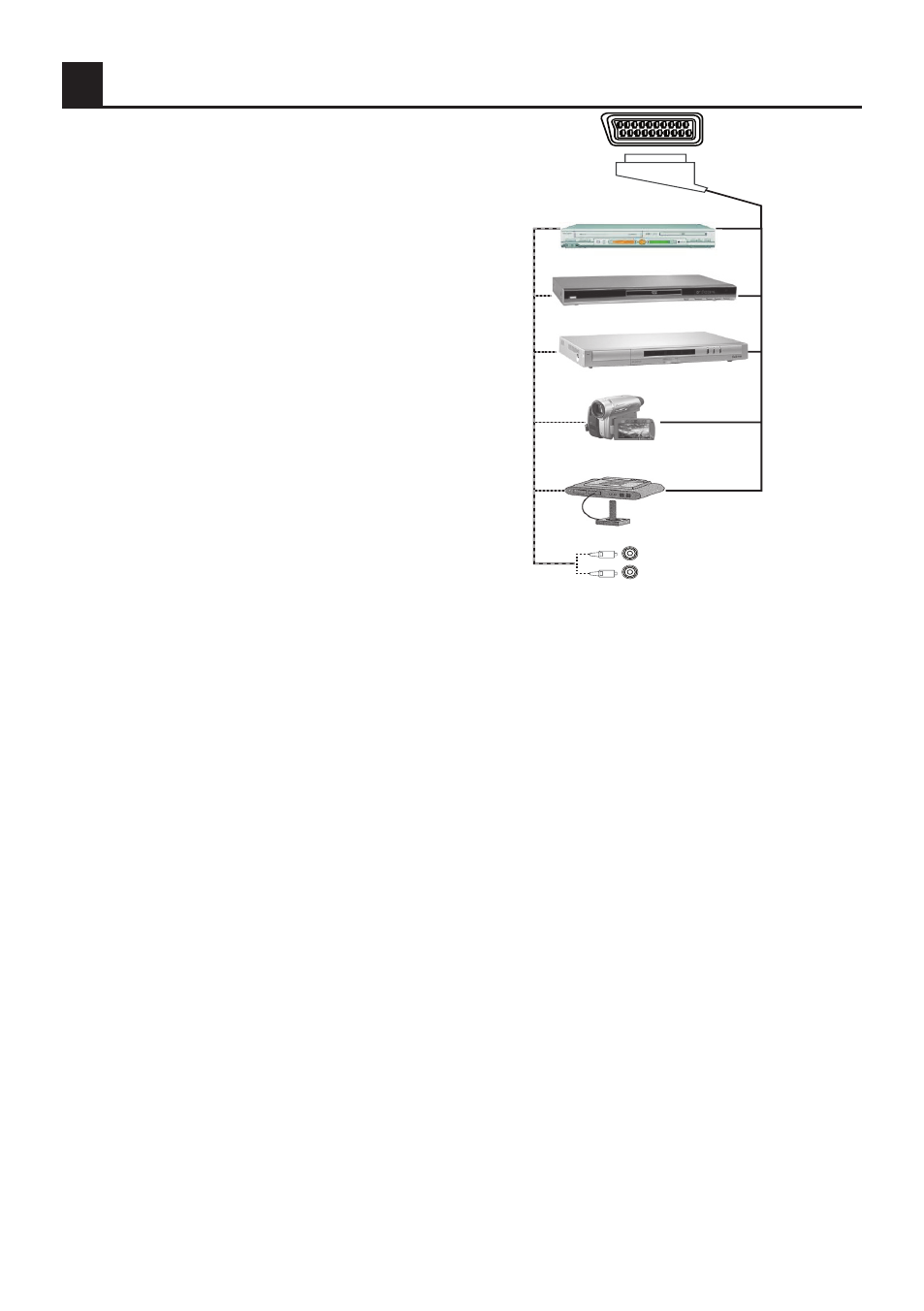
21
9
External equipment connection:
You can connect various compatible audio
and video devices to your television.
AV inputs: Press the AV button on your
remote control. Source menu will be
displayed. Here, you can select whichever
input you would like.
DIGITAL: While in the AV or Analog TV
modes, move onto this option and press
OK
button for switching to the Digital TV mode.
ANALOGUE: While in the AV or Digital TV
modes, move onto this option and press
OK
button for switching to the Analog TV mode.
SCART : To watch the picture of the
broadcast device connected to Scart1,
move onto this option and press the
OK
button. (You can watch via this Scart if the
connected device has a RGB output).
AV : To watch the picture of the broadcast
device connected using the PHONO input,
move onto this option and press the
OK
button.
PC (Optional): To be able to watch the
images in PC mode, move onto this option
and press the
OK button.
VIDEO
AUDIO
9.1-Connection types for
external devices
VCR/VCD
DVD/PVR
DECODER
CAMCORDER
VIDEO GAME
SCART SOCKET
Your TV is equipped with 4 inputs including
aerial input, which allows for the external
device connection. These inputs are:
1-Aerial input
2-VGA input (optional)
3-SCART input 1
4-PHONO input
You can connect your external device
supporting the suitable inputs to your TV
via these inputs. By pressing the
AV button
on your remote control, select the external
source input to which you connected your
device.
9.2-PC Mode
(Optional)
Your LCD television can also be used as a
PC monitor via the VGA input.
9.2.1-PC Connection:
Connect the D-Sub15 connector to the
PC-IN input on the rear of your television
using a suitable cable (not supplied with the
television). Again using a suitable cable, you
can also listen to the sound from your PC by
connecting the sound output of your PC to
the PC AUDIO-IN input on the rear of your
television.
9.2.2-Switching to the PC Mode
For your LCD-TV to switch to the monitor
(PC) mode, press the
AV button on your
remote control. The AV menu appears on
the screen. Select
PC by pressing the P+/
P- movement buttons and press the OK
button. You can also use the
PC button on
your remote control to directly switch into
PC mode.
