For the keyboard – Belkin 280 User Manual
Page 9
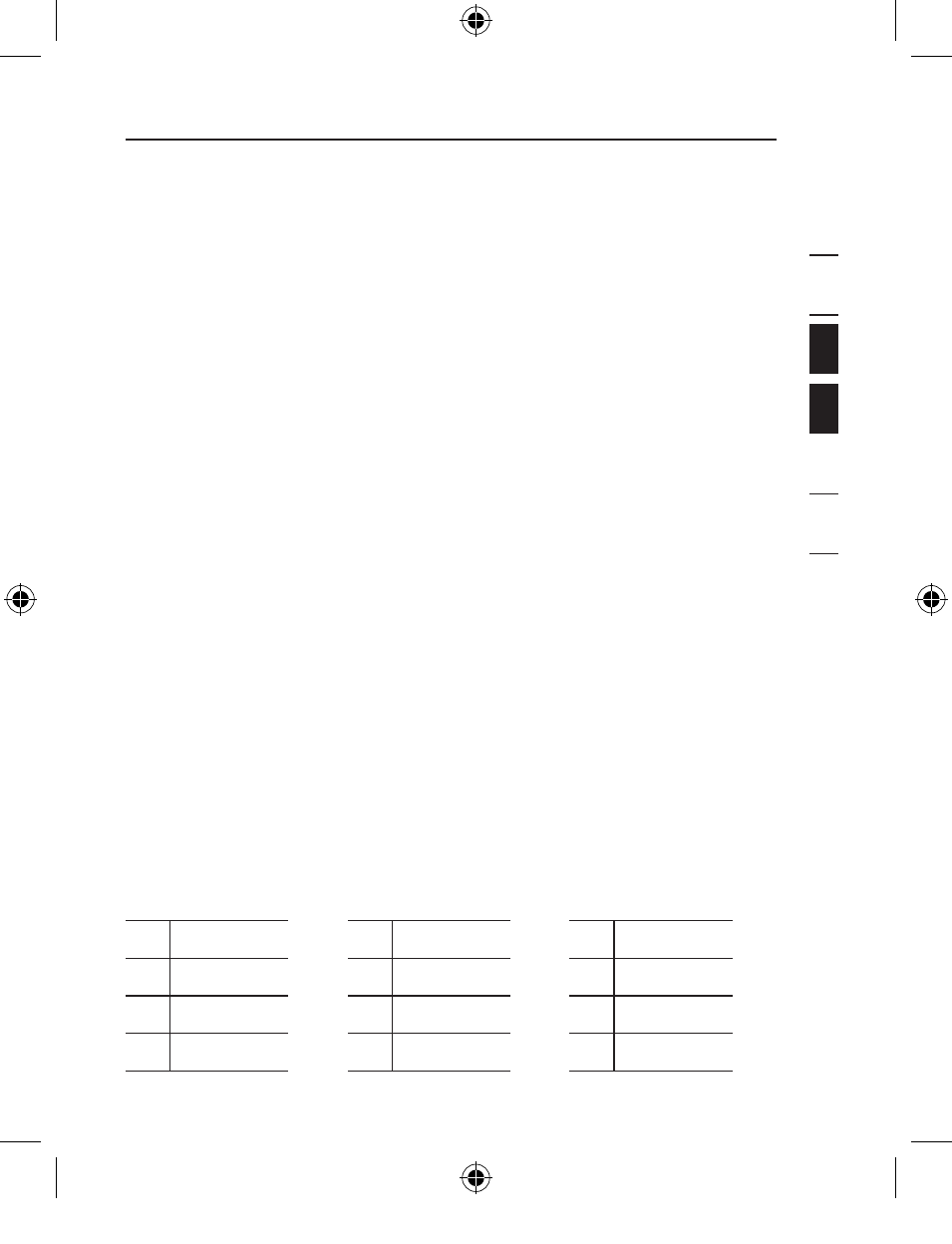
6
Section
About your Belkin Software | For the Keyboard
1
2
3
4
5
6
7
8
9
10
The Wireless Desktop 280 software provides a suite of tools that
will enhance your experience with the Belkin Wireless Desktop
280. For the keyboard, it allows you to program and customize
your hot keys, and gives you quick access to your media keys, as
well as other short cuts.
For the Keyboard
Power Management keys require no software to get this
feature to work.
Important: Power Management keys are controlled by your
system. If you are experiencing difficulty with their functioning,
please contact your computer manufacturer for information on
compatibility and functionality of Power Management keys on
your system.
NOTE: If your computer supports Power Management hot keys,
we recommend you connect the keyboard directly to your PC’s
PS/2 port. If you choose to use USB, connect to an available
onboard USB port.
Software installation is required to enable functioning of the
following USB-PS/2 keyboard hot keys:
Office Hot Key Features
With your F-lock key on, F1 through F12 turn into office hot keys.
F1
Help
F5
Replace
F9
Reply
F2
New
F6
Spell
F10 Reply All
F3
Open
F7
Undo
F11 Forward
F4
Save
F8
Redo
F12 Send
P74834-A_F8E860-BNDL_man.indd 6
19/5/05 11:28:29 am
