Belkin MiniWireless F8E874 User Manual
Miniwireless optical mouse, User manual
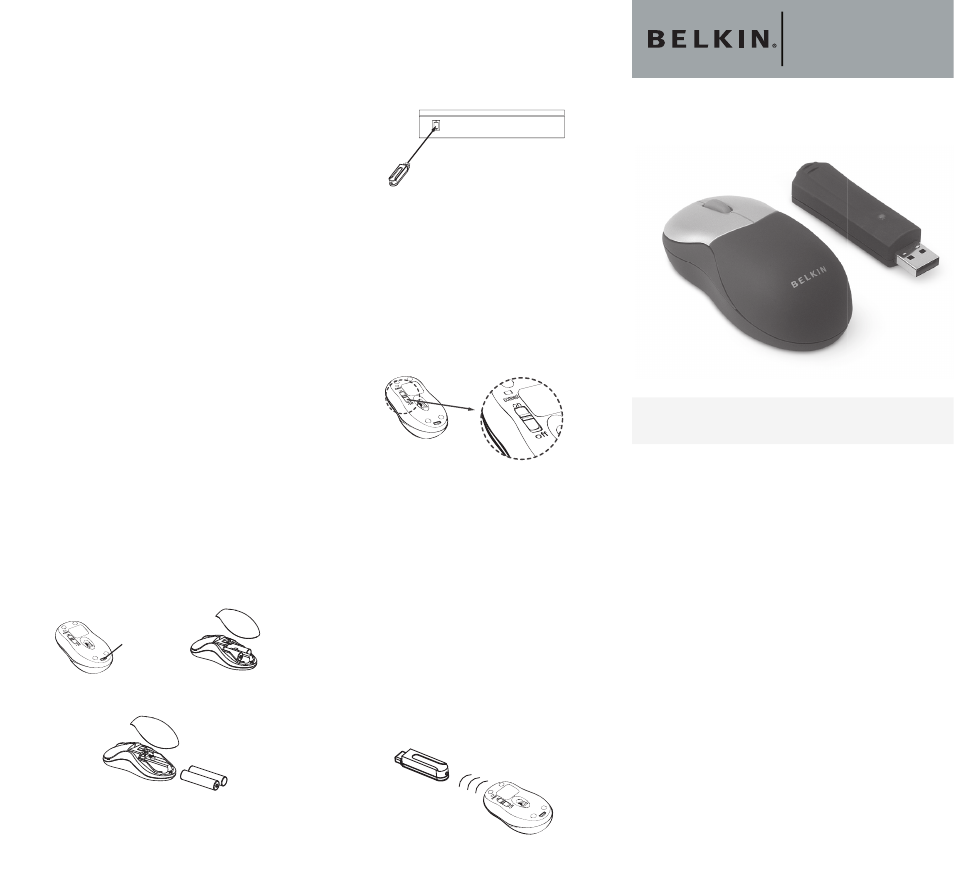
HARDWARE INSTALLATION
1. Make sure your computer is turned on
before installing the Mouse.
2. Connect the receiver into an available
USB port on your PC. (Fig. 3)
Fig. 3
3. Your PC should automatically find new
hardware and install necessary drivers.
Note: Windows 98 SE may require you to
insert your Windows 98 SE Installation
CD into your computer’s CD-ROM drive to
complete the install.
4. Switch on the power of the Wireless
Mouse located on the backside of the
Mouse. The Mouse syncs with the
receiver automatically. (Fig. 4)
Fig. 4
Note: If the Mouse does not sync with
the receiver automatically, please see
the section entitled “Synchronizing your
Mouse to your Receiver”, below.
Note: While traveling, please switch off
the unit to save battery power.
SYNCHRONIZING YOUR MOUSE TO
YOUR RECEIVER
If the Mouse does not automatically sync
with the receiver, press the connect button
on the top of the receiver. The light on the
receiver will blink rapidly. Then sync the
Mouse to the receiver by pushing the sync
button on the bottom of the Mouse. The
light on the receiver will stop blinking and
light brightly. (Fig. 5)
Fig. 5
INTRODUCTION
Congratulations and thank you for
purchasing the MiniWireless Optical Mouse
from Belkin. You are about to experience
a whole new world of computing
convenience with superior input features
and navigating accuracy. The MiniWireless
Optical Mouse provides a great radio
frequency (RF) wireless input solution for
the mobile professional.
SYSTEM REQUIREMENTS
PC 486 or higher
Windows
®
98 SE, Me, 2000, XP
USB port
CD-ROM drive
PACKAGE INCLUDES
MiniWireless Optical Mouse
USB Receiver
User Manual
2 AAA Batteries
OVERVIEW
Before starting the installation of the
hardware for the Mouse, please remove any
drivers or software from any mice that were
previously installed on your computer. This is
to avoid any confl icts they may create, which
could result in an improper installation of
your Mouse. Please consult the documents
that came with your previous mouse for
proper instructions on how to uninstall the
software and drivers.
MOUSE SETUP
1. Remove the top cover of your Mouse by
pressing and holding the bottom release
tab. (Fig. 1)
FFig. 1
ig. 1
2. Insert 2 AAA batteries. (Fig. 2)
Fig. 2
2
3. Replace the top cover and close.
Note: Be sure to check polarity (+ or
– sign) and insert battery properly.
Note: Each time you repeat this step, the
Mouse randomly selects a new ID. This
allows multiple wireless mice to work in
the same location without cross talk. If
you experience cross talk with another
wireless mouse, repeat the synchronizing
steps to change the channel.
SETUP FOR MULTIPLE USERS
When using more than one MiniWireless
Optical Mouse in the same location, set up
one Mouse at a time. You must complete the
setup for each Mouse before beginning to
set up the next Mouse.
ENVIRONMENT
To avoid environment interference, which
will shorten the effective operation distance,
please note the following:
1. Do not put the Mouse and receiver on
a metal cabinet or desk. Metal creates
RF interference, which may impair the
RF communication and shorten the
communication distance.
2. Keep a distance of more than 4.9 feet
(1.5m) between your Mouse and
MiniWireless
Optical Mouse
F8E874
P74749-A
User Manual
Navigate your notebook computer with
optical precision and wireless freedom
