Network factory default setting (for hl-2070n) – Brother HL-2030 User Manual
Page 54
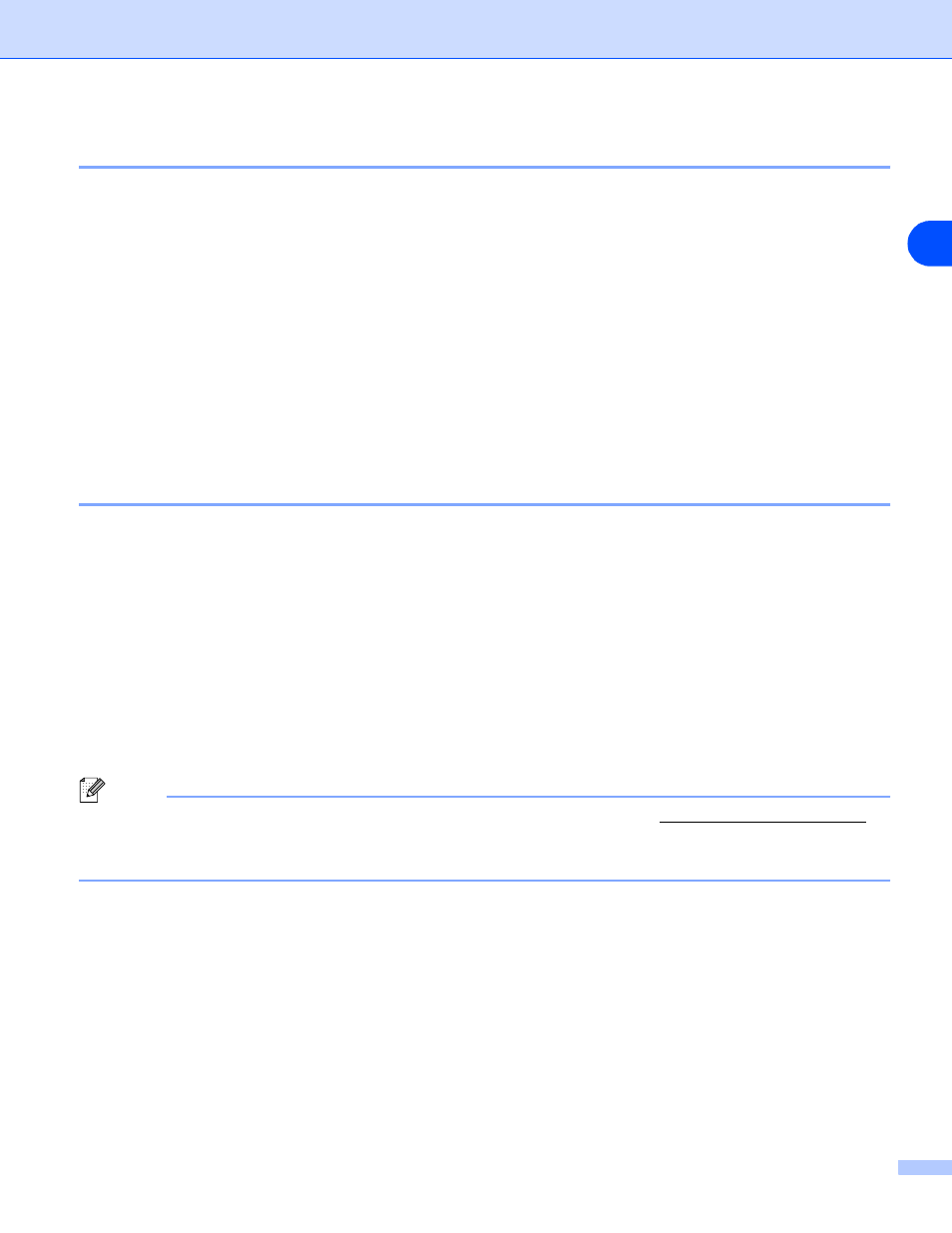
Control panel
3 - 11
3
Network factory default setting (For HL-2070N)
If you wish to reset the print server back to its default factory settings (resetting all information such as the
password and IP address information), please follow these steps:
1
Turn off the printer.
2
Make sure that the front cover is closed and the power cord is plugged in.
3
Hold down the Go button as you turn on the power switch. Keep the Go button pressed down until the
Toner, Drum and Paper LEDs light up. Release the Go button. Make sure that the Toner, Drum and
Paper LEDs are off.
4
Press the Go button six times. Make sure that all the LEDs light up to indicate the print server has been
reset to its default factory settings.
Network factory default setting with APIPA protocol disabled (For HL-2070N)
If you wish to reset the print server back to its factory default settings with APIPA protocol disabled, please
follow these steps:
1
Turn off the printer.
2
Make sure that the front cover is closed and the power cord is plugged in.
3
Hold down the Go button as you turn on the power switch. Keep the Go button pressed down until the
Toner, Drum and Paper LEDs light up. Release the Go button. Make sure that the Toner, Drum and
Paper LEDs are off.
4
Press the Go button seven times. Make sure that all the LEDs light up to indicate the print server has
been reset to its default factory settings.
Note
•
For more information of APIPA, see the Network User’s Guide or visi
•
You can also disable the APIPA protocol using Web browser, BRAdmin Professional or Web
BRAdmin.
