Setting up for google cloud print, Step-by-step overview, The machine can now use the service – Brother Google Cloud Print Version 0 User Manual
Page 6
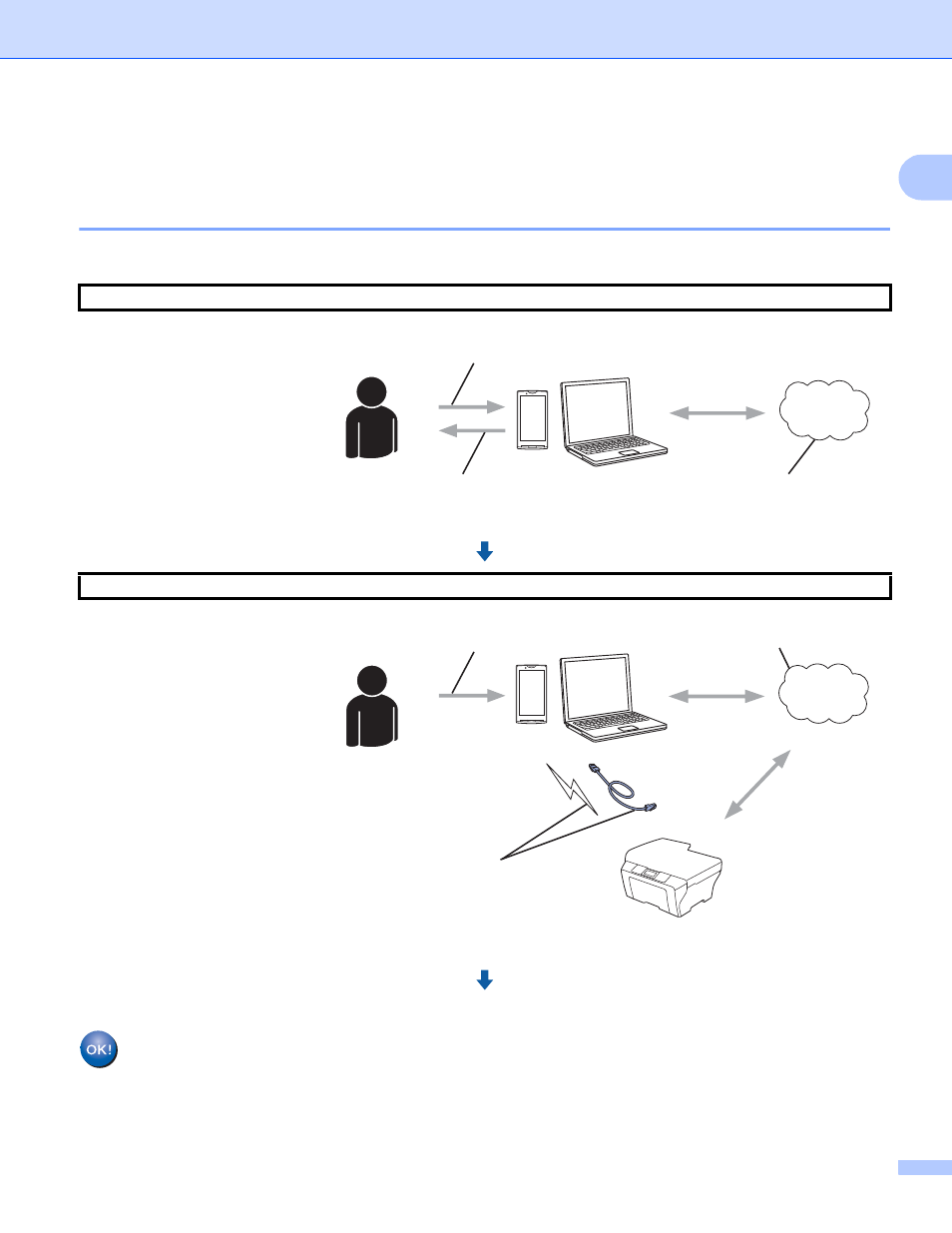
Introduction
3
1
Setting up for Google Cloud Print
1
Step-by-step overview
1
Configure the settings using the following procedure:
The machine can now use the service.
Step 1: Create a Google account (see page 4).
Access the Google website
using a computer or mobile
device and create an account.
You must sign in to your
Google account in order to use
Google Cloud Print. (If you
already have an account,
there is no need to create an
additional account.)
Step 2: Register your machine with Google Cloud Print (see page 4).
Register your machine with
Google Cloud Print using your
computer’s or your mobile
device's web browser.
Google website
Obtain account
User registration
Device registration
Wired or wireless network connection
Google Cloud Print
See also other documents in the category Brother Printers:
- HL-2240 (522 pages)
- HL-2240 (21 pages)
- HL-2240 (150 pages)
- HL-2240 (2 pages)
- HL 5370DW (172 pages)
- HL-2170W (138 pages)
- HL 5370DW (203 pages)
- HL 2270DW (47 pages)
- HL 2270DW (35 pages)
- HL 5370DW (55 pages)
- HL-2170W (52 pages)
- HL-2170W (137 pages)
- PT-1290 (1 page)
- DCP-383C (7 pages)
- DCP-385C (122 pages)
- MFC 6890CDW (256 pages)
- DCP-585CW (132 pages)
- DCP-385C (2 pages)
- Pocket Jet6 PJ-622 (48 pages)
- Pocket Jet6 PJ-622 (32 pages)
- Pocket Jet6 PJ-622 (11 pages)
- Pocket Jet6Plus PJ-623 (76 pages)
- PT-2700 (90 pages)
- PT-2700 (180 pages)
- PT-2100 (58 pages)
- PT-2700 (34 pages)
- PT-2700 (62 pages)
- HL 5450DN (168 pages)
- HL 5450DN (2 pages)
- HL 5450DN (2 pages)
- DCP-8110DN (22 pages)
- HL 5470DW (30 pages)
- MFC-J835DW (13 pages)
- DCP-8110DN (36 pages)
- HL 5470DW (177 pages)
- HL 5450DN (120 pages)
- DCP-8110DN (13 pages)
- HL 5470DW (34 pages)
- HL-S7000DN (9 pages)
- HL-6050D (179 pages)
- HL-6050D (37 pages)
- HL-7050N (17 pages)
- HL-6050DN (138 pages)
- PT-1280 (1 page)
- PT-9800PCN (104 pages)
