Reporting, Access to opxz, x1/z1, x2/z2 mode – Sharp UP-810F User Manual
Page 16
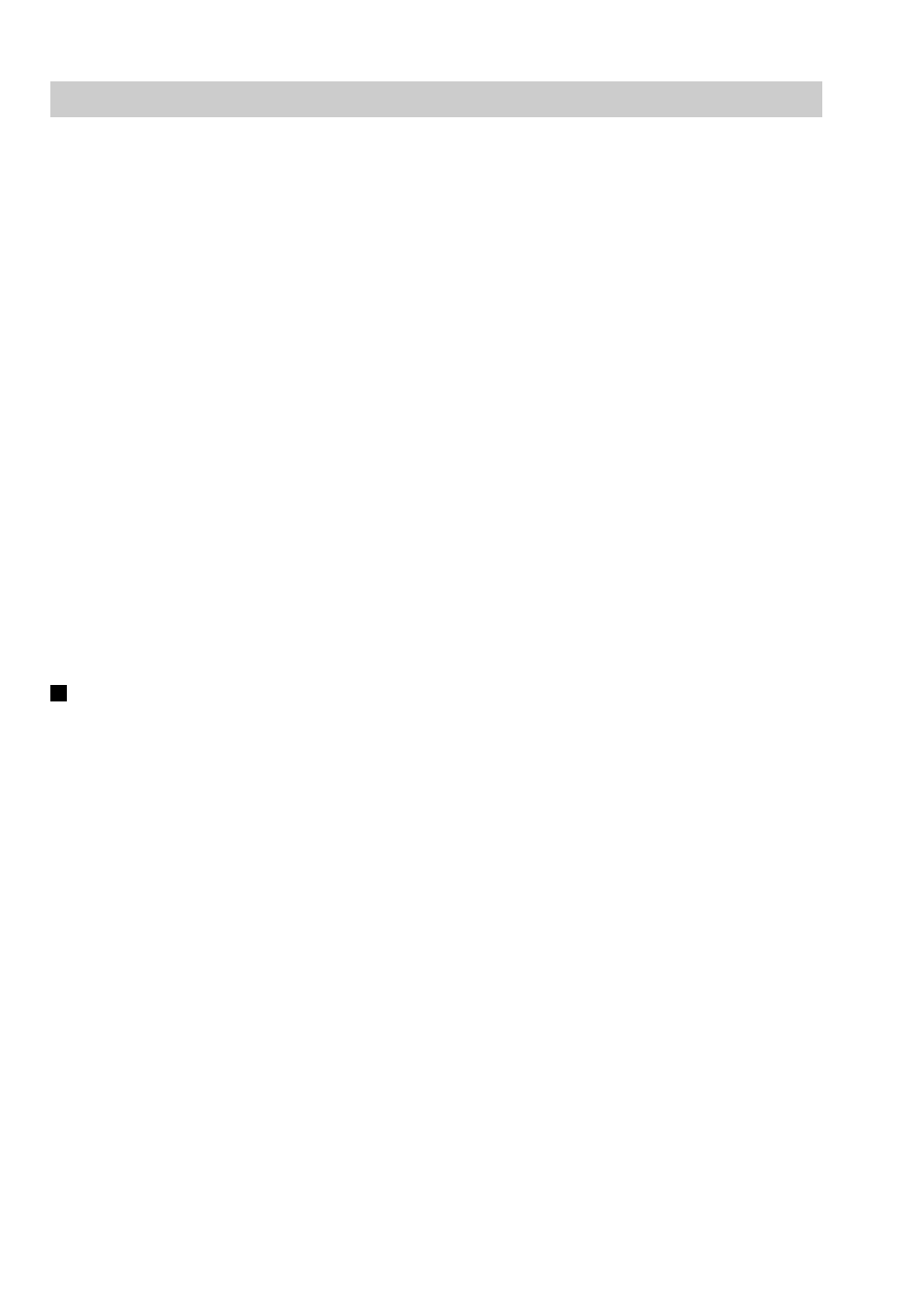
14
• Use the reading function (X) to take the reading of sales information entered after the last resetting. You
can take this reading any number of times. It does not affect the POS terminal’s memory.
• Use the resetting function (Z) to clear the POS terminal’s memory. Resetting prints all sales information
and clears the entire memory except for the GT1 through GT3, reset count and consecutive number.
• X1 and Z1 reports show daily sales information. You can take these reports in the X1/Z1 mode.
• X2 and Z2 reports show periodic (monthly) consolidation information. You can take these reports in the
X2/Z2 mode.
• In the OPXZ mode, a clerk and/or cashier can take his or her report.
• If you want to stop the printing report, press the
C
key. Even if the printing is stopped, the consecutive
number (and Z counter if you are printing a Z report) is increased by one.
Some of the reports available on this model are briefly described below:
Transaction report:
Includes all important data of financial transactions.
Clerk report:
Includes transaction data handled by the current clerk (individual clerk report) or by all clerks (full clerk report).
Bill report:
Includes transaction data on the bills that have been issued (not including GLU transactions, but only
ordinary transactions).
Department report:
Includes transaction data in the designated range of department codes.
PLU/EAN report:
Includes transaction data in the designated range of PLU/EAN codes.
Hourly report:
Includes transaction data in the designated range of time.
Access to OPXZ, X1/Z1, X2/Z2 mode
To take an X1/Z1 or X2/Z2 report:
1. Press the
m
key to display the mode selection window.
2. Move the cursor to the OPXZ, X1/Z1, or X2/Z2 mode by pressing the
·
or
°
key.
You can also use a numeric key to select the desired mode.
3. Select “1 READING” to take an X report.
Select “2 RESETTING” to take a Z report.
4. Select the desired report title.
5. If needed, specify the data range of the report.
6. Select a device (“DISPLAY” or “REPORT PRINTER”) to receive the output.
7. After taking a Z1/Z2 report, the message “ARE YOU SURE ?” appears.
Select “YES” to reset the sales information.
Select “NO” to save the sales information.
Reporting
