Manually configuring your router – Belkin F5D7632uk4v3000 User Manual
Page 63
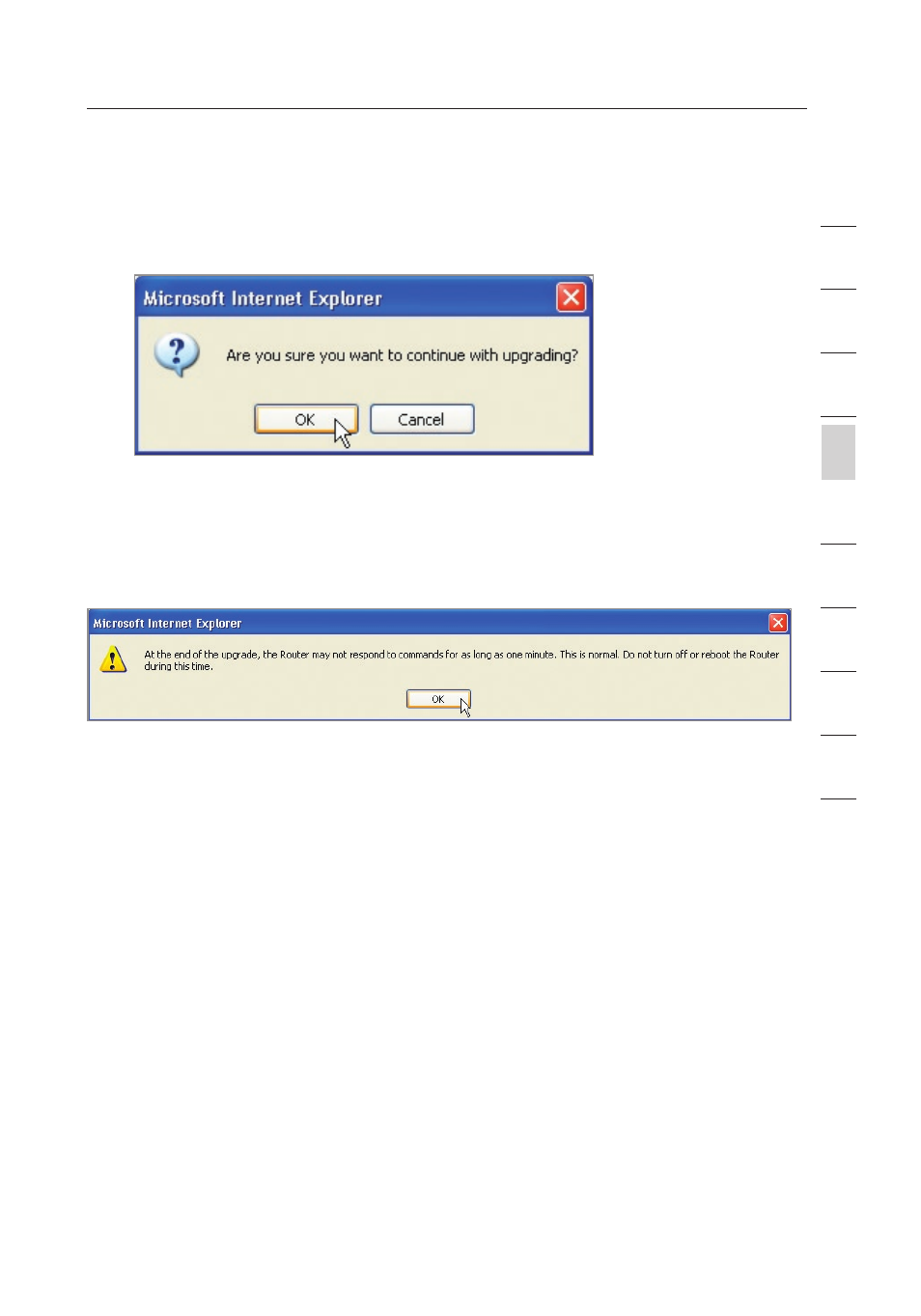
63
Manually Configuring your Router
63
se
ct
io
n
2
1
3
4
5
6
7
8
9
10
4.
You will be asked if you are sure you want to continue. Click
“OK”.
5.
You will see one more message. This message tells you that
the Router may not respond for as long as one minute as the
firmware is loaded into the Router and the Router is rebooted.
Click “OK”.
A 60-second countdown will appear on the screen. When the
countdown reaches zero, the Router firmware update will be complete.
The Router home page should appear automatically. If not, type in the
Router’s address (default = 192.168.2.1) into the navigation bar of your
browser.
System Settings
The “System Settings” page is where you can enter a new
administrator password, set the time zone, enable remote
management, and turn on and off the UPnP function of the Router.
Setting or Changing the Administrator Password
The Router ships with NO password entered. If you wish to add a
password for greater security, you can set a password here. Write down
your password and keep it in a safe place, as you will need it if you need
to log into the Router in the future. It is also recommended that you set a
password if you plan to use the remote management feature of your Router.
