Controls and functions, Projector – BenQ SP870 User Manual
Page 9
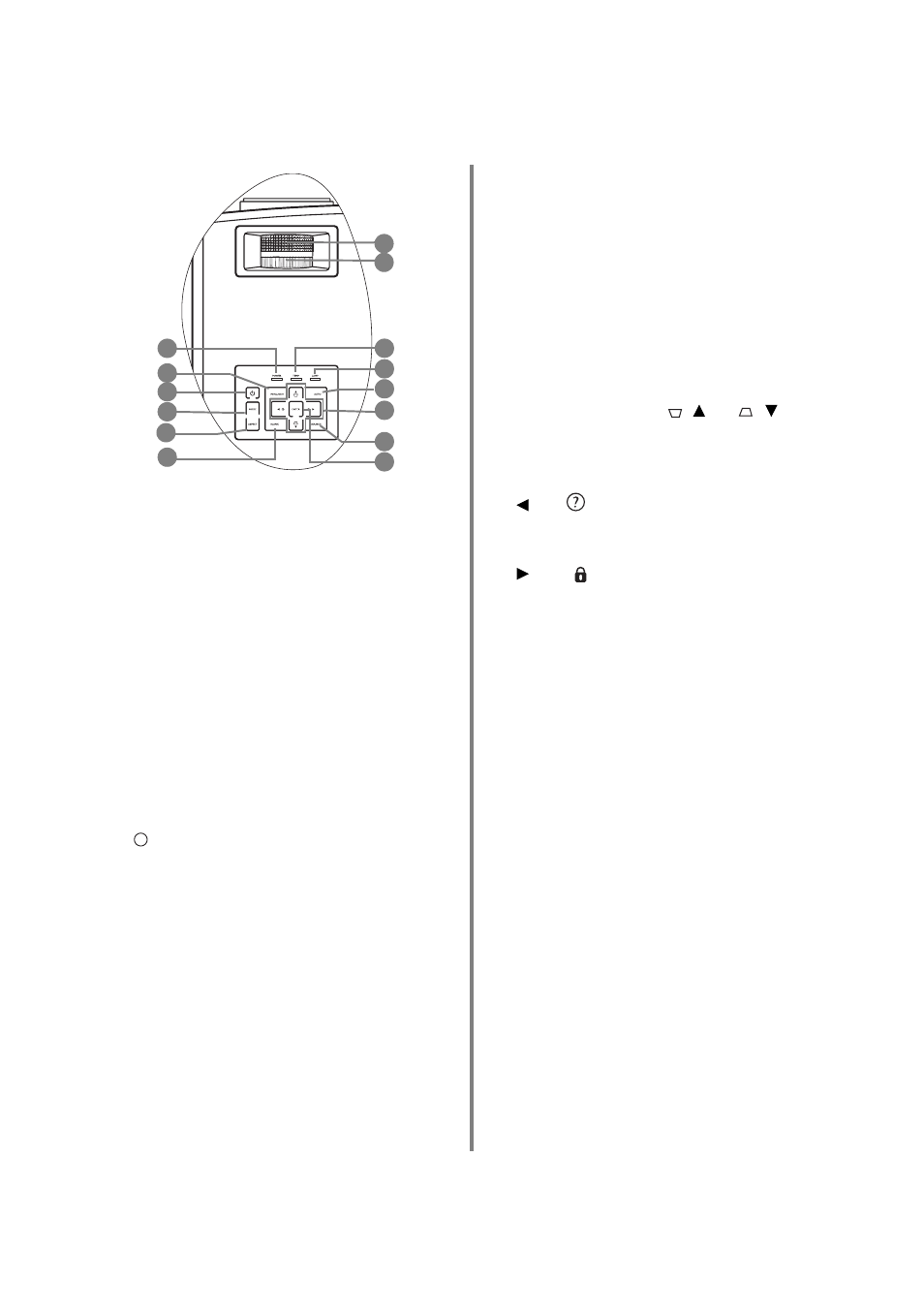
9
Introduction
Controls and functions
Projector
1.
Focus ring
Adjusts the focus of the projected picture. See
"Fine-tuning the image size and clarity" on page 27
for details.
2.
Zoom ring
Adjusts the size of the projected picture. See
tuning the image size and clarity" on page 27
details.
3.
POWER indicator light
Lights up or flashes when the projector is under
operation. See
for details.
4.
MENU/EXIT
Turns on the On-Screen Display (OSD) menu.
When the OSD menu is activated, exits and saves
the menu settings. See
Display (OSD) menus" on page 23
for details.
5.
Power
Toggles the projector between standby mode and
on. See
"Starting up the projector" on page 22
and
"Shutting down the projector" on page 38
for
details.
6.
MODE
Depending upon which input signal is selected,
selects an available picture setup mode. See
"Selecting a picture mode" on page 30
for details.
7.
ASPECT
Selects the display aspect ratio. See
for details.
8.
BLANK
Used to hide the screen picture. See
for details.
9.
TEMPerature indicator light
Lights up if the projector's temperature becomes
too high. See
for details.
10. LAMP indicator light
Indicates the status of the lamp. Lights up when the
lamp has developed a problem. See
for details.
11. AUTO
Automatically determines the best picture timings
for the displayed picture. See
for details.
12. Keystone/Arrow keys (
/ Up,
/
Down)
Manually corrects distorted images resulting from
an angled projection. See
for details.
Left/
Starts the FAQ function. See
for details.
Right/
Locks the keys on the projector. See
for details.
When the On-Screen Display (OSD) menu is
activated, the arrow keys are used as directional
arrows to select the desired menu items and to
make adjustments. See
Display (OSD) menus" on page 23
for details.
13. SOURCE
Displays the source selection bar. See
for details.
14. ENTER
Enacts the selected On-Screen Display (OSD) menu
item. See
"Using the On-Screen Display (OSD)
for details.
I
I
