Browse or search store, Download an app, game, or other item – Nokia Lumia 810 User Manual
Page 86
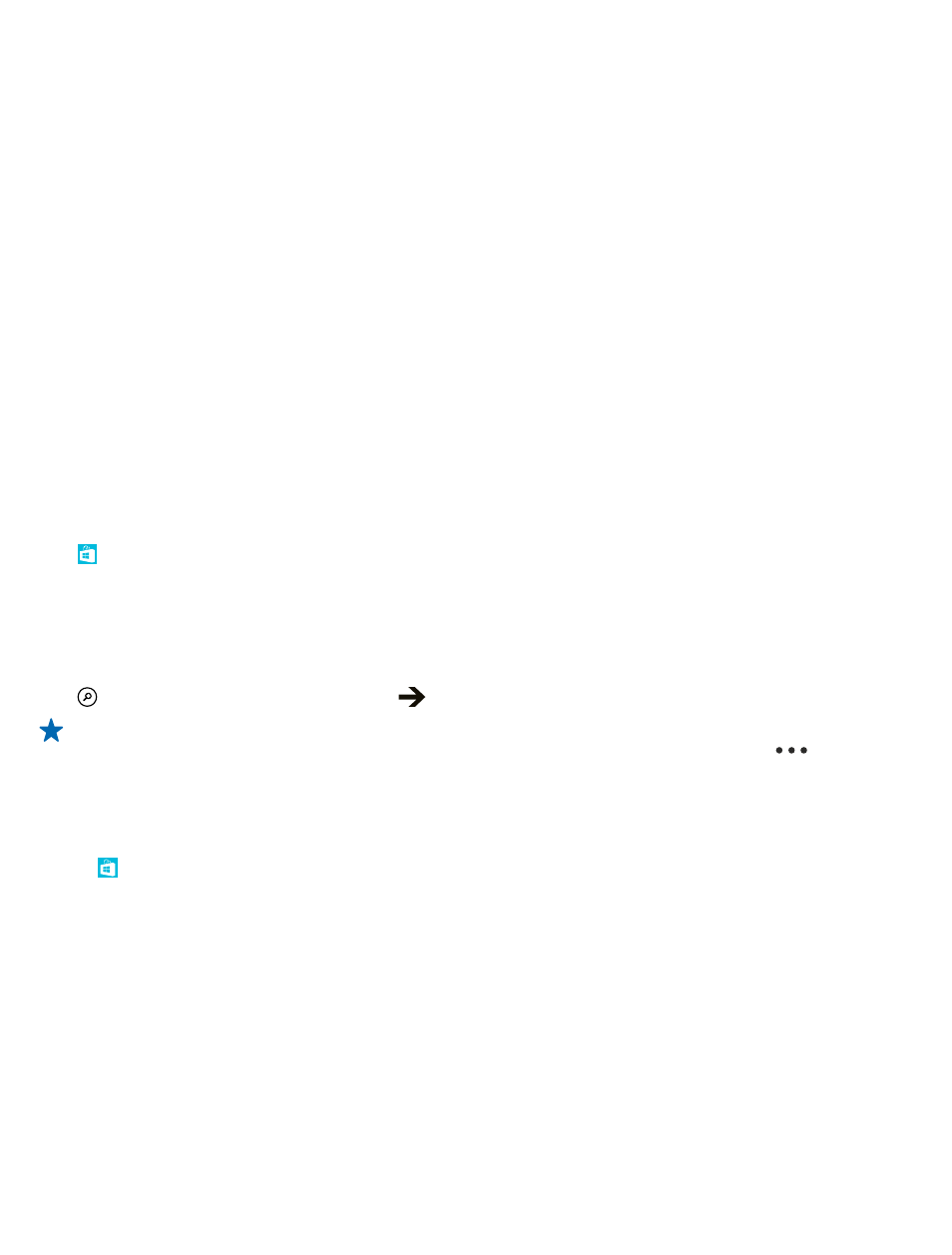
• Videos
• Podcasts
You can also:
• Get content that is relevant to your tastes and location
• Share recommendations with your friends
The availability of Store and the selection of items available for download depend on your region.
To download from Store, you need to be signed in to your Microsoft account on your phone. When
you're signed in, you are offered content compatible with your phone.
You can search for and download content directly to your phone, or browse Store content on your
computer and send links from there to your phone by text message.
Some items are free of charge; others you need to pay for by credit card or by charging your phone
bill. The availability of payment methods depends on your country of residence and your network
service provider.
Browse or search Store
Check out the latest and most downloaded apps, games, and other items recommended for you and
your phone. Browse different categories, or search for specific items.
Tap Store.
View or browse categories
Tap a category on the front page, or swipe left or right to see more categories and items.
Tap an item to view its details. When you view an item, related items are also shown.
Search Store
Tap , write your search words, and tap
.
Tip: Did you find something in Store that you know your friends would be interested in? You
can send them a link. If the item is free, tap share. If the item has a price, tap
> share.
Download an app, game, or other item
Download free apps, games, or other stuff, or buy more content for your phone.
1. Tap Store.
2. Tap an item to view its details.
3. If the item has a price, tap buy, or to try the item for free for a limited time, tap try. If the item is
free, tap install.
The availability of payment methods depends on your country of residence and your network service
provider.
4. If you're not signed in to your Microsoft account, sign in now.
5. Follow the instructions shown on your phone.
When the download is complete, you can open or view the item, or continue browsing for more
content. The content type determines where the item is stored in your phone: music, videos, and
podcasts can be found in the Music+Videos hub, games can be found in the Games hub, and apps
can be found in the apps menu.
© 2013 Nokia. All rights reserved.
86
