Read and reply to e-mail, E-mail folders, Spam filter – Nokia 7373 User Manual
Page 30
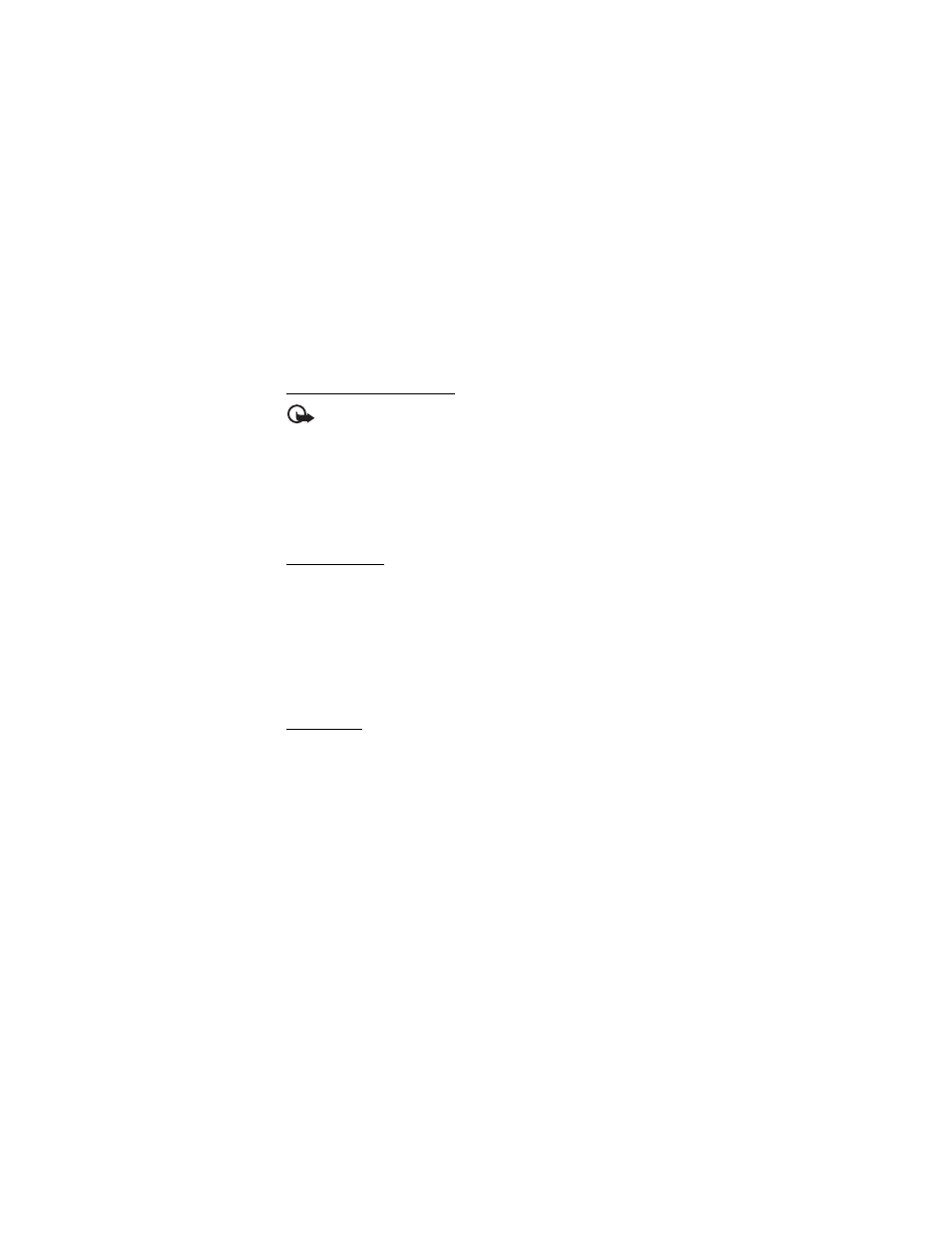
M e s s a g i n g
29
2. Select
Back
>
Inboxes
, the account name, and the new message, and select
Retrieve
to download the complete e-mail message.
To download new e-mail messages and to send e-mail that has been saved in the
Outbox
folder, select
Options
>
Send/check e-mail
.
Read and reply to e-mail
Important: Exercise caution when opening messages. E-mail messages may
contain malicious software or otherwise be harmful to your device or PC.
1. Select
Menu
>
Messaging
>
>
Inboxes
, the account name, and the
desired message.
2. To reply to an e-mail, select
Reply
>
Original text
or
Empty message
. To reply
to many, select
Options
>
Reply to all
. Confirm or edit the e-mail address and
subject; then write your reply.
3. To send the message, select
Send
>
Send now
.
E-mail folders
Your phone saves e-mail that you have downloaded from your e-mail account in
the
Inboxes
folder. The
Inboxes
folder contains the following folders: a folder for
incoming e-mail,
Archive
for archiving e-mail,
Custom 1
—
Custom 3
for sorting
e-mail,
Junk
where all spam e-mail is stored,
Drafts
for saving unfinished e-mail,
Outbox
for saving e-mail that has not been sent, and
Sent items
for saving e-mail
that has been sent.
To manage the folders and their e-mail content, select
Options
to view the
available options of each folder.
Spam filter
To activate and define a spam filter, select
Options
>
Spam filter
>
Settings
in the main e-mail idle screen. The spam filter allows you to put specific senders
on a black or white list. Black list sender messages are filtered to the
Junk
folder.
Unknown and white list sender messages are downloaded into the account inbox.
To blacklist a sender, select the e-mail message in the
Inboxes
folder and
Options
>
Blacklist sender
.
