Organize and find your photos – Nokia N90 User Manual
Page 28
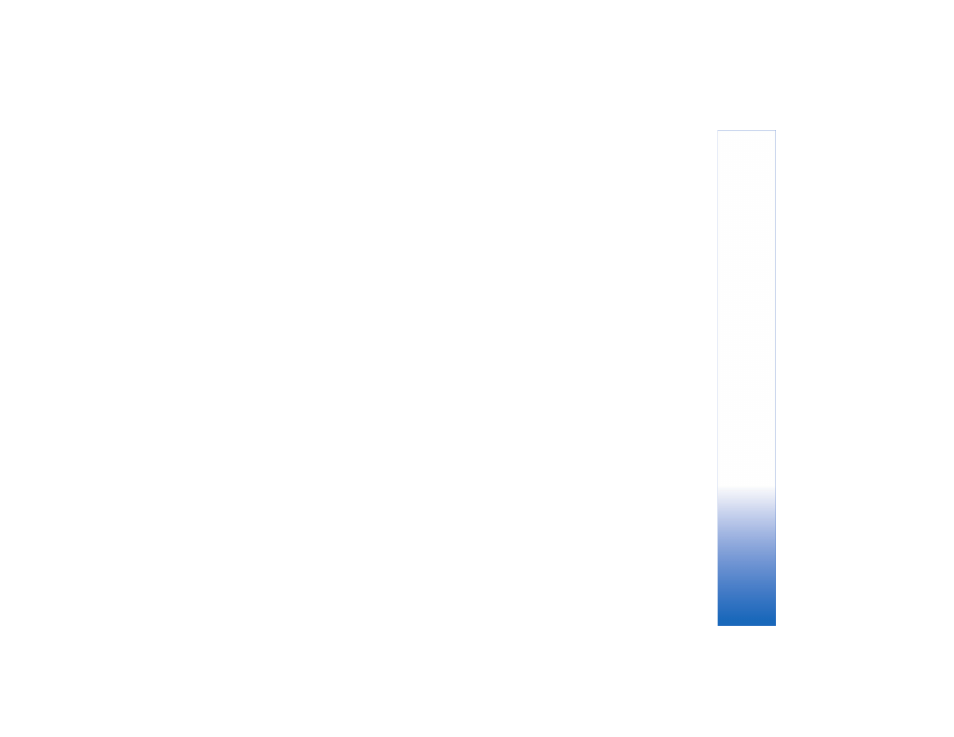
Fo
r yo
u
r
P
C
23
To transfer photos from a memory card:
1 Make sure that your card reader is connected properly
and turned on.
2 Remove the memory card from your mobile phone and
insert it to your card reader.
3 Click
Get Photos
in the shortcuts bar, and select
From
Camera or Card Reader
.
4 Select
Create Subfolder Using Date/Time of Import
if
you want the photos to be stored in a folder named
with the date and time they were imported.
5 Click
OK
.
6 To erase the photos from your memory card once they
are transferred to Starter Edition, select
Delete Photos
on Camera or Memory Card after Import
.
7 Click
OK
.
When Starter Edition has finished importing the photos,
they appear in the photo well.
Organize and find your photos
Starter Edition automatically organizes your photos by
date so that you can easily find your photos. To organize
your photos further, use tags. Use keyword tags to find
photos based on the people in them, where the photo was
taken, the event, and other characteristics of the photo.
When you tag your photos, you do not have to remember
the file name, date, or folder for each photo.
Click
Organize
in the shortcuts bar to open the
Tag
pane.
To create your own tag:
1 Click
New
in the
Tag
pane and choose
New Tag
.
2 In the
Create Tag
dialog box, use the
Category
menu to
choose which subcategory you want to list the tag under.
3 In the
Name
text box, type the name you want to give
the tag.
4 In the
Note
text box, type any information you want to
add about the tag.
5 Click
OK
.
The tag appears in the Tag pane under the category or
subcategory you selected.
To attach a tag to a photo, drag the tag from the Tag pane
onto the photo in the photo well.
To find your photos, double-click a tag in the Tag pane;
the search finds all photos that have that particular
tag attached.
The timeline lets you narrow the range of photos and jump
to a particular month just by clicking the bar.
