Offic e, View slides, View thumbnails – Nokia N90 User Manual
Page 12
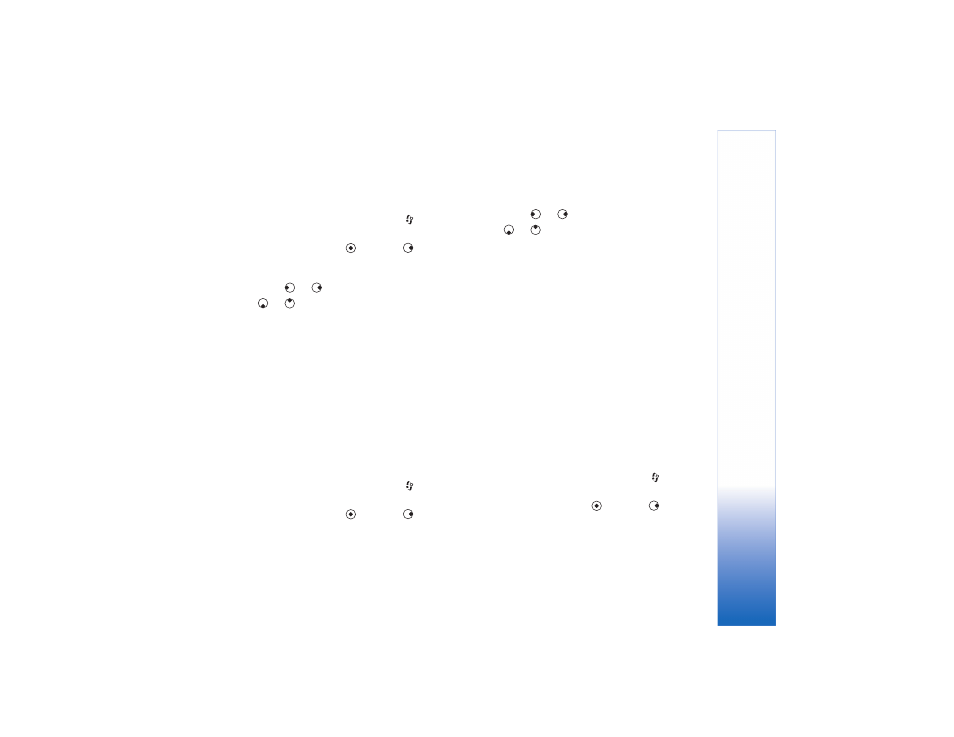
Offic
e
7
View notes
To select a presentation for viewing, press
, and select
Office
>
Quickpoint
.
Select a presentation, press
, and press
to go to the
Notes
view.
To move between the
Outline
,
Notes
,
Slide
, and
Thumbnail
views, press
or
.
Press
or
to move to the next or previous slide in
the presentation.
You can also select
Options
and one of the following:
Change screen size
—To toggle between full screen and
partial screen mode.
Navigate
—To go to the next or previous slide.
View
—To switch to the
Notes
,
Slide
, or
Thumbnail
view.
To close the presentation and return to the file view,
select
Back
.
To close
Quickpoint
and return to the
Office
folder, select
Options
>
Exit
.
View slides
To select a presentation for viewing, press
, and select
Office
>
Quickpoint
.
Select a presentation, press
, and press
to go to the
Slide
view.
To move between the
Outline
,
Notes
,
Slide
, and
Thumbnail
views,
press
or .
Press
or
to move to the next or previous slide in
the presentation.
You can also select
Options
and one of the following:
Change screen size
—To toggle between full screen and
partial screen mode.
Navigate
—To go to the next or previous slide.
View
—To switch to the
Notes
,
Slide
, or
Thumbnail
view.
In full screen mode, you can press:
• 1—to zoom out
• 2—to zoom in
• 3—to fit the slide to the screen
To close the presentation and return to the file view,
select
Back
.
To close
Quickpoint
and return to the
Office
folder, select
Options
>
Exit
.
View thumbnails
To select a presentation for viewing, press
, and select
Office
>
Quickpoint
.
Select a presentation, press
, and press
to go to the
Thumbnail
view.
