Sync with your computer wirelessly – Nokia Lumia 710 User Manual
Page 72
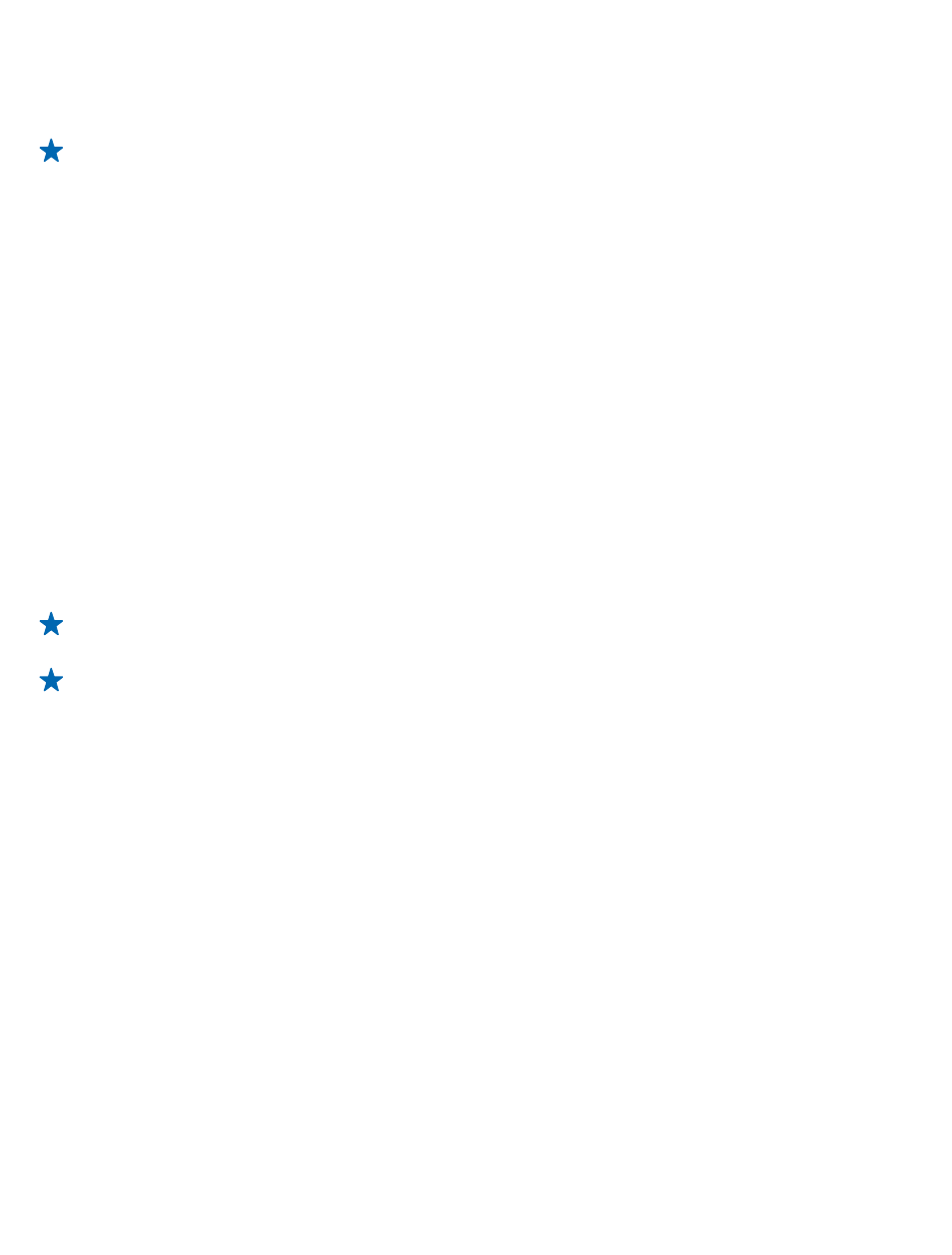
Your downloaded apps may not be included in the backup, but you can re-download them from
Marketplace, free of charge. Data transmission costs may apply. For more info, contact your network
service provider.
Tip: You can also sync your phone to your computer with Zune or Windows Phone 7 Connector
for Mac without updating your phone software. Syncing does not back up your system settings
or your apps. You can also set your phone to sync your contacts through Outlook, so you can
restore them to your phone from your computer.
Restore a backup to your phone
Connect your phone to your primary computer with a USB cable, and use Zune to restore your backed
up content and the earlier version of your phone software.
Sync your phone with your computer using a USB connection
Keep your music, photos, and other stuff safe and sound – use the Zune PC app to sync your phone
with your computer.
If you don't yet have Zune, to download and install the latest version on your
computer. If you're using an Apple Mac, download Windows Phone 7 Connector for Mac from the Mac
App Store.
1. Connect your phone to your computer with a USB cable.
2. Open Zune.
3. Wait while Zune syncs your phone.
You can change your sync settings in the Zune settings.
Tip: You can set your phone to sync your contacts through Outlook, so you can restore them
to your phone from your computer.
Tip: You can also set your phone to automatically sync wirelessly through your Wi-Fi network.
Syncing does not back up your system settings or your apps.
Sync with your computer wirelessly
If you set up wireless syncing, you can sync your phone with your computer without using a USB cable.
If you don't yet have Zune, to download and install the latest version on your
computer. If you're using an Apple Mac, download Windows Phone 7 Connector for Mac from the Mac
App Store.
1. Connect your phone to your computer with a USB cable.
2. Open Zune.
3. On your computer, select SETTINGS > PHONE.
4. Make sure your phone is connected to your Wi-Fi network.
5. On your computer, select SET UP WIRELESS SYNC, and follow the instructions shown on your
computer.
For the wireless sync to start:
• Your phone and computer need to be connected to the same wireless network
• The battery level of your phone needs to be at least half
• Your phone needs to be plugged into a wall outlet
© 2013 Nokia. All rights reserved.
72
