Customize welcome screen, Allow the network to set the clock, Manually set the clock – Nokia 8270 User Manual
Page 64: Display or hide the clock
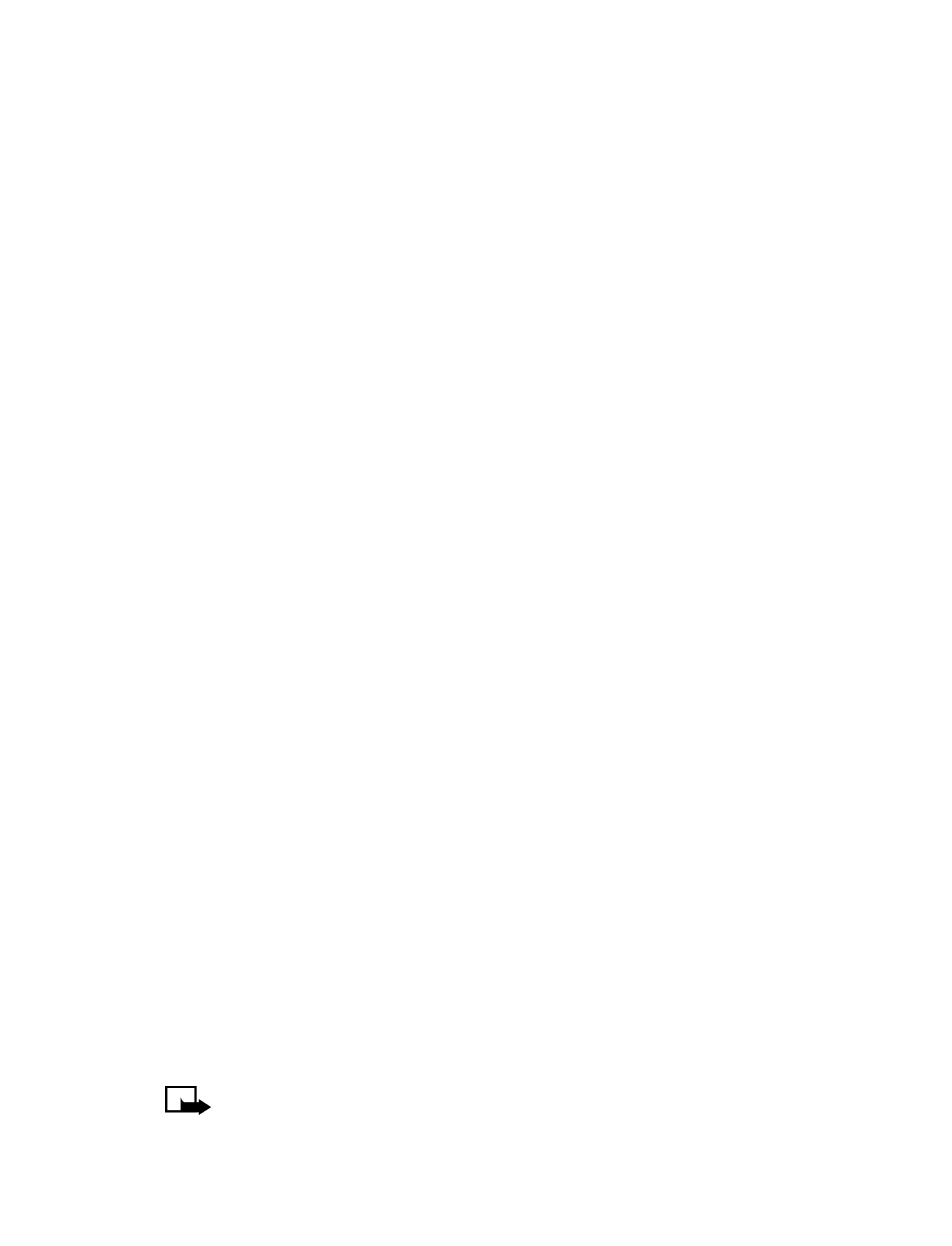
[ 53 ]
Customize your phone
Allow the network to set the clock
1
Press Menu 4 - 2 - 1 (Settings > Phone settings > Clock).
2
Scroll to Time settings, and press Select.
3
Scroll to Set by network, and press Select.
NOTES
•
If you are outside your network and allow the network to set the clock,
you will be prompted to set the clock manually. When you re-enter
your network, the network automatically sets the date and time.
•
If you are outside your network and you remove the battery (or battery
becomes discharged), you will be prompted to set the clock manually
when you install or recharge the battery.
Manually set the clock
By default, the clock is automatically set by the wireless network. You can
override the network and set the clock manually.
1
Press Menu 4 - 2 - 1 (Settings > Phone settings > Clock).
2
Scroll to Time settings, and press Select.
3
Scroll to Set clock, and press Select.
4
Enter the current time.
For example, to enter 7:30, enter 0730. Press OK.
5
Scroll to am or pm, and press OK.
Display or hide the clock
1
Press Menu 4 - 2 - 1 (Settings > Phone settings > Clock).
Depending on the current setting, either Hide time/day or Show
time/day will be highlighted.
2
Press Select.
• CUSTOMIZE WELCOME SCREEN
Note: For information on downloading and saving animations, see
“Save downloaded animations” above.
