Call waiting, Options during a voice call, Call waiting options during a voice call – Nokia N90 User Manual
Page 32: Mak e calls
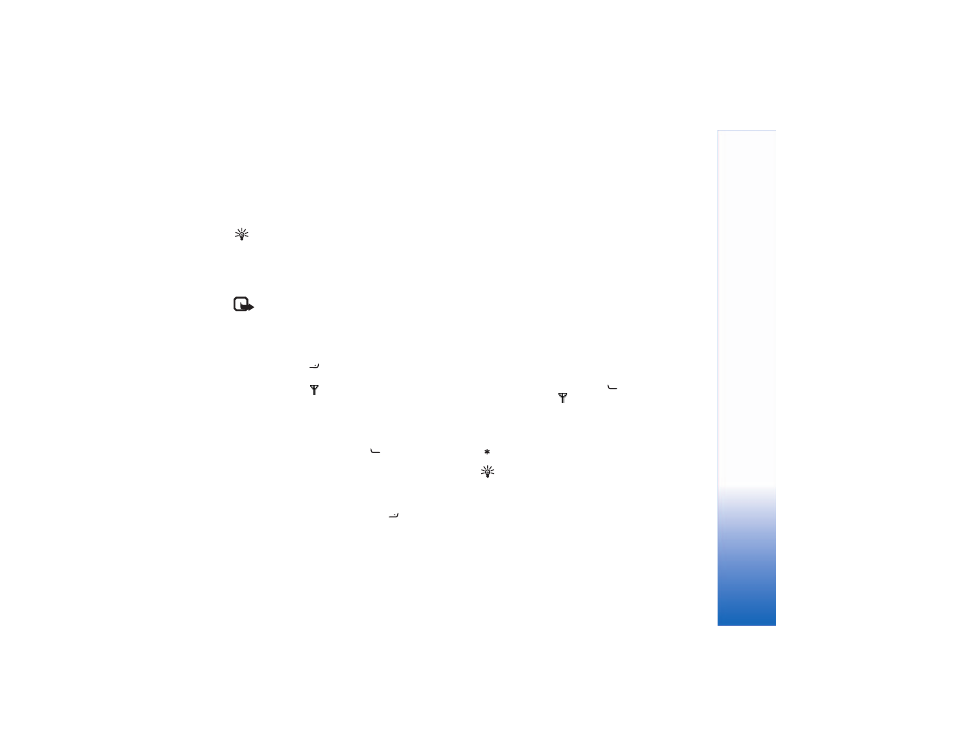
Mak
e calls
23
To replace the grey screen with a still image, see “Call
settings”,
Image in video call
, p. 93.
Tip! To send video of yourself, in the Imaging mode
turn the camera unit so that the lens is facing you.
If you activate the Fold open mode during a video call, sending
your own video image stops because the camera is not active.
You can, however, still see the video of the recipient.
Note: Even if you have denied video sending during
a video call, the call will still be charged as a video
call. Check the pricing with your network operator
or service provider.
To end the video call, in the Imaging mode or in the Fold
open mode, press
.
Call waiting
You can answer a call while you have another call in
progress if you have activated
Call waiting
in
Tools
>
Settings
>
Call
>
Call waiting
.
To answer the waiting call, press
. The first call is put
on hold.
To switch between the two calls, select
Swap
. Select
Options
>
Transfer
to connect an incoming call or a call
on hold with an active call and to disconnect yourself from
the calls. To end the active call, press
. To end both
calls, select
Options
>
End all calls
.
Options during a voice call
Many of the options that you can use during a voice call
are network services. Select
Options
during a call for some
of the following options:
Mute
or
Unmute
,
Answer
,
Decline
,
Swap
,
Hold
or
Unhold
,
Activate handset
,
Activate loudsp.
,
or
Activate handsfree
(if a compatible headset with
Bluetooth connectivity is attached),
End active call
or
End
all calls
,
New call
,
Conference
, and
Transfer
. Select from
the following:
Replace
—To end an active call and replace it by answering
the waiting call.
Send MMS
(in UMTS networks only)—To send an image or
a video in a multimedia message to the other participant
of the call. You can edit the message and change the
recipient before sending. Press
to send the file to a
compatible device (
).
Send touch tones
—To send touch tone strings, for example,
a password. Enter the touch string or search for it in
Contacts
.
To enter a wait character (w) or a pause character (p), press
repeatedly. Select
OK
to send the tone.
Tip! You can add touch tones to the
Phone number
or
Touch tones
fields in a contact card.
