Nokia 6315i User Manual
Page 42
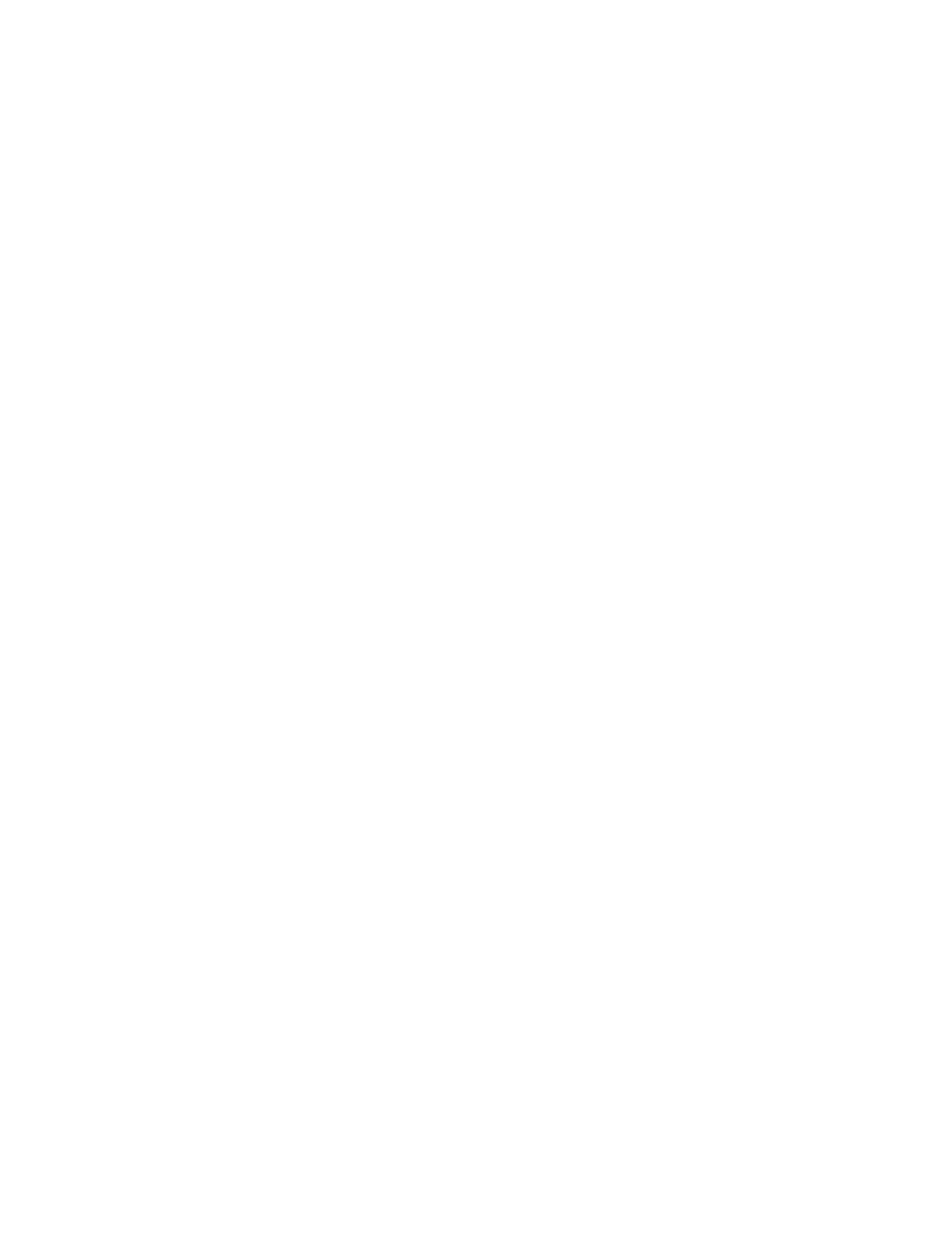
M e s s a g i n g
41
You may also use the keypad to manually enter a phone
number or e-mail address in the
To:
field. Scroll down to
the next available address field to enter each recipient.
The default entry mode for the
To:
field is 123 (number).
To switch to multi-tap mode for e-mail address entry,
select
123
>
Abc
or
ABC
To add a manual entry to your contact list, select
Add
>
To Contacts
. See "Create new contacts," p. 50.
2. To open the text entry field, select
OK
.
3. Enter text into the
Text:
field of the PIX message using
the keypad. See "Text entry," p. 26. When composing PIX
messages, the number of characters used (out of a
maximum of 1000 per message) appears in the top left
corner of the message screen. No additional text can be
entered when all characters have been used.
4. To add a picture, scroll to
PIX:
, select
My PIX
, the desired
picture, and
OK
. To add a new picture using the built-in
camera, select
Camera
>
TAKE
>
OK
.
5. To add a sound file, scroll to
Sound:
, select
Sounds
, a
recorded sound, and
OK
. To record a new sound, select
Sounds
>
Record New
. The new sound is added to the top of
the gallery list. Select
Play
to preview a recorded sound.
6. To add a message title, scroll to
Subject:
. Enter text
(up to 100 characters) using the keypad.
7. To send the message, select
SEND
.
To save the message as a draft, press the end key, and
select
Yes
>
OK
. Your message is saved in the
Drafts
folder.
PIX message options
To set PIX message options, select
Options
>
Text:
,
PIX:
,
Sound:
, or
Subject:
and from the following:
Preview
—View your message (after adding PIX file).
