Text messages, Multimedia messages (mms), Create text or multimedia message – Nokia 2760 User Manual
Page 13
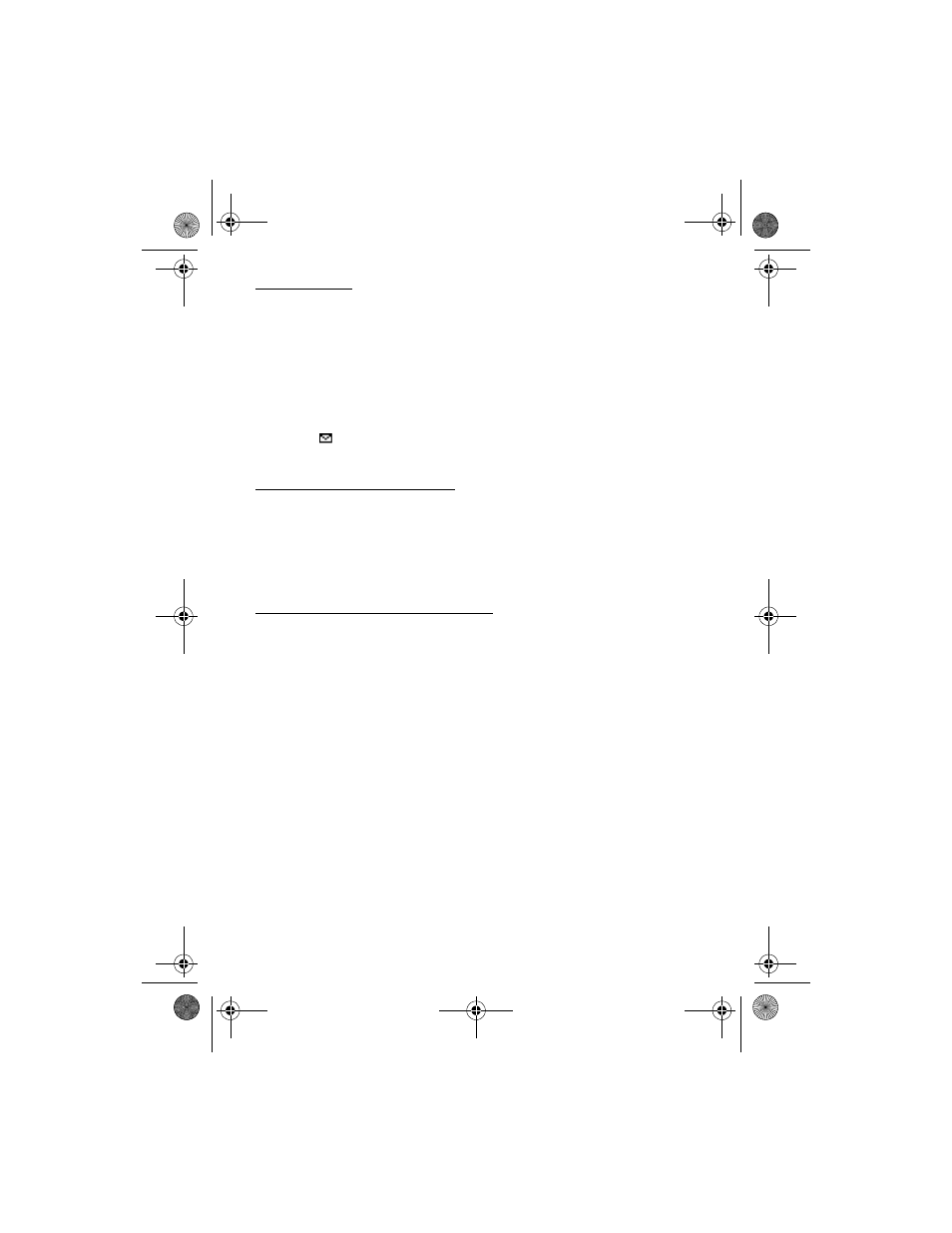
13
Text messages
Your device supports the sending of text messages beyond the character limit for a single
message. Longer messages are sent as a series of two or more messages. Your service provider
may charge accordingly. Characters that use accents or other marks, and characters from
some language options, take up more space, limiting the number of characters that can be
sent in a single message.
An indicator at the top of the display shows the total number of characters left and the number
of messages needed for sending. For example, 673/2 means that there are 673 characters
left and that the message will be sent as a series of two messages.
The blinking
indicates that the message memory is full. Before you can receive new
messages, delete some of your old messages.
Multimedia messages (MMS)
Only devices that have compatible features can receive and display multimedia messages.
The appearance of a message may vary depending on the receiving device.
The wireless network may limit the size of MMS messages. If the inserted picture exceeds
this limit, the device may make it smaller so that it can be sent by MMS.
A multimedia message can contain text, pictures, and sound clips.
Create text or multimedia message
Select Menu > Messaging > Create message > Message. To add recipients, scroll to the To:
field, and enter the recipient’s number, or select Add to select recipients from the available
options. To add Cc or Bcc recipients, select Options > Add recipient > Cc or Bcc. To enter
message text, scroll to the Text: field, and enter the text. To add a subject for the message,
select Options > Add subject, and enter the subject. To attach content to the message, select
Options > Insert and the desired type of attachment. To send the message, press the call key.
The message type is changed automatically depending on the content of the message.
Operations that may cause the message type to change from text message to multimedia
message include, but are not limited to, the following:
Attach a file to the message.
Request a delivery report.
Set priority for the message to high or low.
Add a Cc or Bcc recipient or subject to the message.
When the message type changes to multimedia message, the phone may briefly display
Message changed to multimedia, and the header text of the message editing window
changes to New multimedia. Check the header text for message type.
Service providers may charge differently depending on the message type. Check with your
service provider for details.
2760.EN_ESv1_BIL_9203985.book Page 13 Tuesday, September 18, 2007 11:11 PM
