Copy entries, Business cards, Receive a business card using ir – Nokia 6230 User Manual
Page 88: Copy entries business cards
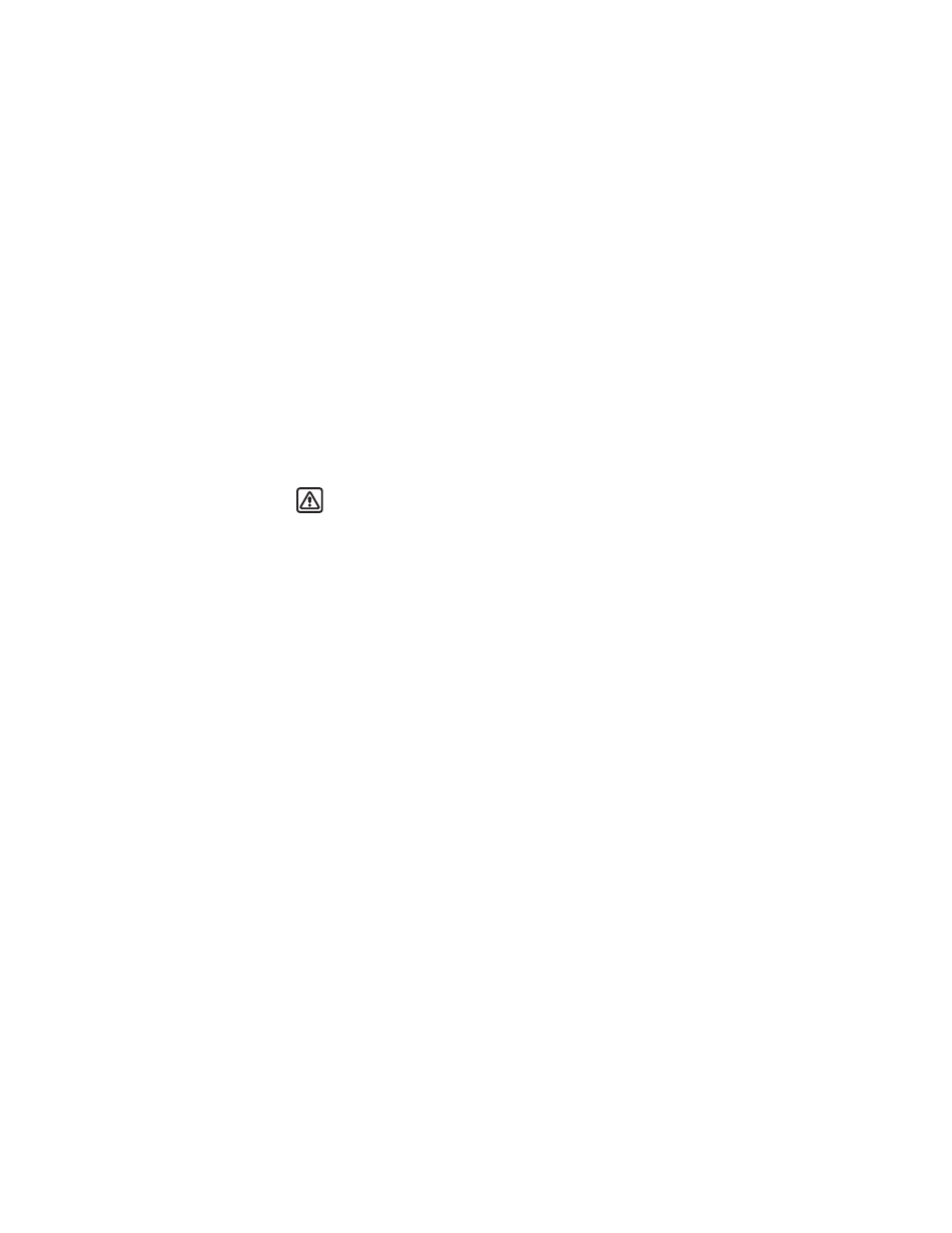
Nokia
6230 User Guide 75
Copyright © 2004 Nokia
Contacts
• COPY ENTRIES
1
From the menus, select Contacts > Copy > From phone to SIM card or From
SIM card to phone and one of the following:
One by one—Selects and copies entries one by one. Go to step 2.
All—Copies all entries from the SIM card or phone. Go to step 3.
Primary numbers—Copies only primary numbers. This appears only if you
selected From phone to SIM card. Go to step 3.
2
Scroll to the entry you wish to copy, and select Copy > Keep original or Move
original.
Warning: Select Keep original if you are unsure of which copy method to
use. This ensures original entries are merely copied to the new location.
Move original deletes files after copying.
The entry is copied and you are returned to the list of contact entries.
3
If you selected All or Primary numbers in step 1, select Keep original or Move
original > Yes to confirm your choice.
All entries are copied to the selected destination.
4
Select Back to return to the list of contacts entries, or press the End key to
return to the start screen.
• BUSINESS CARDS
You can send and receive an entry in contacts to a compatible phone or other
handheld device using IR, Bluetooth, or a text or multimedia message, if supported
by your service provider.
Receive a business card using IR
1
From the menus, select Settings > Connectivity > Infrared to ensure IR is
activated.
When you receive the business card, your phone beeps, and a message appears
in the display.
2
Select Show > Save to save the business card in phone memory, or select
Exit > OK to discard the business card.
