Organize files, Back up files – Nokia C7 User Manual
Page 108
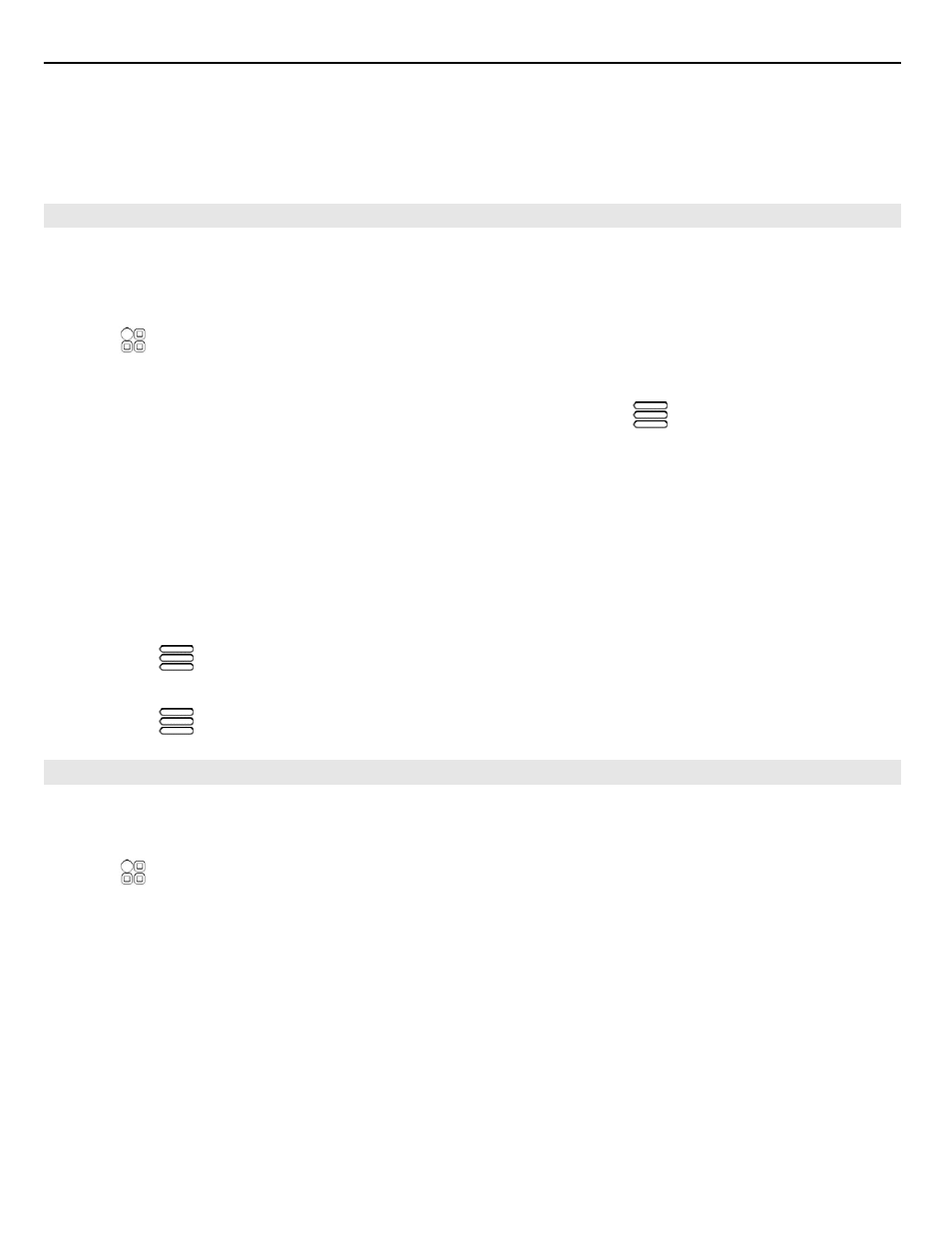
View the contents of a folder
Select the folder.
Organize files
You can create new folders, to help organize your files. This can make it easier to back
up or upload your content. Within folders, you can copy, move, or delete files and
subfolders.
Select >
Files
.
Create a new folder
In the folder where you want to create a subfolder, select
>
New folder
.
Copy a file to a folder
Select and hold the file, and from the pop-up menu, select the appropriate option.
Delete a file from a folder
Select and hold the file, and from the pop-up menu, select the appropriate option.
Copy, move, or delete several files at the same time
1 Select
>
Mark multiple items
.
2 Select the files.
3 Select
and the appropriate option.
Back up files
Want to make sure that you will not lose any important files? You can create backups
of the phone memory.
Select >
Files
and
Backup and restore
.
It is recommended that you back up the phone memory regularly.
Tip: Use Nokia Ovi Suite to back up your content to a compatible computer. If your
phone is stolen or damaged, you still have all your important files available.
108 Phone management
