Add a calendar note, Calculator, Use the calculator – Nokia 3585i User Manual
Page 62
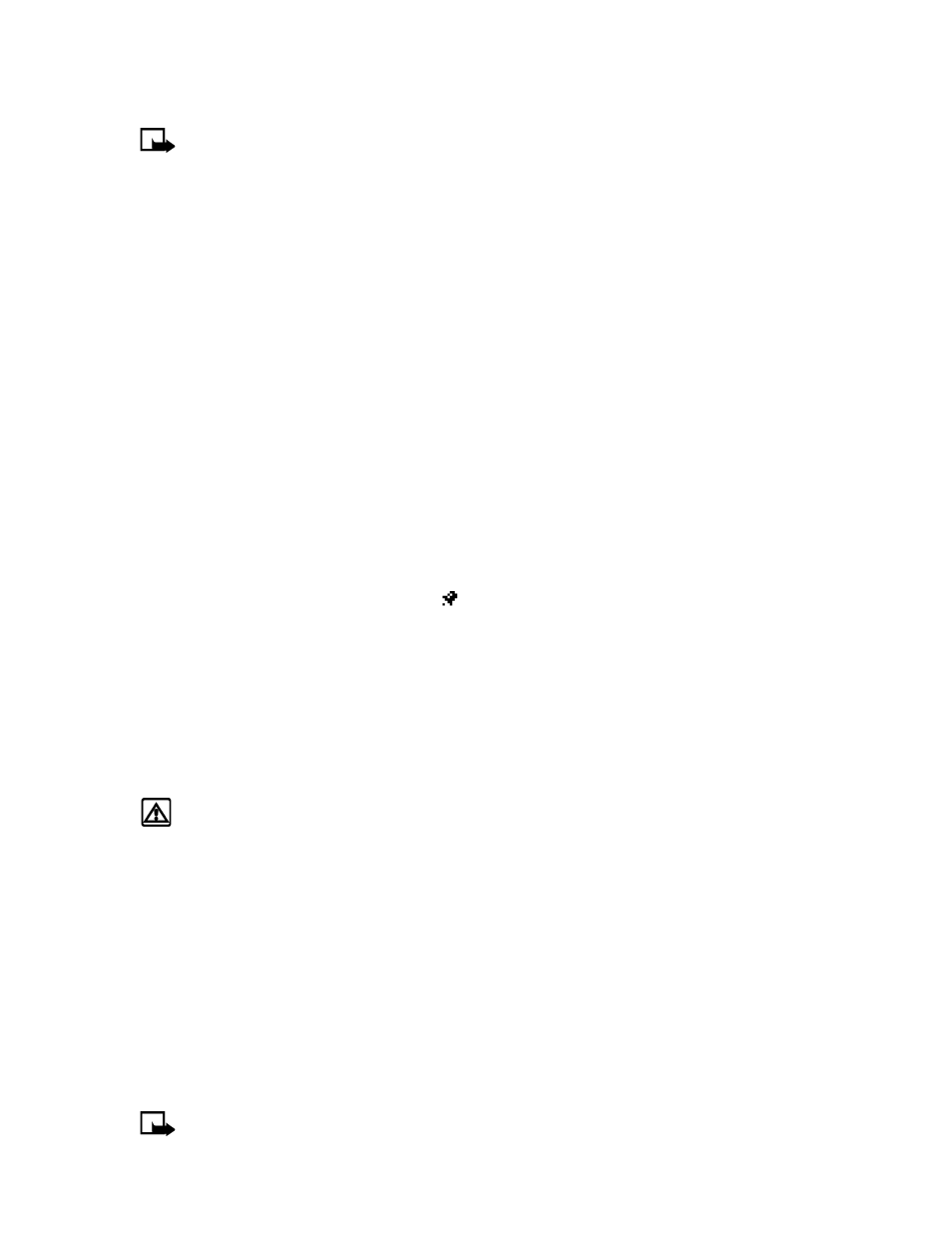
[ 58 ]
Add a calendar note
Note:
Predictive text input is available for Calendar notes.
1
From the day list view, scroll to the desired day and press Options.
2
Select Make a note.
3
Scroll to one of the following note types and press the roller:
• Meeting - Enter the note (or press Search to recall a name from the phone book) and press
OK. Enter the time and press Options.
• Call - Enter the desired phone number (or press Options then Search to recall it from phone
book) and press OK. Enter the time and press OK.
• Birthday - Enter the person’s name (or press Options then Search to recall it from phone
book) and press OK. Press Options then Save and enter date of birth and year (optional).
Press OK.
• Memo - Enter the note. Press Options then Save. Enter a date for the memo, then
press OK.
• Reminder - Enter the note. Press Options then Save. Select an alarm option
(Alarm on, Alarm off).
4
Scroll to the desired alarm option, then press Select.
The presence of an alarm is indicated by
when you view the notes.
WHEN THE ALARM SOUNDS FOR A NOTE
The phone flashes its lights, beeps, and displays the note. When a Call note is displayed, you
can call the number by pressing the talk key. To stop the alarm, press Exit or the end key.
• CALCULATOR
You can use your phone’s calculator to add, subtract, multiply or divide numbers and
convert currencies.
Warning!
Your phone must be switched on to use this function. Do not switch the
phone on when wireless phone use is prohibited or when it may cause interference
or danger.
Use the calculator
1
From the Organizer menu, scroll to Calculator, and press Select.
2
Enter the first number in the calculation (press the pound key for decimal point).
3
To add, press the star key once (+ appears); to subtract, press the star key twice ( - ); to
multiply, press the star key three times ( * ); to divide, press the star key four times ( / ).
4
You can also press Options, scroll to Add, Subtract, Multiply, Divide, Square, or Square
root, and press Select.
5
Enter the second number. Repeat steps three and four as many times as necessary.
Note:
A subtotal is shown after you enter the next operant (+, -, *, or /).
