Learn about e-mail text messages, Create and send an e-mail message, Messages to phones in other networks – Nokia 3585i User Manual
Page 34
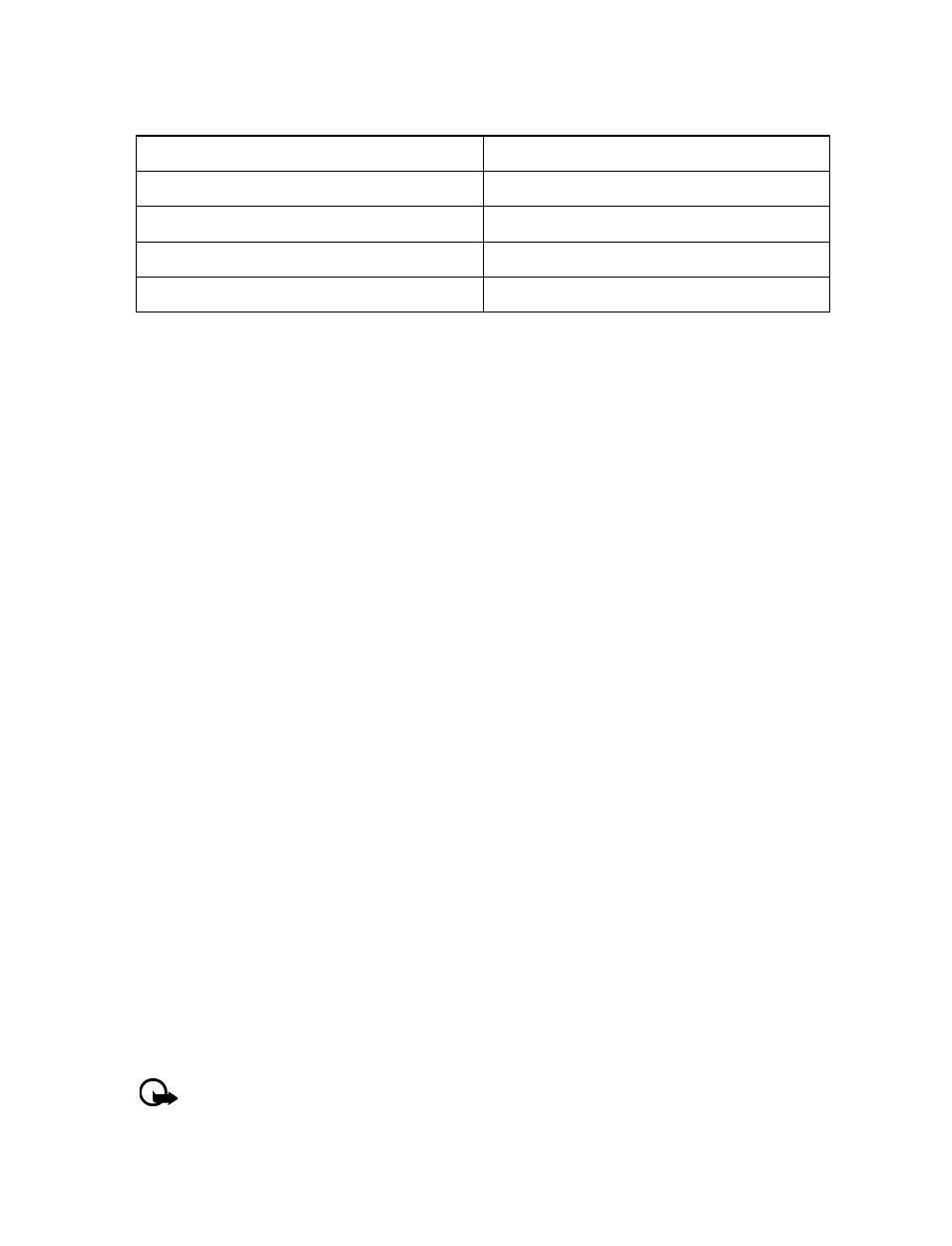
[ 30 ]
3
Scroll to one of the available templates:
4
Press Select to enter the text into your new message.
5
Complete the process described earlier to send your message.
You can also create a new message while browsing the Templates folder.
1
Press Menu 01-1-5 (Messages > Text messages > Templates).
2
Scroll to the desired template, then press Select.
3
Press Options, then select Edit to modify the message or Use number to select a recipient.
4
From the message options list, select Send to send your message.
• LEARN ABOUT E-MAIL TEXT MESSAGES
You can also use the Messages menu to write and send text messages to a person’s Internet or
corporate e-mail account or to phones in other networks.
Create and send an e-mail message
Use the same procedure for creating and sending e-mail messages as found in the section,
“Write a text message” on page 28. However, select Add e-mail, then enter the e-mail address
(or press Search and recall an e-mail address stored in your phone book).
Messages to phones in other networks
Most service providers can route e-mail messages to your phone (appearing as text messages).
The following show examples of how your phone’s e-mail address may appear:
Sending messages outside your service provider’s network with traditional text messaging can
be difficult. However, you can send a text message as an e-mail to phones outside your service
provider’s network (the recipient’s phone must be able to receive e-mail text messages).
Follow the instructions, “Write a text message” on page 28 but select Add e-mail. Enter the
e-mail address associated with the recipient’s phone number (or press Search and recall the
e-mail address stored in your phone book).
Important:
This feature may require subscription to special services. Check
with your service provider for information and for your phone’s e-mail address.
“Please call”
“I am late. I will be there at”
“I’m at home. Please call”
“See you in”
“I’m at work. Please call”
“See you at”
“I’m in a meeting, call me later at”
“Sorry, I can’t help you on this.”
“Meeting is canceled.”
“I will be arriving at”
