Handwriting, Alphanumeric keypad, Icons and functions – Nokia 5800 User Manual
Page 38
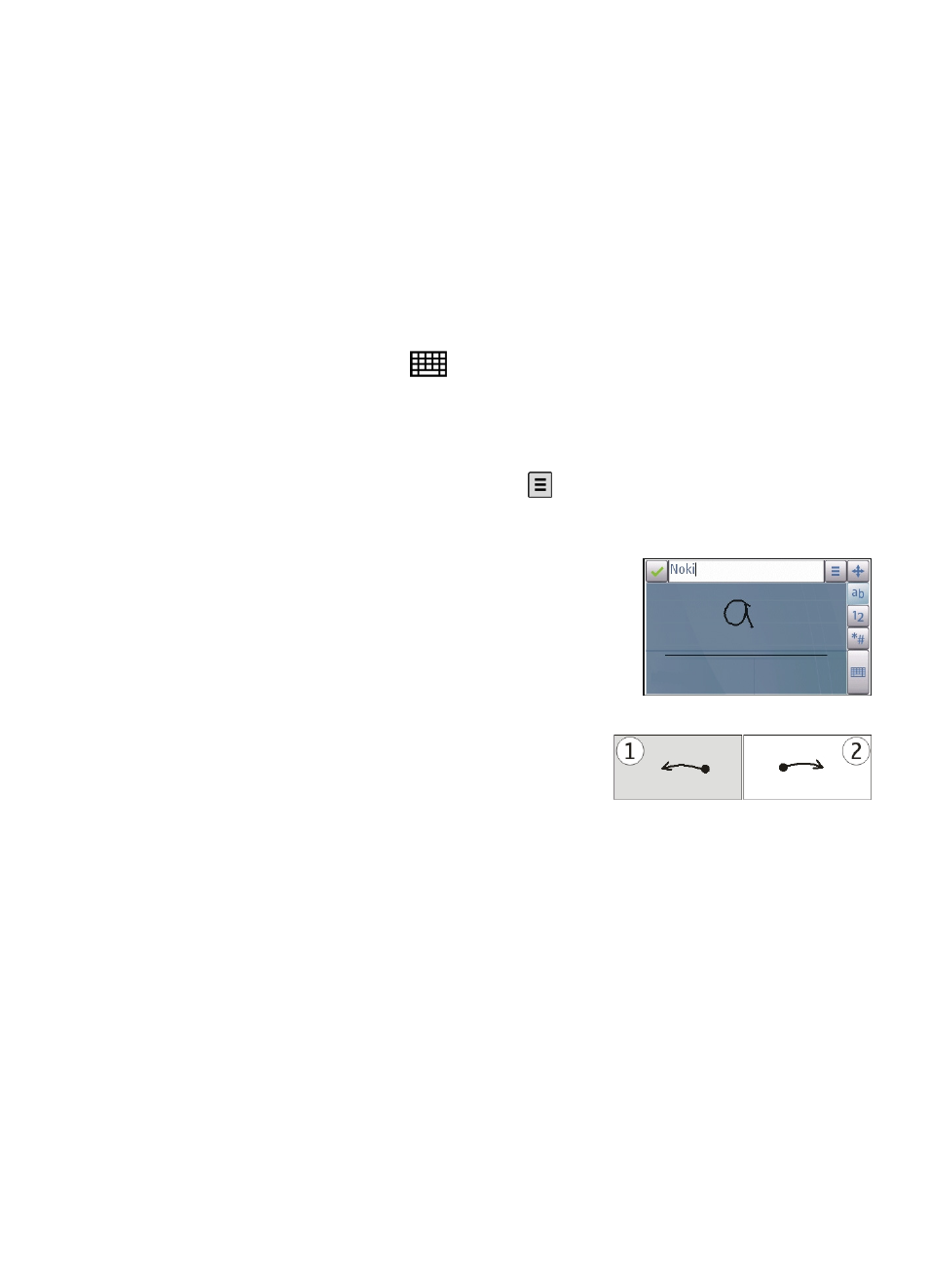
8 — Enter - Moves the cursor to the next row or text input field. Additional functions
are based on the current context (for example, in the web address field of the web
browser, it acts as a Go button).
9 — Move - Moves the touch input window. Drag the key to move the touch input
window around the screen.
10 — Backspace - Deletes the previously entered character.
11 — Input mode - Opens a pop-up window, in which you can select from the available
input methods. When you tap an item, the current input method view closes, and the
selected one opens.
Handwriting
To activate handwriting mode, select
and Handwriting.
You can use the stylus as a pen to write as you would write text on paper. Write legible,
upright characters on the text input area, and leave a small horizontal gap between
each character. Do not use cursive writing.
To teach the device your handwriting style, select and Handwriting training.
To enter letters and numbers (default mode), write words as you would normally write
them.
To write special characters, write them as you would normally
write them. You can also tap *# in the right pane of the input
area, and select a desired character from the pop-up table.
To delete characters or move the cursor back, swipe from right
to left (see Figure 1).
To insert a space, swipe from left to right (see Figure 2).
Alphanumeric keypad
Icons and functions
Use the on-screen keypad (Alphanumeric keypad) to enter characters like you would
with a traditional phone keypad with numbers on the keys. For an explanation of each
icon and its function, see the following figure.
© 2008 Nokia. All rights reserved.
38
