Using media browser, English, Continued – Toshiba D1434 User Manual
Page 40
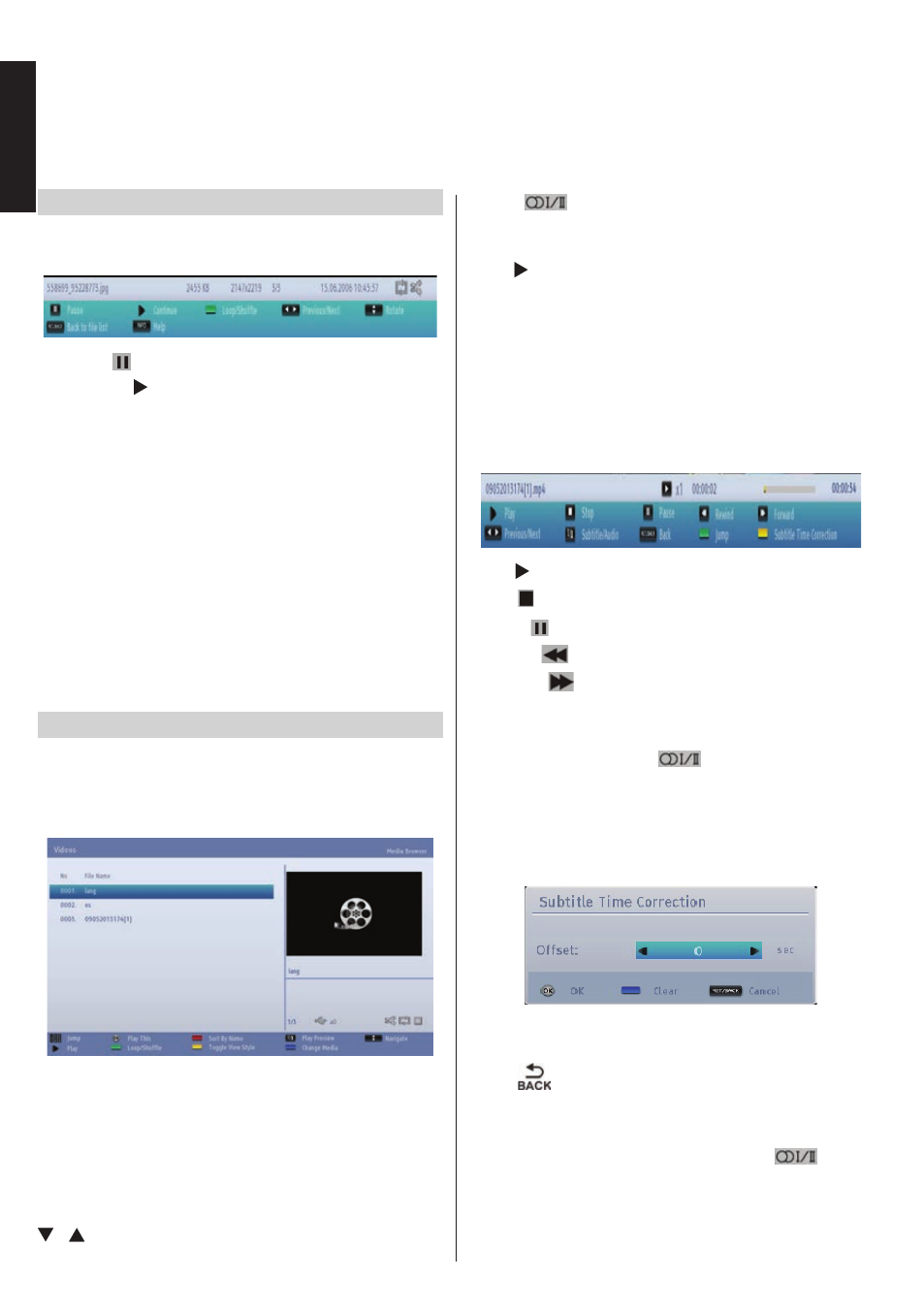
English - 38 -
English
Slideshow Feature
You can use this feature to display all images
automatically on your USB Memory or a DMS.
• Pause ( button): Pause the slideshow.
• Continue ( button): Continue the slideshow.
• Loop/Shuffle (Green button): Press once to enable
Loop. Press again to enable both Loop and Shuffle.
Press once more to disable Loop. Press again to
disable Shuffle. You can follow the disabled and
enabled functions with the change of the icons.
• Previous/Next (Left/Right buttons): Jumps to
previous or next file on slideshow. When pressed,
the slideshow pauses.
• Rotate (Up/Down buttons): Rotate the image using
up/down buttons. When pressed, the slideshow
pauses.
•
Return/Back: Back to file list.
• Info button: Display info bar.
Video Playback
When you select
Videos from Media Browser menu,
available video files will be filtered and listed on this
screen. You can use
Up or Down button to select a
video file and press
OK button to play a video.
Note: If you select a subtitle file and press OK button,
you can select or deselect that subtitle file.
Jump (Numeric buttons): Type the file number using
the numeric buttons on your remote to jump to a file
directly. The file with the typed number will be only
highlighted and will not be played.
Play This (OK button): Play the selected file.
/ : Navigate menu.
Using Media Browser -
continued
This TV allows you to enjoy photo, music or video files stored on a USB device or on a
MEDIA SERVER
.
LANG -
(Play Preview): Display selected file in
a small preview screen. Press again to stop preview.
Red button: Sort files by name.
Play ( button): Start to play all files listed beginning
with the selected one.
Yellow Button: Change viewing style.
Loop/Shuffle (Green button): Press once to enable
Loop. Press again to enable both Loop and Shuffle.
Press once more to disable Loop. Press again to
disable Shuffle. You can follow the disabled and
enabled functions with the change of the icons.
Blue: Change media type.
Play ( button): Start the video playback.
Stop ( button): Stop the video playback.
Pause ( button): Pause the video playback.
Rewind (
button): Goes backward.
Forward (
button): Goes forward.
Previous/Next (Left/Right buttons): Plays the
previous/next file.
Subtitle/Audio (
LANG -
button): Set Subtitle/
Audio.
Green: Jumps to the selected time.
Ret/Back: Back to file list.
Yellow: Open subtitle time correction menu.
Press
OK to confim.
Press
BLUE button to clear.
Press
button to switch back to previous menu.
Note:
You can set subtitles by using
OK button before
starting the playback or by using
“
LANG -
”
button
during the playback. Selected subtitles may not be
displayed correctly in some cases.
In order to display movie subtitles correctly, you
should set a subtitle language. See the section,
