English – Toshiba D1434 User Manual
Page 25
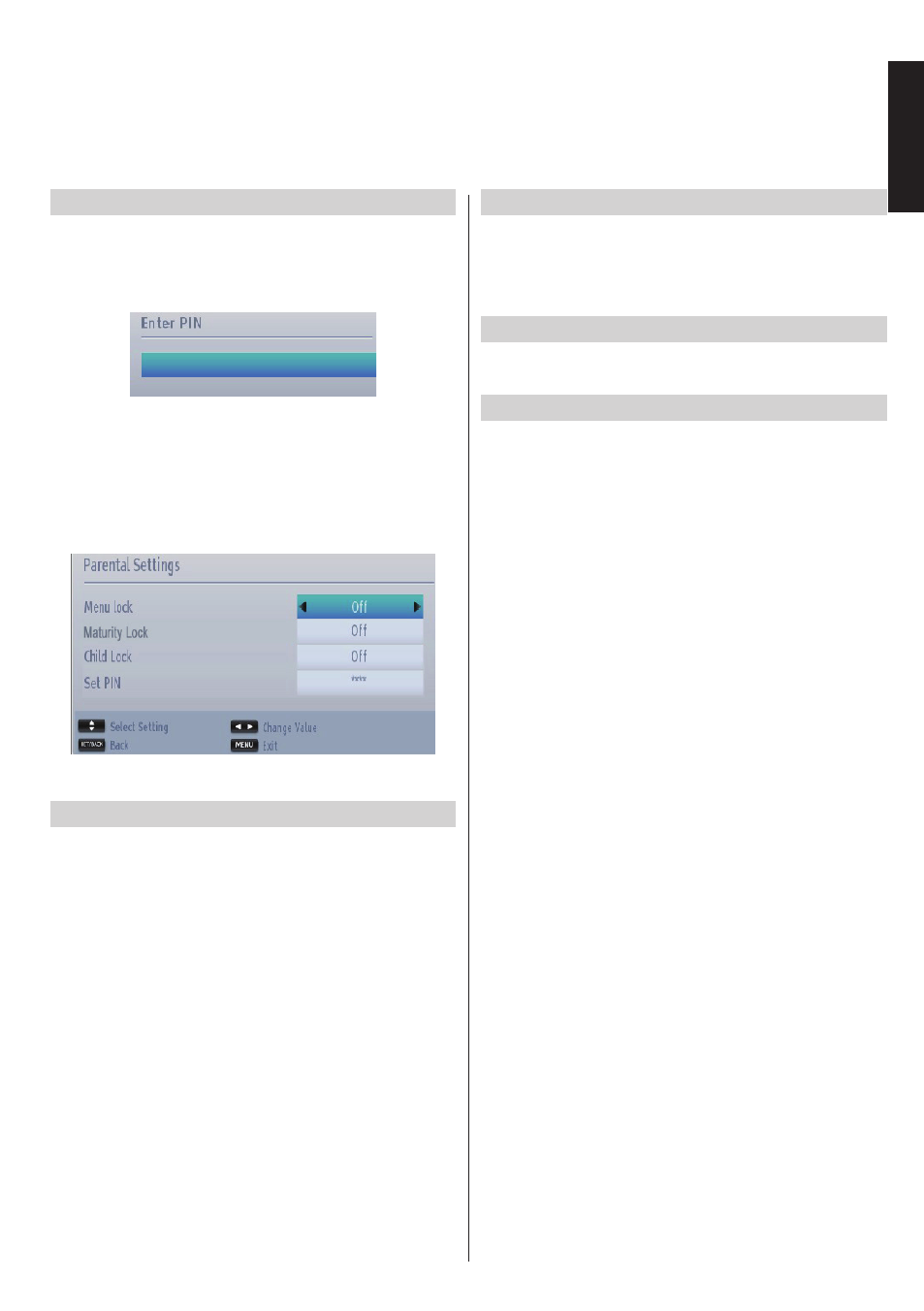
English - 23 -
English
Digital Settings - Parental Control, Menu Lock, Set PIN
You can view or set parental preferences of your TV.
Viewing Parental Control Menu
Press
MENU button and select the Settings by using
Left or Right button. Press OK button to view Settings
menu. Use
Up or Down button to highlight Parental
and press
OK to continue:
• A dialogue box asking for the lock key will be
displayed. The default key is set to
0000. Enter
the PIN.
• If it is incorrect, “
Wrong PIN” OSD will be displayed.
If it is correct, the Parental Control menu will be
displayed:
Note: Factory set default PIN code is 0000.
Menu Lock
In Menu lock you can set locking for
All menus, or the
Installation menu to restrict access to these menus.
If the menu lock is disabled, there will be free access
to the menu system.
• Use
Up or Down buttons to go to Menu Lock
option. Use
Left or Right buttons to choose Menu
Lock Mode.
OFF : All menus are unlocked.
ALL MENUS : All Menus are accessible only with
the correct lock key. So the user cannot add, delete,
rename, channels or set timers.
INSTALLATION MENU: Installation menu is locked.
So the user can’t add channels.
Maturity Lock (*)
When set, this option gets the maturity information
from the broadcast and if this maturity level is disabled,
disables access to the broadcast.
(*) Not available for UK.
Child Lock
Child Lock disables the buttons on the television. All
buttons on the remote control can still be used.
Set PIN
• Use
Up or Down buttons to select Set PIN option.
Press
OK to display the Set PIN window.
• Use numeric buttons to enter new pin number. You
will need to input your new pin a second time for
verification purposes.
• After typing correct PIN numbers, PIN number will
be changed.
Note: If you change the pin number make sure you
write it down and keep it safe.
