Playback feature, Eng lis h, Zooming in – Toshiba SD1010 User Manual
Page 16: Slow motion, Forward/ reverse searching, Selecting various repeat functions, Repeat play mode, Viewing the disc playback information, Title/chapter/track/time selection, Angle
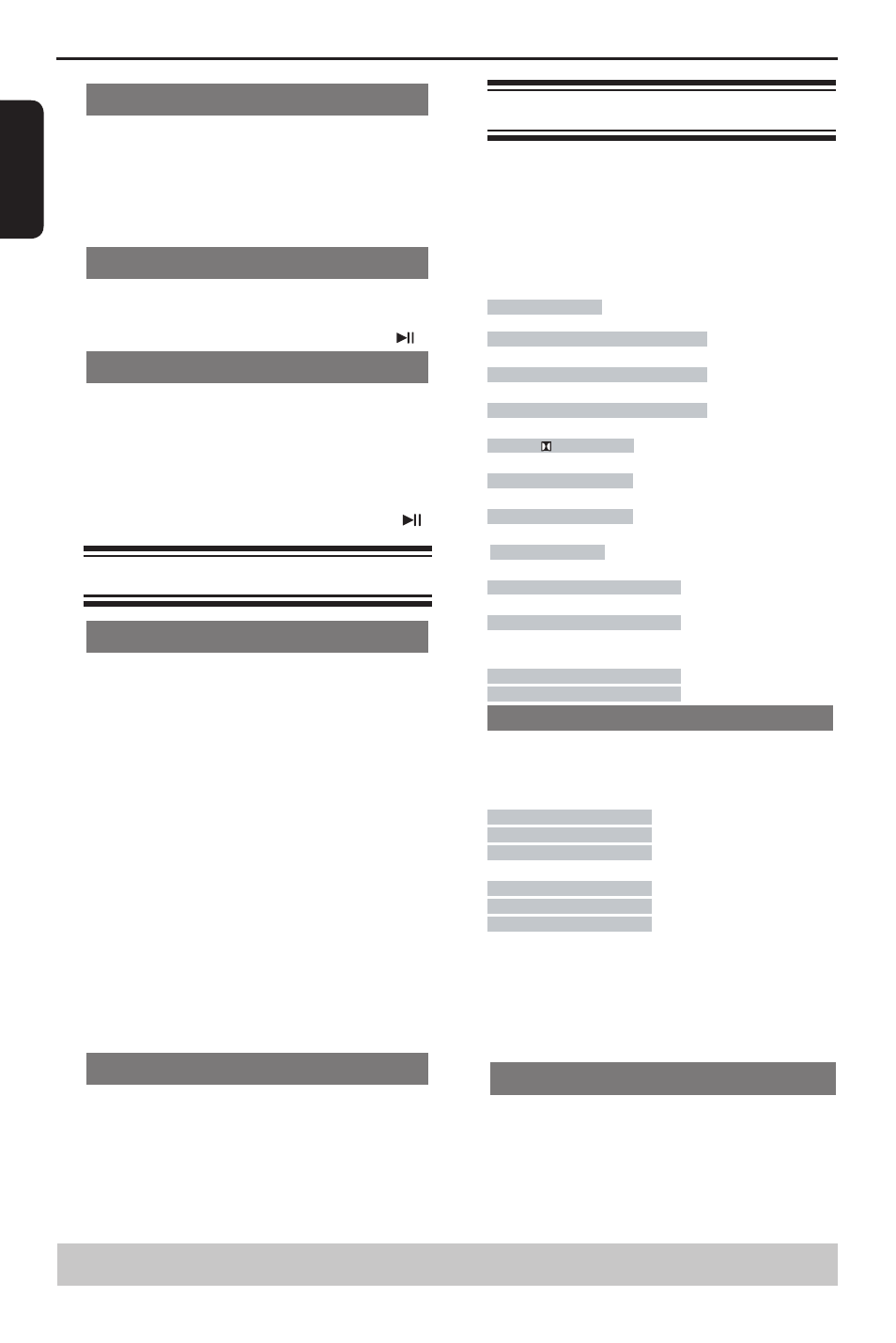
E
ng
lis
h
Zooming In
This function allows you to enlarge the picture on the
TV screen and to pan through the enlarged picture.
A
During playback, press ZOOM repeatedly to display
the picture with different scales.
Use /// to pan through the enlarged picture.
Playback will continue.
B
Press ZOOM repeatedly to return to the original size.
Slow Motion
A
Press SLOW during playback to select the required
speed: 1/2, 1/4, 1/8( forward only ).
Sound will be muted.
B
To return to normal speed, press PLAY/ PAUSE .
Forward/ Reverse Searching
You can fast forward or fast reverse a disc during
playback and select a desired search speed.
For DVD,VCD, SVCD,CD, MP3
A
During playback, press F.R/ F.F to select the required
speed: X2, X8, X30, X100(backward or forward).
Sound will be muted (DVD/VCD/SVCD/MP3) or
intermittent (CD).
B
To return to normal speed, press PLAY / PAUSE .
Selecting various repeat functions
Repeat play mode
The repeat play options vary depending on the disc
type.
A
While playing a disc, press REPEAT repeatedly to
choose a repeat option.
For DVD
-Repeat Chapter (currently playing chapter)
-Repeat Title (currently playing title)
-Off (cancel)
For Video CD, Audio CD
-Repeat Single (currently playing track)
-Repeat All (entire disc)
-Off (cancel)
For MP3, JPEG
-Repeat Single (currently playing file)
-Repeat All (current folder)
-Off (cancel)
Tip:
-For VCD2.0/SVCD discs, repeat playback is not
possible if the PBC mode is turned on.
Repeating a section within a title/track
You can repeat the playback of a specific segment
within a title or track. To do this, you must mark the
start and end of the segment you want.
A
While playing a disc, press A - B at your chosen
starting point.
B
Press A - B again at your chosen end point.
The section will now repeat continuously.
C
To exit the sequence, press A - B.
Viewing the disc playback Information
You can view the disc information (such as current
title/chapter/track number, total playing time or
remaining time on the disc) without interrupting the
disc playback.
A
During playback, press DISPLAY repeatedly on the
remote control.
The available disc information appears on the TV
screen with the following sequence.
DVD Video
(DVD)
Time
Time
00:03:33/01:24:46
(DVD)
Title
Title 1/1
(DVD)
Chapter
Chapter 2/8
(DVD)
Audio
Audio 1/1 D 5.1Ch Eng
(DVD)
Subtitle
Subtitle 1/8 Eng
(DVD)
Angle
Angle 1/4
(DVD)
VCD2.0
(VCD)
Time
Time 00:03:33/00:05:00
(VCD)
Track
Track
3/24
(VCD PBC OFF)
OR
Time
Time 00:03:33/00:05:00
(VCD PBC ON)
PBC On
(VCD PBC ON)
Title/Chapter/Track/Time selection
A
Press T-SEARCH, then press / to select
{ Time }, { Title }, { Chapter } or { Track }.
For VCD:
PBC OFF
Track
---
Time
--:--:--
(desired time of the current track)
Disc Time
--:--:--
(desired time of the disc)
For DVD:
Title
---
Chapter
---
Time
--:--:--
(desired time of the disc)
B
Use the number buttons ( 0-9 ) to input a valid
number or time("0" cannot be input as the first
number). (This function only apply to DVD/VCD/CD/
SVCD.)
C
Press OK to confirm.
The playback skips to the selected title/chapter/
track/time.
Angle
When {Angle} information appears on the screen,
press ANGLE button on the remote control
repeatedly to switch between different angles.
Playback will go to the selected angle.
Playback Feature
Helpful hint: The operating features described here might not be possible for certain discs.
Always refer to the instructions supplied with the discs.
