Getting started/playback from disc, Eng lis h, Playable discs – Toshiba SD1010 User Manual
Page 14: Supported formats
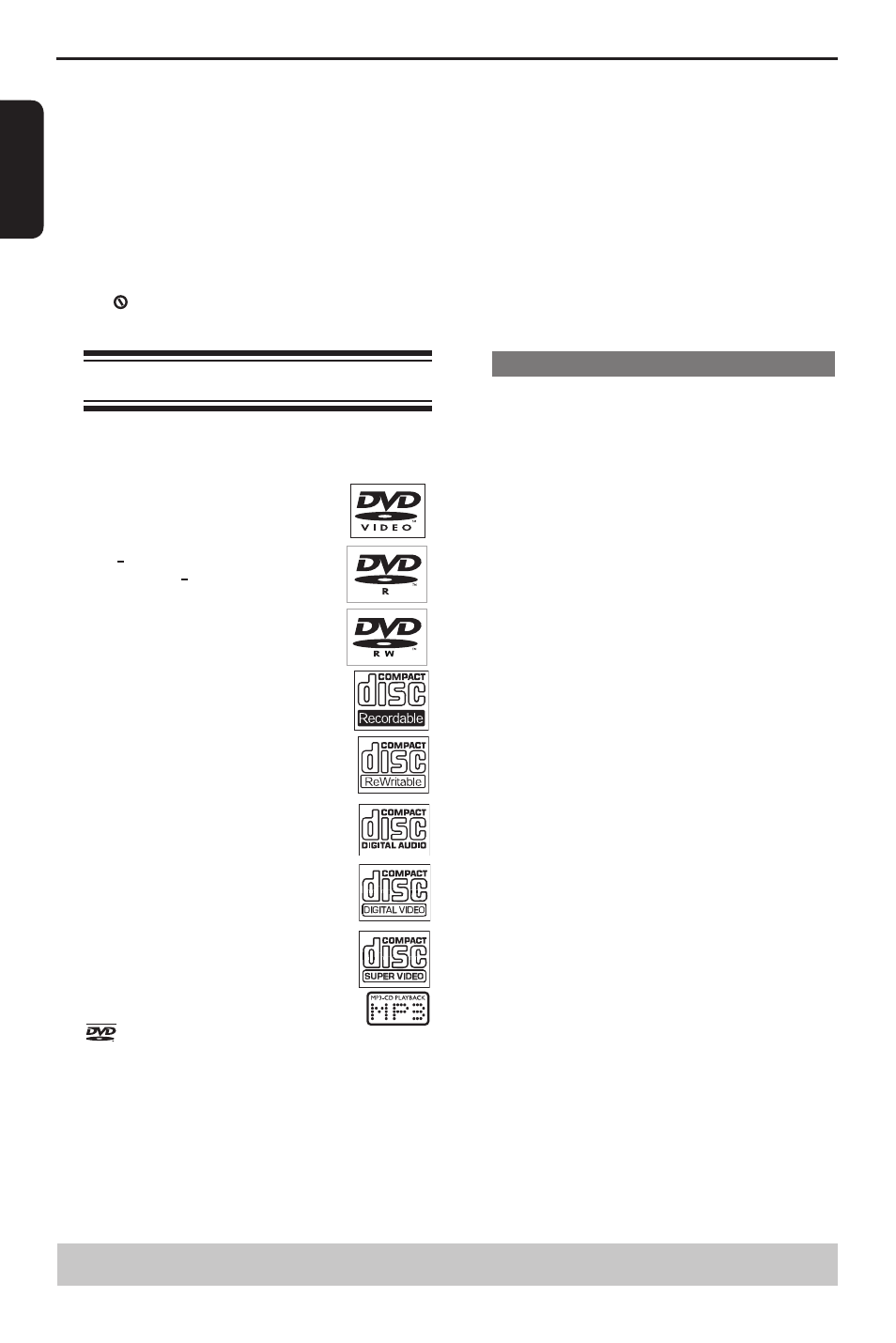
E
ng
lis
h
{
Audio }
Select this to change the disc soundtrack language.
{
DVD Menu }
Select this to change the language of the disc menu.
D
Use / to select a language and press OK to
confirm.
E
Repeat steps
C
-
D
for other language settings.
IMPORTANT!
- DVD discs and players are designed with regional
restrictions. Before playing a disc, make sure the
disc is for the same zone as your player.
- If ' 'appears on the TV screen when a button is
pressed, it means the function is not available on
the current disc or at the current time.
Playable discs
Using this DVD player, you can playback on the
following discs. Some of these discs may be
incompatible.
DVD Video disc(Digital Versatile Disc)
DVD
+
R/RW (DVD Recordable / Re-
writable), DVD
+
R DL (Dual layer) of
DVD Video format or Audio/Video
formats (e.g., MP3, JPEG and DivX
®
files).
CD-R (CD-Recordable)
Audio/Video formats (e.g., MP3,
JPEG and DivX
®
files).
CD-RW (CD-Rewritable)
Audio/Video formats (e.g., MP3,
JPEG and DivX
®
files).
Audio CD (Compact Disc
Digital Audio)
Video CD
(Formats 1.0, 1.1, 2.0)
Super Video CD
MP3-Disc
is a trademark of DVD Format/Logo Licensing
Corporation.
Because of problems and errors that can occur
during the creation of DVD and CD software and/or
the manufacture of DVD and CD discs, Toshiba
cannot assure that this DVD player will successfully
play every disc bearing the DVD and CD logos. If you
happen to experience any difficulty playing a DVD
and/or CD disc on this DVD player, please contact
Toshiba Customer Service.
This DVD player requires discs/recordings to meet
certain technical standards in order to achieve
optimal playback quality. There are many different
types of recordable disc formats (including CD-R
containing MP3 files). Not all recordable discs will
operate or produce optimal playback quality. The
technical criteria set forth in this owner's manual are
meant only as a guide. Use of CD-RW for MP3 files
is not recommended.
You must obtain any required permission from
copyright owners to download or use copyrighted
content. Toshiba cannot and does not grant such
permission.
Tip:
- MPEG Layer-3 audio coding technology licensed
from Fraunhofer IIS and Thomson.
Supported Formats
MP3 tracks
-The file extensions have to be '.mp3 '.
-ISO format.
-Maximum 8 characters display for folder name.
-Maximum 15 characters display for file name.
-Supported sampling frequencies & corresponding
bit-rates;
32kHz, 64-320 kbps
44.1kHz, 48kHz 80-320 kbps
JPEG/Pictures
-The file extensions have to be '.JPG' or '.JPEG'.
-JPEG/ISO format.
-Maximum of 5760×3840 resolution can be
supported.
-Maximum file size: 5 Mbytes.
-Maximum of 500 files and 200 folders are supported.
-When the number of files(or folders) reaches the
maximum limit, the rest of the files(or folders) cannot
be displayed.
-It can only display DCF-standard still pictures or
JPEG pictures such as TIFF.
DivX
®
-The file extensions have to be '.DIVX', '.XVID' or '.AVI'.
-DivX
®
3.11, 4.x, 5.x and 6.0.
-Q-pel accurate motion compensation.
Global Motion Compensation (GMC) playback.
-DivX
®
Certified to play DivX
®
video, including
premium content.
-ABOUT DIVX VIDEO:
DivX
®
is a digital video format created by DivX,Inc.
This is an official DivX Certified device that plays
DivX video. Visit www.divx.com for more information
and software tools to convert your files into DivX
video.
-ABOUT DIVX VIDEO-ON-DEMAND:
This DivX Certified
®
device must be registered in
order to play DivX Video-on-Demand (VOD) content.
To generate the registration code, locate the DivX
VOD section in the device setup menu. Go to
vod.divx.com with this code to complete the registra-
tion process and learn more about DivX VOD.
Tips:
– Maximum 100 sessions for CD and 10 multi border
for DVD are supported.
– For DVD-R and DVD-RW multi border, only
finalized disc can be supported.
– For DVD+R and DVD+RW multi border, both
finalized and unfinalized disc cannot be supported.
Getting Started/Playback from disc
Helpful hint: Press to go back to previous menu item.
Press SETUP to exit the menu item.
