Chapter 8 troubleshooting, Problem solving process, Preliminary checklist – Toshiba AT270 User Manual
Page 73: Chapter 8, Troubleshooting, Problem solving process -1
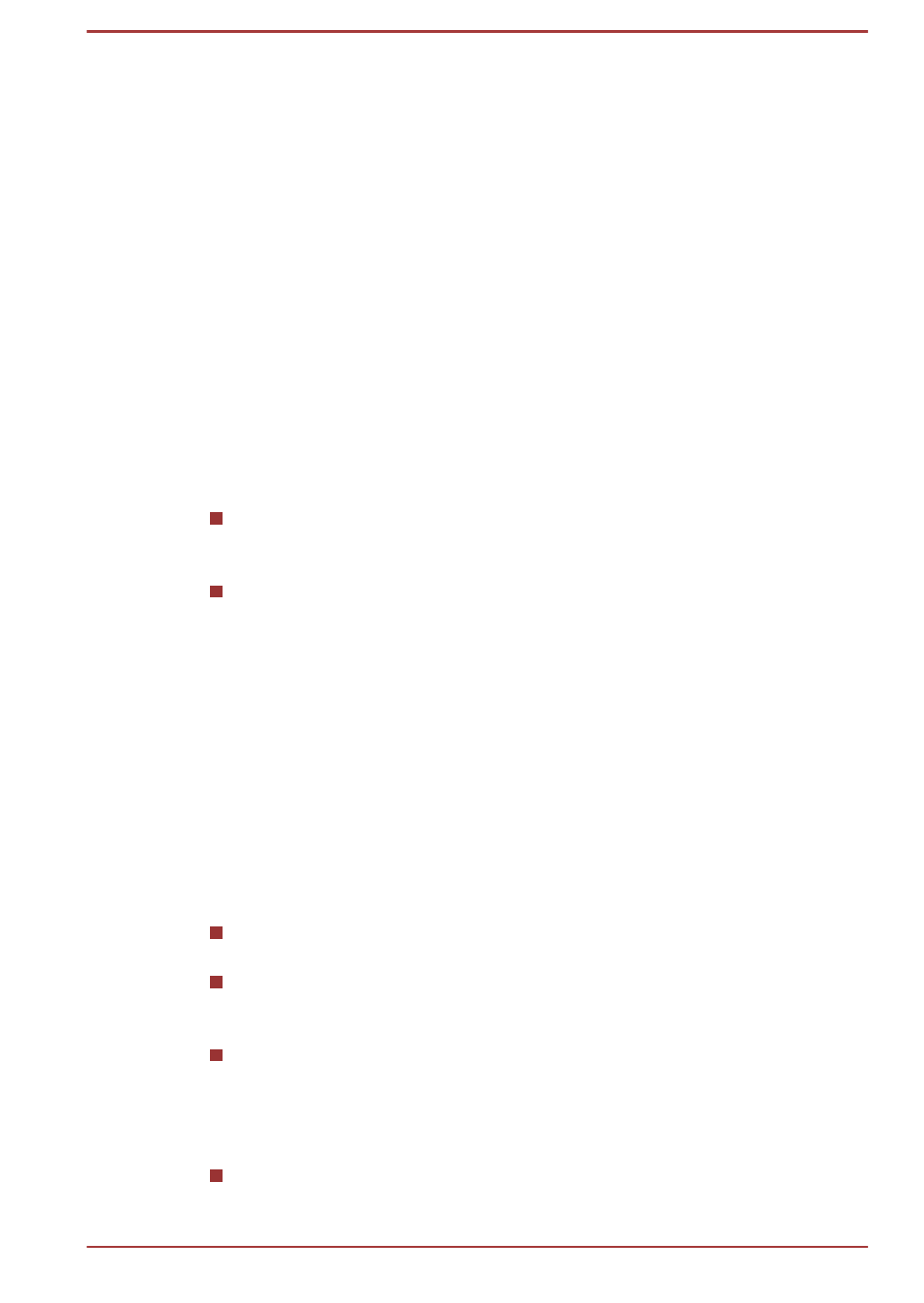
Chapter 8
Troubleshooting
TOSHIBA have designed this tablet for durability, however, should
problems occur you are able to use the procedures detailed in this chapter
to help determine the cause.
All users should become familiar with this chapter as knowing what might
go wrong can help prevent problems from occurring in the first place.
Problem solving process
Resolving problems will be much easier if you observe the following
guidelines:
Stop immediately when you recognize a problem. Taking further action
may result in data loss or damage or you may destroy valuable
information, which is helpful in resolving this problem.
Observe what is happening - write down what the system is doing and
what actions you performed immediately before the problem occurred.
Make a screenshot of the current display.
Please also be aware that the questions and procedures described in this
chapter are meant only as a guide, they are not definitive problem solving
techniques. In reality many problems can be solved simply, but a few may
require help from TOSHIBA Support - if you find you need to consult
others, be prepared to describe the problem in as much detail as possible.
Preliminary checklist
You should always consider the simplest solution first - the items detailed
in this checklist shall provide easy fixes for issues which appear to be
serious problems.
Make sure you turn on all peripheral devices before you turn on the
tablet.
Before you attach an external device you should first turn the tablet
off, then when you turn the tablet back on again it will recognize the
new device.
Make sure all optional accessories are configured properly in the
tablet's setup program and that all required driver software has been
loaded (please refer to the documentation included with the optional
accessories for further information on its installation and
configuration).
Check all cables to ensure they are correctly and firmly attached to the
tablet - loose cables can cause signal errors.
User's Manual
8-1
