Device, Device -8 – Toshiba AT270 User Manual
Page 58
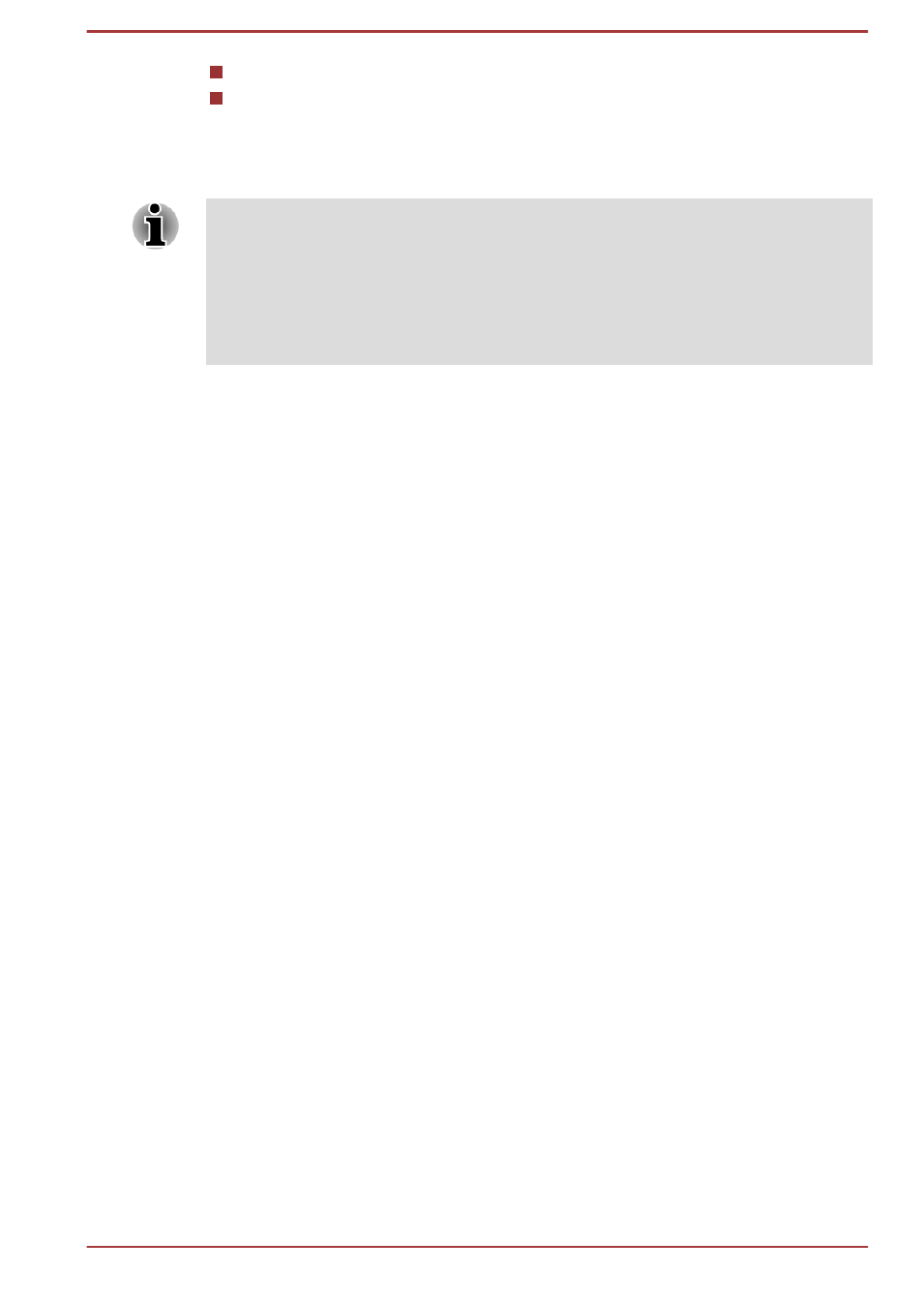
Set data usage warning level
View or restrict data usage by app
It is suggested that you check your wireless service provider’s plan and
determine what data usage limit may apply before adjusting the data usage
settings.
The information displayed on the data usage settings screen is measured
by your tablet. Your wireless service provider’s data usage accounting may
differ. Steep overage charge is possible in excess of your wireless service
provider’s data limits.
Data usage can help you to view and track data usage but it is not
guaranteed to prevent additional charges.
Setting data usage
Data usage of each network type (Mobile, Wi-Fi or Ethernet) are illustrated.
By default, Wi-Fi or mobile network is displayed. Tap the network tab to
switch between them.
Tap Data usage cycle to choose a different cycle. This date range is the
period for which data usage is displayed in the graph below.
The vertical white lines on the graph show a period of time within the data
usage cycle. You can drag the lines to change the period which determines
the total data usage amount below the graph.
The orange line indicate the level where you want to receive a warning
notification when the data usage reaches this level. Drag the line to adjust
the level.
The red line indicating the data limit appears after you check Set mobile
data limit. Drag the line to the limit you want. When the data usage
reaches the limit, mobile network will be turned off automatically. You will
receive a notification.
Managing data usage by app
Some apps transfer data in the background and restricting background
data usage for individual apps can sometimes be a useful way to reduce
your overall data usage (however, this may also affect the app's
performance or cause it to malfunction). Check whether data usage can be
restricted from the app's own settings before restricting it here.
Device
Options under Device allow you to fine tune your tablet hardware.
User's Manual
6-8
