3 stretch, Blue screen, Side panel – Toshiba DB833 User Manual
Page 56: System information, Panel lock, Auto format (widescreen)
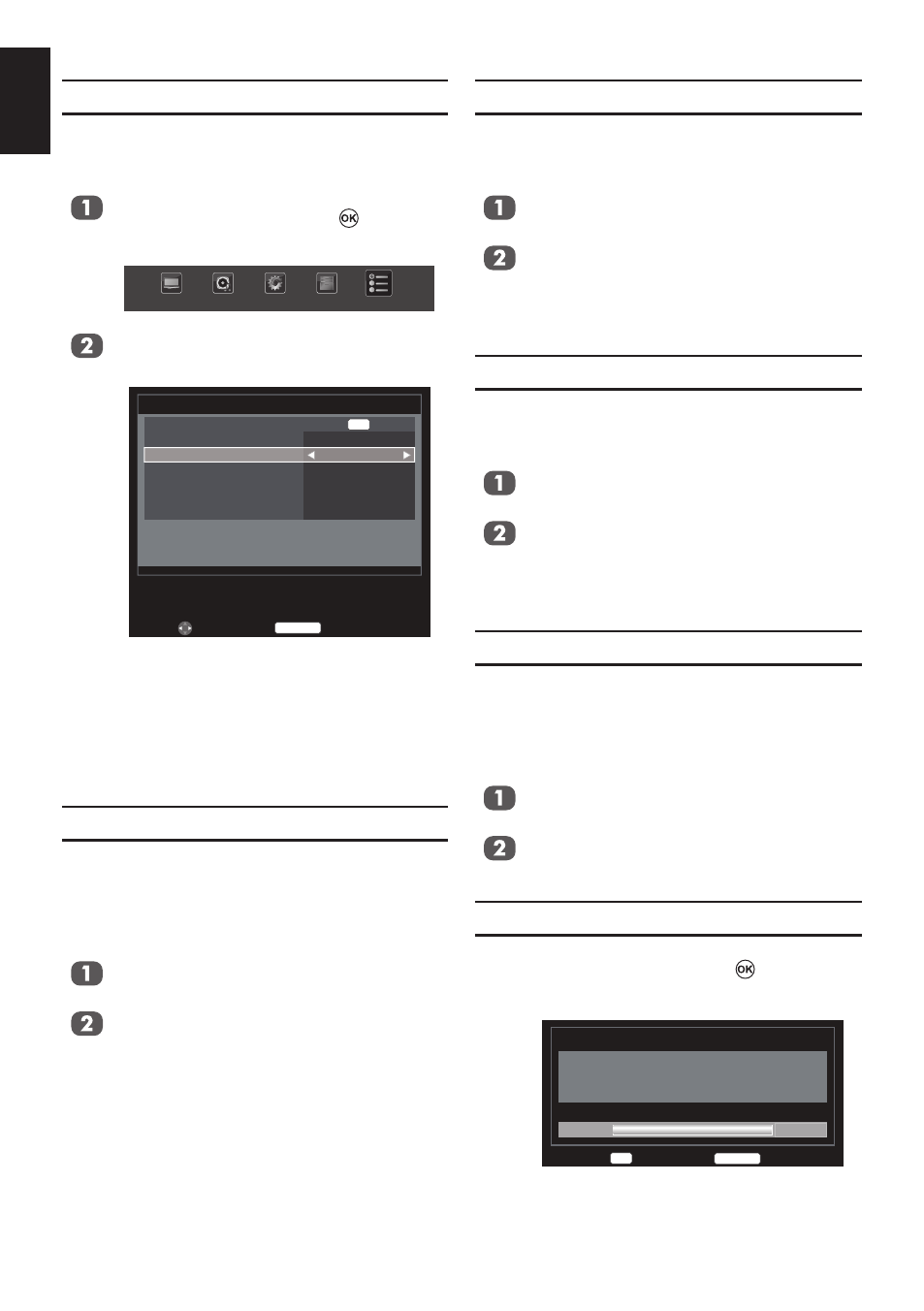
56
English
4:3 Stretch
When
4:3 Stretch is activated, this function
will switch 4:3 format programmes into a full
screen picture.
In the
PREFERENCES menu, press ▲
or ▼ to select
4:3 Stretch.
Press ◄ or ► to select
On or Off.
NOTE: In HDMI signal format, this function is
available.
Blue Screen
When Blue Screen is selected, the screen will
turn blue and the sound will be muted when no
signal is received.
In the
PREFERENCES menu, press ▲ or
▼ to select
Blue Screen.
Press ◄ or ► to select
On or Off.
NOTE: This function is not available in DTV
mode.
Side Panel
The
Side Panel feature lightens or darkens the
band each side of the screen when in 4:3 or
14:9 format. This helps prevent image reten-
tion of the band and can also make viewing in
bright or dark conditions more comfortable.
In the
PREFERENCES menu, press ▲ or
▼ to select
Side Panel.
Press ◄ or ► to adjust the settings as
required.
System Information
In the
SETUP menu, press ▲ or ▼ to select
System Information and press to display
the model information and firmware version.
System Information
TOSHIBA
2011
Apr 13 2011, 10:54:30, FW: v1.04 (N−Model)
Strong
Weak
530 MHz
Good
Average
Back
RETURN
Enter
OK
Panel Lock
Panel Lock disables the buttons on the televi-
sion. All buttons on the remote control can still
be used.
Press
MENU. Press ◄ or ► to select
PREFERENCES and press to enter
the submenu.
PICTURE
SOUND
SETUP
APPLICATIONS
PREFERENCES
Press ▲ or ▼ to select
Panel Lock and
press ◄ or ► to select
On or Off.
Back
RETURN
PREFERENCES
HDMI−LINK Setup
Teletext
Panel Lock
Auto Format
4:3 Stretch
Blue Screen
Side Panel
Auto
Off
On
Off
On
1
OK
Edit
When
Panel Lock is On, a reminder will
appear when the buttons on the television
are pressed. If the standby button is pressed
the television will switch off and can only be
brought out of standby by using the remote
control.
Auto Format (Widescreen)
When this television receives a true Wides-
creen picture and
Auto format is On, it will
automatically be displayed in Widescreen
format, irrespective of the television’s previous
setting.
In the
PREFERENCES menu, press ▲
or ▼ to select
Auto Format.
Press ◄ or ► to select
On or Off.
