Manual tuning – Toshiba DB833 User Manual
Page 28
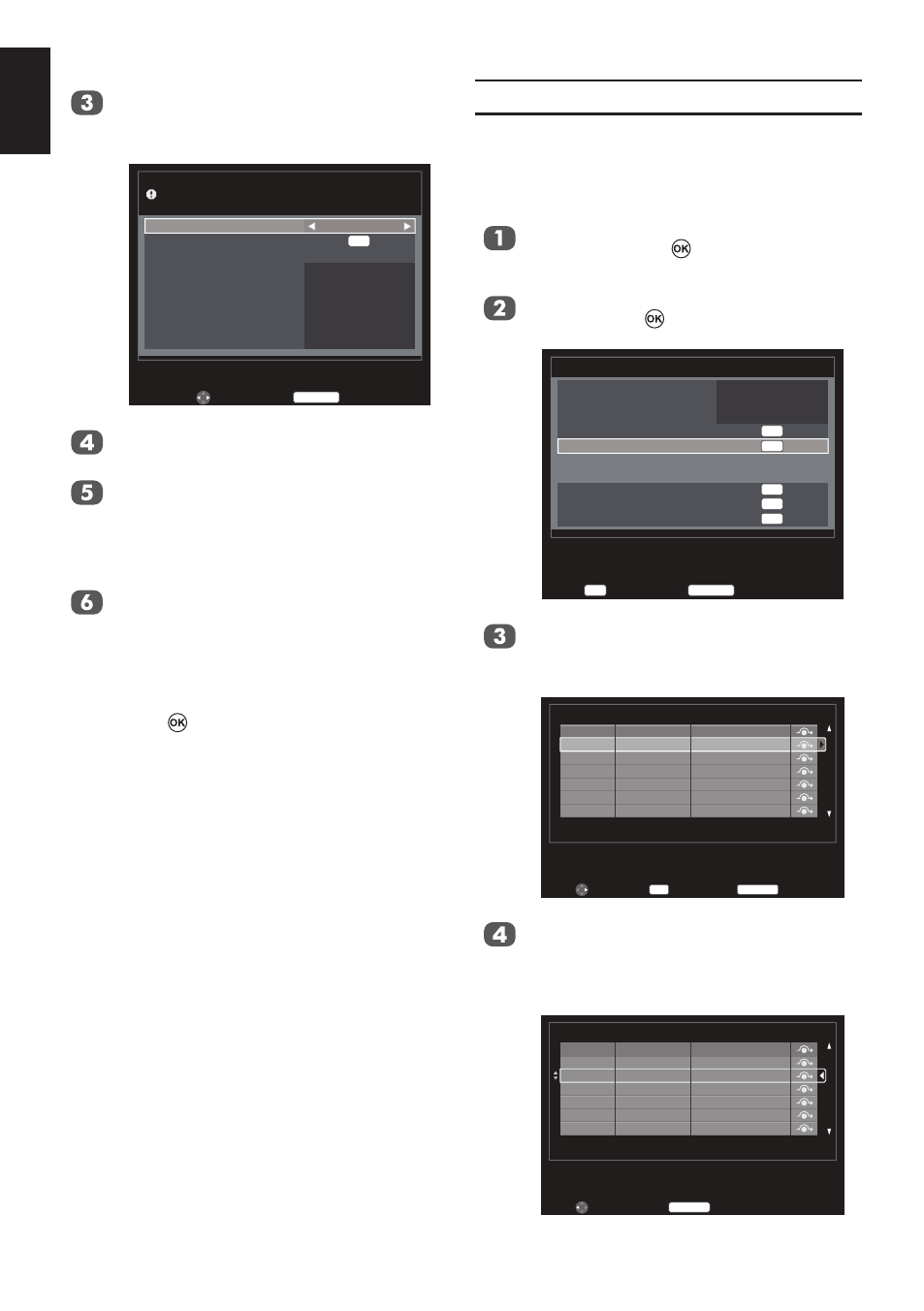
28
English
Press ▲ or ▼ to select
Tuning Mode
and press ◄ or ► to select
ATV, DTV or
ATV and DTV.
Auto tuning
Tuning Mode
Start Scan
Operation Selection
Scan type
Start Frequency
End Frequency
Modulation
Symbol Rate
Network ID
ATV and DTV
Quick Scan
Auto
Auto
Auto
Auto
Auto
OK
Back
RETURN
Edit
Previous settings will be lost!
Press EXIT for no change.
Press ▲ or ▼ to select
Operator Selec-
tion, and press ◄ or ► to select it.
Press ▲ or ▼ to select
Scan type, and
press ◄ or ► to select
Full Scan or
Quick Scan.
NOTE: Channels with a weak signal may
be missed by
Quick Scan.
Press ▲ or ▼ to select
Start Fre-
quency, End Frequency, Modulation,
Symbol Rate or Network ID, and use
number key pad on the remote to define
the information or select
Auto for tuning.
Press ▲ or ▼ to select
Start Scan and
press to start tuning.
NOTE:
• The information should be
given by your cable provider.
• Network ID is only available
for
Quick Scan.
Manual Tuning
There are two TV modes: ATV and DTV that
can be tuned-in manually using
Manual Tun-
ing.
ATV mode - Antenna/Cable
Press
MENU. Press ◄ or ► to select
SETUP and press to enter the sub-
menu.
Press ▲ or ▼ to select
ATV Manual Tun-
ing and press to enter the submenu.
Enter
OK
Back
RETURN
1/2
SETUP
Language
Country
Tuner Mode
Auto tuning
ATV Manual Tuning
DTV Manual Tuning
DTV Settings
AV connection
Picture Position
Quick Setup
English
Germany
Antenna
OK
OK
OK
OK
OK
Press p or q to select the programme
position you want to arrange and then
press ►.
ATV Manual Tuning
Position
1
2
3
4
5
6
Channel
C1
C2
C3
C4
C5
C6
Station
−−−−−
−−−−−
−−−−−
−−−−−
−−−−−
−−−−−
Back
RETURN
Sort
Enter
OK
Press p or q to move through the list to
your preferred position. As you do so the
other stations will move to make room.
Press t to store programme position.
ATV Manual Tuning
Position
1
2
3
4
5
6
Channel
C2
C1
C3
C4
C5
C6
Station
−−−−−
−−−−−
−−−−−
−−−−−
−−−−−
−−−−−
Back
RETURN
Store
