Special playback, Playback, 19 en – Toshiba BDX2000 User Manual
Page 19: Ti ps for jpeg / kodak picture cd playback
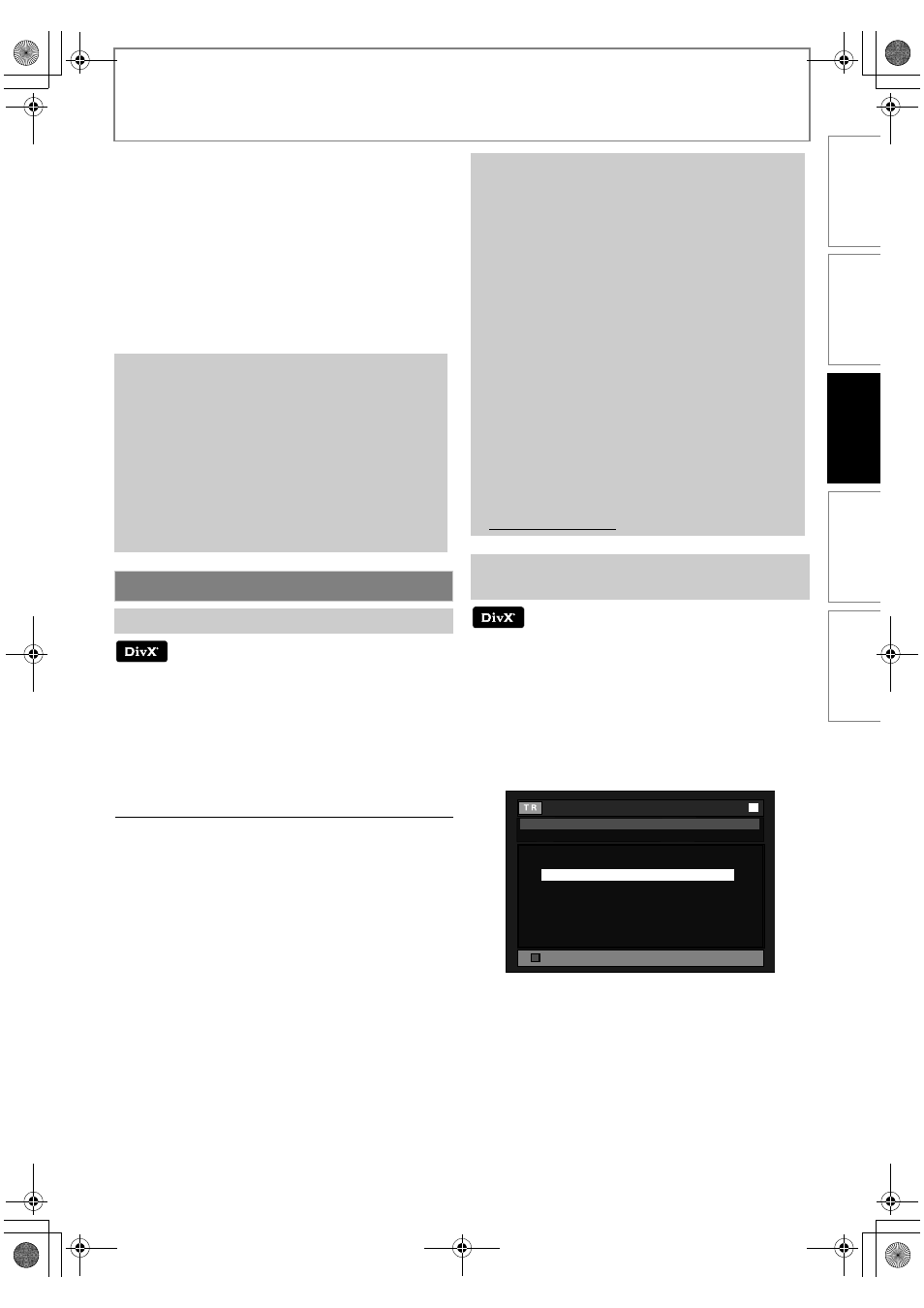
19
EN
PLAYBACK
INTRODUCTI
ON
CONNE
C
T
IONS
PLAY
BAC
K
FUNCTI
O
N
S
E
TUP
O
THERS
2
Use [K / L / s / B] to select a desired file
to be played back, then press [PLAY B] or
[ENTER].
• An image will be played back from the selected file
and go to the next one in turn.
To stop playback:
Press [STOP C].
To return to the first item:
Press [TOP MENU].
To return to the file played back last:
Press [POP MENU / MENU].
Hint for the purchased or rented official DivX
®
Certified
product
• When you purchase or rent a DivX
®
file through the
official site of DivX
®
video which is called DivX
®
Video On-
Demand (VOD) services, a registration code is required
every time you get the new file from the DivX
®
VOD
services. Refer to “DivX
®
VOD” in “FUNCTION SETUP” on
Possible Errors
“This rental has c views left. Do you want to use one of
your c views now?”
Some DivX
®
VOD files are restricted with the limited
playable times. You cannot play them back beyond the
limit.
“This player is not authorized to play this video.”
You cannot play back the DivX
®
VOD files obtained with
different registration codes on this unit.
“This rental is expired.”
You cannot play back the DivX
®
VOD files with the expired
rental period.
“This player does not support this video format.”
You cannot play back the DivX
®
files whose image size
exceeds 720 x 576.
“This player does not support this audio format.”
For DivX
®
files with audio format other than MPEG1 audio
layer 3 (MP3), MPEG1 audio layer 2 and Dolby Digital,
audio will not be output and only the video will be output.
“This player does not support this video frame rate.”
You cannot play back the DivX
®
files whose frame rate
exceeds 30 fps.
Subtitles created by the user can be displayed during
DivX
®
playback.
1
2
Select a file you want to play back, then press
[Yellow].
Subtitle list will appear.
• “DivX Subtitle” appears next to “Yellow” icon only when
DivX
®
subtitle is available for the selected file.
• If you press [PLAY B] or [ENTER] instead of [Yellow],
playback without subtitle will start.
3
Select the desired subtitle file, then press
[PLAY B] or [ENTER].
Playback of the DivX
®
file with DivX
®
subtitle will start.
Tips for JPEG / Kodak Picture CD Playback
• Every press on [ANGLE] will turn the image
clockwise by 90 degrees when an image is displayed.
• To change the visual effect for switching the
playback image, press [MODE] once, then use
[s / B] or [ENTER] to switch between “Cut In/Out”
and “Fade In/Out”.
• During JPEG / Kodak Picture CD playback, press
[MODE] twice to change the size of the playback
image, then use [s / B] or [ENTER] to switch
between “Normal” (100 %) and “Small” (95 %).
The size change may have no effect on some files
(e.g. files with a small picture size).
Special Playback
About DivX
®
and DivX
®
VOD
Note
• A file with an extension of “.avi” and “.DivX” is called
as a DivX
®
file. All files with “.avi” extension are
recognised as MPEG4.
• For CD-RW/-R, maximum of 255 group (folder) or 999
files may be recognised.
• For BD-RE/-R and DVD-RW/-R, maximum of 999
group (folder) or 9,999 files may be recognised.
• The 10th and deeper hierarchies cannot be
displayed.
• Unrecognisable characters will be replaced with “*”.
• When playing back the files recorded in high bit
rates, the images can be interrupted in some
occasions.
• Although DivX
®
logo has been obtained for this unit,
it may not be able to play back some data,
depending on the characteristics, bit rates, or audio
format settings, etc.
• If a large-sized DivX
®
file is selected, please allow
time for the file to start the playback (over 20
seconds sometimes).
• If DivX
®
files written on a CD-RW/-R cannot be played
back, rewrite them on a BD-RE/-R or DVD-RW/-R, and
try playing it back again.
• For more information for DivX
®
, please visit
http://www.divx.com.
Playing Back a DivX
®
with DivX
®
External
Subtitle
- / 9
[ASS]
[SMI]
[SRT]
[SSA]
[SUB]
[TXT]
T R
Subtitle List
File List
[Off]
DivX_File
E5RJ0BD_EN.book Page 19 Tuesday, October 20, 2009 3:53 PM
