6customizing, 1 e ng lis h, General setting – Toshiba BDX2100 User Manual
Page 14
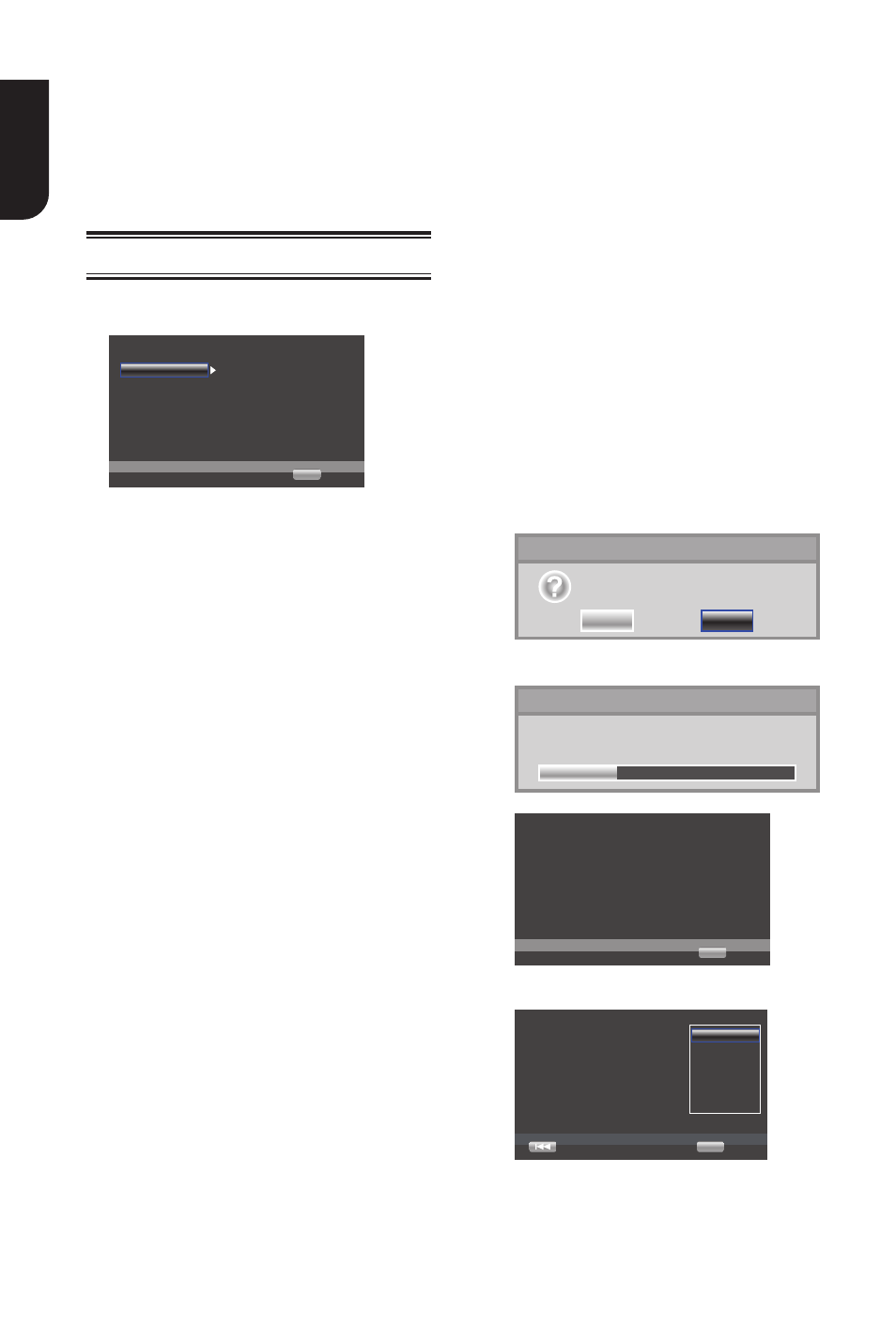
1
E
ng
lis
h
6
Customizing
This. section. describes. the. various. setting.
option.of.this.player..
If the setup option is grayed out, it means
the. setting. cannot. be. changed. at. the.
current.state.
General Setting
1..Press.SETUP.button.on.the.remote.
control.The.Home.Menu.appears.
System
Screen Saver
On
On
On
On
More...
Use cursor key to move focus,use
“OK” key ro select
Language
Disc Auto Playback
Playback
CEC
Security
Disc Auto Upgrade
Network
Load Default
... General Setting ...
SETUP
Exit
2. Press to select an option, then press
.to.access.
3. Press / to.select.a.setup.option.and
press ..
4. Select.the.setting.you.wish.to.change
and press OK to confirm.
- Press to.return.to.the.previous.menu.
[System]
To.change.the.following.system.option.to.
personalize.your.BD.player
.
• [Screen Saver]
Turn.On.or.Off.the.screen.saver.mode.
It.helps.to.protect.the.TV.screen.
{.On.}.–.Set.the.screen.saver.active.
after.approximately.10.minutes.with.no.
operation.
-.The.BD.player.will.switch.to.standby.
mode.if.there.is.no.operation.after.the.
screen.saver.is.engaged.for.
approximately.10.minutes.
{.Off.}.–.Turn.off.the.screen.saver.
mode..
• [Disc Auto Playback]
Turn.On.or.Off.the.disc.automatic.
playback.switching.mode.
{On}.–.The.disc.playback.automatically.
after.loading.
{Off}.–.Turn.off.disc.auto.playback.
mode.
• [CEC]
This.player.supports.REGZA-LINK.which.
uses.the.HDMI.CEC.(Consumer.
Electronics.Control).protocol..You.can.
use.one.single.remote.control.to.control.
all.REGZA-LINK-compliant.devices.that.
are.connected.through.HDMI.connectors.
{On}.-.Turns.on.REGZA-LINK.features.
-With CEC on, during TV standby with
the BD player on, pressing SETUP, Play/
Pause.will..power.on.the.TV.
{Off}.-.Disables.REGZA-LINK.features.
• [Disc Auto Upgrade]
Turn.On.or.Off.the.disc.automatic.
upgrade.switching.mode.
{On}.-.Start.upgrading.from.the.insert.
disc.
{Off}.-.Disable.disc.auto.upgrade.mode.
• [Load Default]
Reset.all.settings.of.BD.player.to.initial.
default.state.
-.Follow.the.instruction.on.the.TV.screen.
to confirm the default setting operation.
1..Select.Load Default.
2..A.dialogue.box.pops.up.shown.as.
below..Select.OK.
Load Default
OK
Cancel
Do you want to load default?
3.It.may.take.awhile.when.loading.
default.is.in.progress..Please.wait...
Load Default
30%
Loading default, please wait...
4..TV.will.display.as.follow:
Welcome
OK
Next
to use BD Player Setting wizard!
Some simple settings are needed before you
enjoy it. Please make detail settings of home
menu later.
5. Press OK, enter language setting.
Press/ to.select.a.language.option.
Choose
Previous
an OSD language before starting.
The language selected will be applied not only
here but also in other OSD windows, menus etc.
English
OK
Next
