Information on dv dubbing, Guide to dv and on-screen display – Toshiba RDXV60 User Manual
Page 39
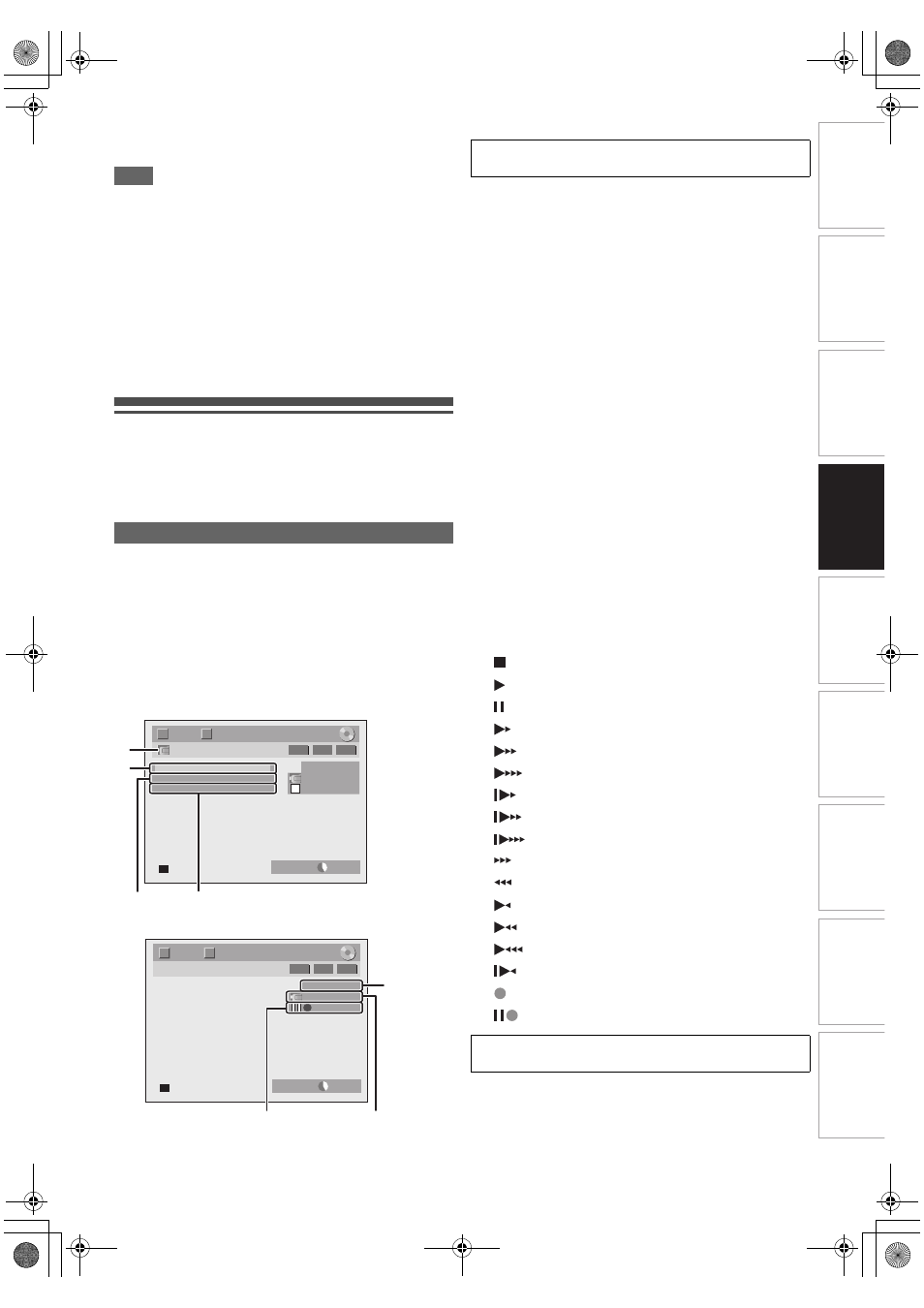
39
EN
In
tr
od
uct
ion
Con
n
ec
ti
on
s
P
la
yb
ac
k
E
d
it
ing
Ot
he
rs
Fu
nct
ion
S
e
tu
p
Recor
d
ing
VCR Fun
ct
ions
Basi
c Se
tu
p /
TV
Vi
ew
Op
eration
6
Press [STOP C] (HDD/DVD) or [STOP
\EJECT C \ A]
(VCR) on the unit to stop recording.
Note
• During recording, recording will be paused when a signal
other than PAL or SECAM is detected. (See “Video Colour
System” on page 38 for details.)
• The signal from the external device will be output automatically
when the TV is connected to AV1 and the external device is
connected to AV2 using a Scart cable with its power on.
(However, it will not be output when this unit’s power is turned off.)
If you want to monitor this unit’s signal, press [DISPLAY]
or turn the external device off. (The signal from this unit can
only be monitored during playback.)
If you want to monitor the signal from other input, press
[DISPLAY], then press [INPUT SELECT
F] to select the
desired external input mode, then select the desired input
channel using [PROG.
G \ H].
Information on DV Dubbing
This function helps you to dub the contents in the DVC (digital
video camcorder) to HDD, DVD or VCR easily. (See page 75
for DVC to VCR Dubbing.)
You can control basic operations of the DVC from the remote
control of this unit if the DVC is in video mode.
1
Connect your DVC to the DV input jack on the front
panel using a DV cable. (Use the DV cable that has 4-
pin input jack and is compliance with the IEEE 1394
standards.)
2
Press [INPUT SELECT
F] repeatedly to select
the external input channel, then press
[PROG.
G \ H] repeatedly to select DV(AV3).
3
Press [DISPLAY] to display the DVC information
on the screen.
When the DVC is in video mode...
When the DVC is in camera mode...
The menu changes according to the mode of DVC.
Switch the mode on the DVC to video mode for the dubbing
information.
1
DV icon
2
Indicator of active device
• With “Control” highlighted, press [ENTER
\OK] to display
the available devices to control with the remote control
of this unit. Select the device you want to operate using
[K
\ L], then press [ENTER\OK].
- Select “HDD” / “DVD” to control this unit with the remote
control of this unit.
- Select “DVC” to control your DVC with the remote
control of this unit.
3
Recording audio mode
• “DV Audio” can be changed. With “DV Audio” selected,
press [ENTER
\OK] to display “DV Audio” menu. Select
the audio you want to output using [K
\ L], then press
[ENTER
\OK].
- Select “Stereo1” to dub the stereo sound.
- Select “Stereo2” to dub the sound that was added after
the recording.
- Select “Mix” to dub the stereo1 and stereo2.
4
Command menu
• “Start Rec” or “Pause Rec” will appear.
5
External input channel
6
Product name of your DVC
• If the unit cannot recognise the input signal from the
DVC or if it is the unknown product, “No Device” or “****”
will appear instead.
7
Status of the current operation and the time
counter
Each icon means (Available icons may vary depending on
the DVC):
Guide to DV and On-Screen Display
DV
AB-1234
0:12:34
1/ 1
1/ 1
DVD SP
2:00
-RW
VR
ORG
2
3
1
4
T
C
Control DVD
DV Audio
Stereo1
Start Rec
DV
AB-1234
0:12:34
1/ 1
1/ 1
-RW
VR
ORG
DVD SP
2:00
7
5
6
T
C
The following instructions are described with the
operations using the remote control of this unit.
DVC is in stop mode.
DVC is in playback mode.
DVC is in pause mode.
DVC is fast forwarding. (standard speed)
DVC is fast forwarding. (faster than above)
DVC is fast forwarding. (faster than above)
DVC is slow forwarding. (standard speed)
DVC is slow forwarding. (faster than above)
DVC is slow forwarding. (faster than above)
DVC is fast forwarding. (in stop mode)
DVC is fast reversing. (in stop mode)
DVC is fast reversing. (standard speed)
DVC is fast reversing. (faster than above)
DVC is fast reversing. (faster than above)
DVC is in slow reverse playback.
DVC is in recording.
DVC is in recording pause mode.
Please also read the operating instructions of your
DVC for more information.
E3TK6BD_EN.book Page 39 Wednesday, February 17, 2010 10:18 AM
