Auto tuning (analog), Manual tuning (analog) – Toshiba RDXV60 User Manual
Page 21
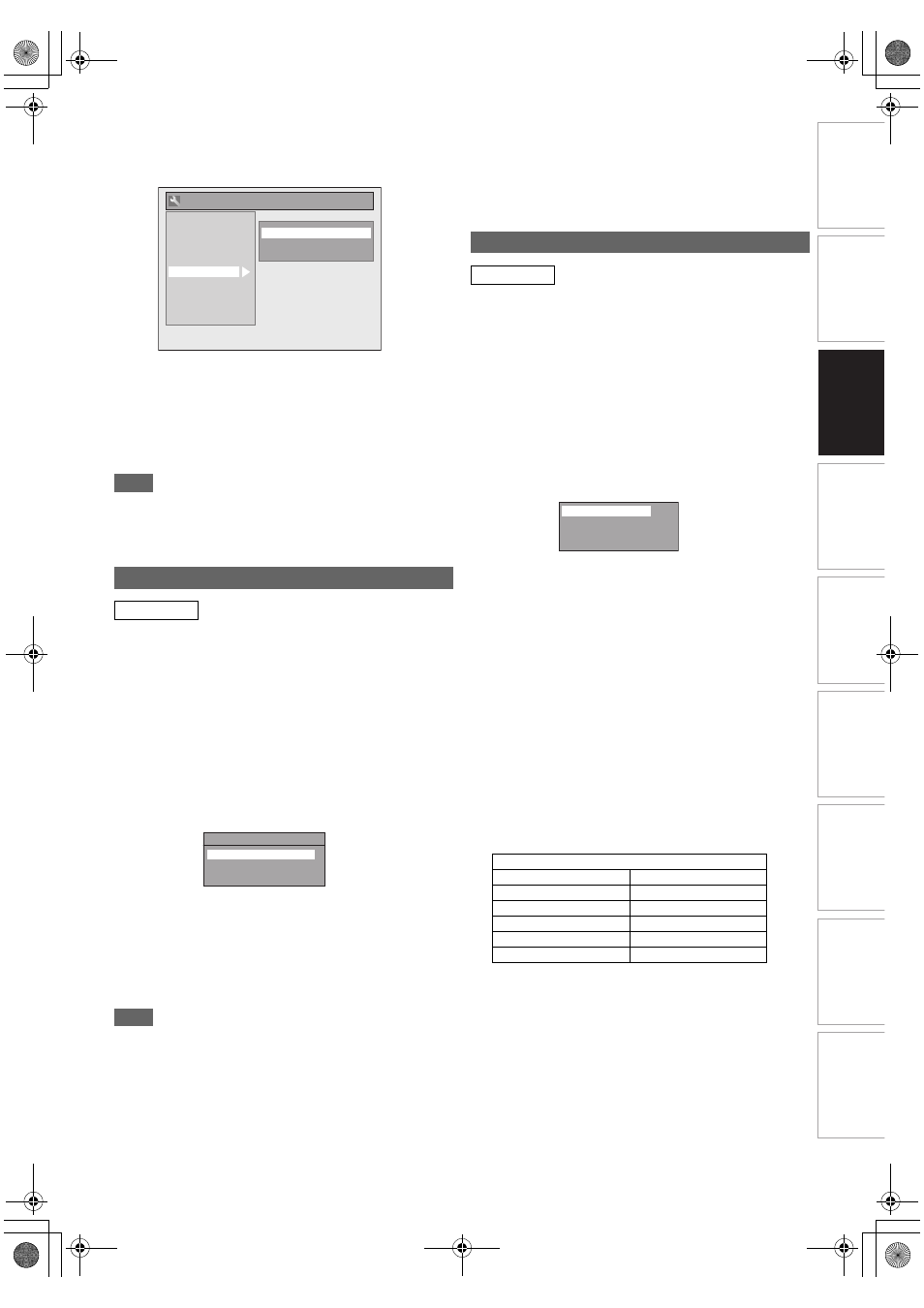
21
EN
In
tr
od
uct
ion
Con
n
ec
ti
on
s
Basi
c Se
tu
p /
TV
Vi
ew
Op
eration
P
lay
b
a
ck
E
d
it
in
g
O
th
e
rs
Fu
nct
ion
S
e
tu
p
Rec
o
rd
in
g
V
CR Fun
ct
ions
3
Select “Auto Tuning (DVB & ANALOG)” using
[K
\ L], then press [ENTER\OK].
The unit will start storing channels available in your area.
Wait for several minutes to finish channel storing.
4
Press [SETUP] to exit.
You can select only the channels memorised in this unit
by using [PROG.
G \ H].
To cancel auto tuning
Press [SETUP] during scanning.
Note
• The number of TV channels you can get is different depends
on your local area.
• If the auto tuning is cancelled during scanning, some
channels not yet tuned may not be received.
Programme the tuner to scan only the analogue channels you
can receive in your area.
1
In stop mode, press [SETUP]. Select “General
Setting” using [K
\ L], then press [ENTER\OK].
2
Select “Channel” using [K
\ L], then press
[ENTER
\OK].
3
Select “ANALOG Channel Setup” using [K
\ L],
then press [ENTER
\OK].
4
Select “Auto Tuning” using [K
\ L], then press
[ENTER
\OK].
The unit will start storing channels available in your area.
Wait for several minutes to finish channel storing.
5
Press [SETUP] to exit.
You can select only the channels memorised in this unit
by using [PROG.
G \ H].
To cancel auto tuning
Press [SETUP] during scanning.
Note
• The number of TV channels you can get is different depends
on your local area.
• If the auto tuning is cancelled during scanning, some
channels not yet tuned may not be received.
• Sorting of TV channels from 1 to 6 will be performed
automatically as follows.
• If you are using a satellite receiver, or a cable box, turn it on
and select SKY NEWS before commencing tuning. If the
SKY NEWS channel is not available to you, choose another
channel that you can recognise easily, and move this
reception to preset 6 after the automatic tuning has finished.
Instructions on page 22 explain how to move channels.
You can preset an analogue channel manually and
individually.
1
In stop mode, press [SETUP]. Select “General
Setting” using [K
\ L], then press [ENTER\OK].
2
Select “Channel” using [K
\ L], then press
[ENTER
\OK].
3
Select “ANALOG Channel Setup” using [K
\ L],
then press [ENTER
\OK].
4
Select “Manual Tuning” using [K
\ L], then
press [ENTER
\OK].
5
Select “Position” using [K
\ L], then press [1].
6
Select the position number you want to use
using [the Number buttons] or [K
\ L], then
press [0].
• You can select position number 1-99.
• With [the Number buttons], press “0” first to enter a
single digit number.
7
Select “Channel” using [K
\ L], then press [1].
8
Press [K
\ L] to start scanning.
• The tuner will begin to search up or down automatically.
When a channel is found, the unit will stop searching
and the picture will appear on the TV screen.
• You can select a desired channel number using
[the Number buttons]. Refer to the following Channel
Plan table and press the three digits to select the
channel number. (To select channel 4, press [0] first and
then press [0] and [4]. Or press [4] and then “– – 4”
appears and wait for 2 seconds.)
• If desired channel is found, press [0].
This unit can receive the Hyper and Oscar frequency
bands.
• If you want to decode scrambled signals, select
“Decoder” using [K
\ L], then press [1]. Select “ON”
using [K
\ L], then press [0].
• If “Skip” is set to “ON”, select “Skip” using [K
\ L], then
press [1]. Select “OFF” using [K
\ L], then press [0].
• To store another channel, repeat steps
5
to
8
.
9
Press [SETUP] to exit.
Auto Tuning (ANALOG)
ANALOG
1: BBC1
2: BBC2
3: ITV
4: CH4
5: CH5
6: SKY NEWS
General Setting
Playback
Display
Video
Recording
Clock
Channel
DivX
HDMI
DVB Setting
Auto Tuning (DVB & ANALOG)
DVB Channel Setup
ANALOG Channel Setup
Reset All
!.!,/'
!UTO
Manual Tuning (ANALOG)
ANALOG
Channel Plan
CH Indication
TV Channel
1 – 10
IRA - IRJ, GAP
21 – 69
E21 – E69
74 – 78
X, Y, Z, Z+1, Z+2
80 – 99, 100
S1 – S20, GAP
121 – 141
S21 – S41
Position
Channel
Decoder
Skip
1
1
OFF
ON
E3TK6BD_EN.book Page 21 Wednesday, February 17, 2010 10:18 AM
