18 english, Security, Discs/ dvds – Toshiba BDX2300 User Manual
Page 18: Enter the new password again to confirm, Select a rating level, then press ok
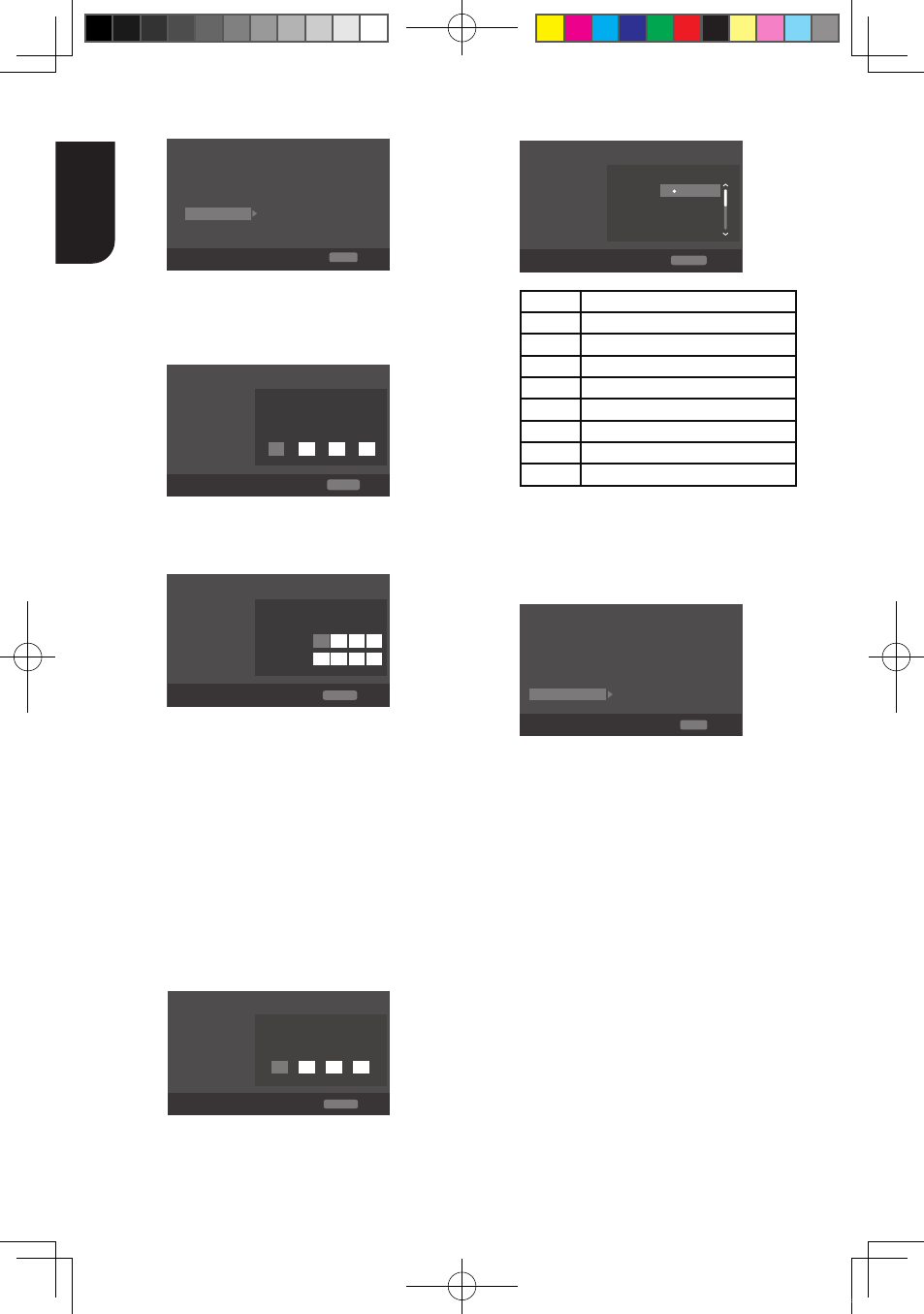
18
English
[Security]
System
Change Password
More...
More...
More...
Language
Parental Control
Playback
Security
Network
General Setting
SETUP Exit
Move cursor key to select menu option
then use “OK ” key to select
Country Code
• [Change password]
Follow the instruction on the TV set or
change the password for locked discs
and play restricted Blu-ray
TM
discs/
DVDs.
System
Screen Save
Off
On
On
On
More...
Language
Disc Auto Playback
Playback
CEC
Security
Disc Auto Upgrade
Network
Load Default
General Setting
Please enter current password:
Change Password
RETURN Return
Move cursor key to select menu option
then use “OK ” key to select
1. Use NUMBER keys to enter four digit
old password. The default password
is "0000".
2. Enter the new password.
System
Screen Save
Off
On
On
On
More...
Language
Disc Auto Playback
Playback
CEC
Security
Disc Auto Upgrade
Network
Load Default
General Setting
Change Password
New password :
Confirm password :
RETURN Return
Move cursor key to select menu option
then use “OK ” key to select
3. Enter the new password again to confirm.
•
[Country Code]
This ensures that you will be able to see
the scenes intended for your current
residential Country/Area.
Use NUMBER Keys to enter your
password, then you can choose your
Country/Area.
• [Parental Control]
Restricts access to discs that are
unsuitable for children. These discs must
be recorded with rating.
1. Press OK.
2. Use NUMBER keys to enter the
password
.
System
Screen Save
Off
On
On
On
More...
Language
Disc Auto Playback
Playback
CEC
Security
Disc Auto Upgrade
Network
Load Default
General Setting
Parental Control
Enter password:
RETURN Return
Move cursor key to select menu option
then use “OK ” key to select
3. Select a rating level, then press OK.
System
Screen Save
Off
On
On
On
More...
Language
Disc Auto Playback
Playback
CEC
Security
Disc Auto Upgrade
Network
Load Default
General Setting
Parental Control
Select level:
[1] KID SAFE
[2] G
RETURN Return
Off
Off
Items
Description
KID SAFE Safe for kids
G
All children and general guidance
PG
Parental guidance
PG-13
Parental guidance for children under 13
PGR
Parental guidance Recommended
R
Restricted viewing
NC-17
No one 17 and under allowed
ADULT
Adult only
Notes:
- Rated discs above the level you set in [Parental
Control] require a password to be entered.
- The ratings are country dependent. To allow
all discs to play, select 'Off'.
[Network]
System
Language
Connection Test
Playback
Wireless Setting
Security
Interface
Network
IP Setting
General Setting
SETUP Exit
Move cursor key to select menu option
then use “OK ” key to select
Information
To enjoy BD-Live™ bonus contents,
Media Server Search, Picasa, YouTube
and External Control, set up the network
connection.
Connect to network with Ethernet
1. Connect the Blu-ray Disc™ player to
the broadband modem or router.
2. In the Setup menu, select [Network],
then press .
3. Select [Interface] in the menu, then
press OK to select [Ethernet].
4. Select [IP Setting] in the menu, then
press OK to select [Auto]. An IP address
is obtained automatically.
If no IP address is obtained, select
[Manual] to input IP Address, Subnet
Mask, Default Gateway, DNS1/DNS2
and press OK to re-connect again to the
network. It will try to obtain the IP
address again.
5. Press RETURN or press OK to exit.
Notes:
- Ensure that the network cable is properly
connected and the router is switched on.
BDX2300KE full manual_3-6.indd 18
2012-10-25 9:38:44
