Dolby advanced audio – Toshiba NB520 User Manual
Page 62
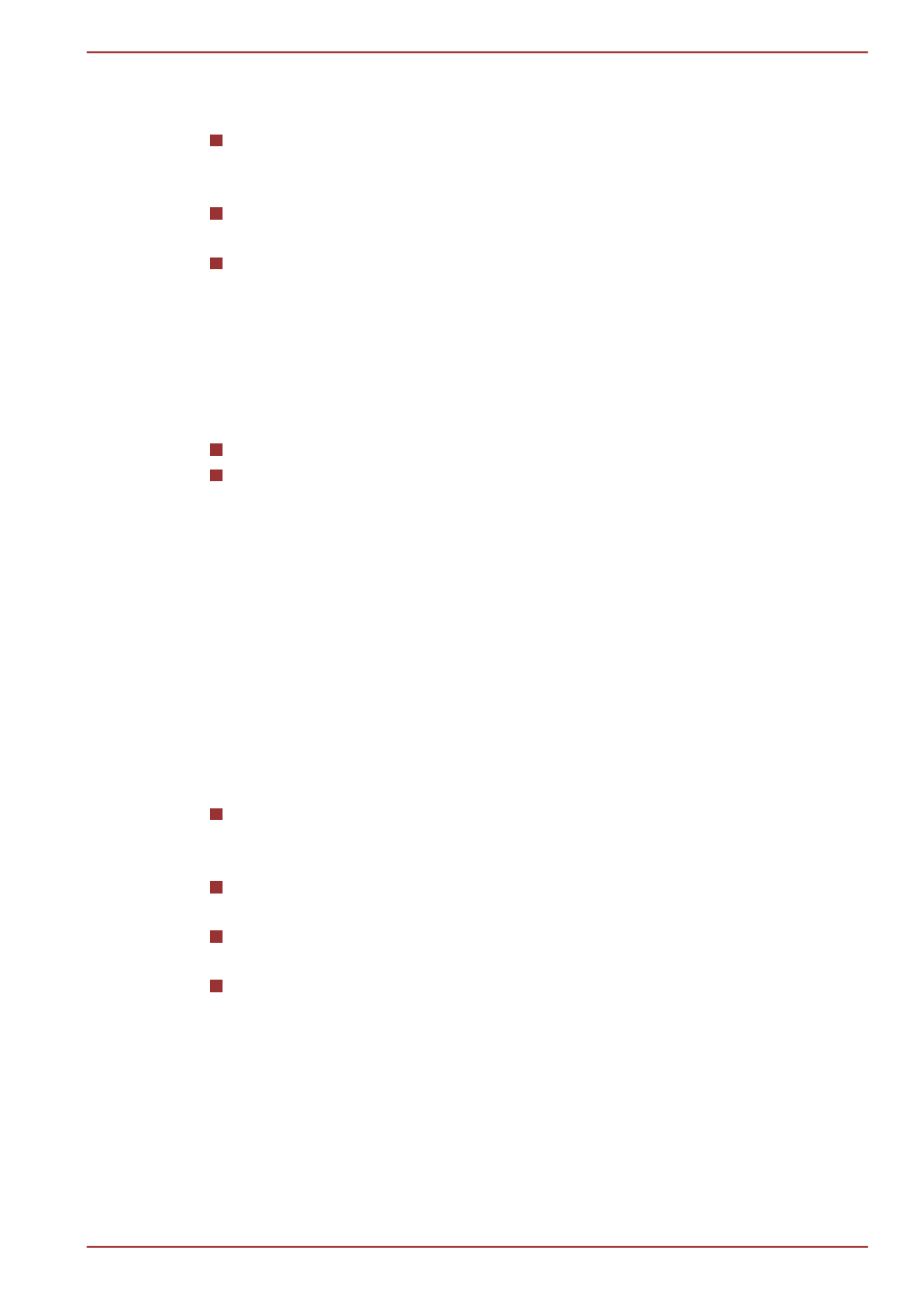
Sound Effects
This section explains how to select various sound effects.
Environment - simulates reverberations of sound for familiar
environments around us. You can select an existing preset in the
menu.
Equalizer - raises or lowers a frequency of sound to simulate a
popular genre of music. You can select an existing preset in the menu.
Karaoke - cancels the specific frequency of sound and results in the
Voice Cancellation. Clicking the Karaoke icon, lowers the vocal
sound within music. Using the arrow buttons will adjust the musical
key of the sound.
Microphone Effects
Microphone Effects are only found within Microphone window.
Noise Suppression reduces background noise and fan noise.
Acoustic Echo Cancellation reduces feedback and feedback echo.
Default Format
You can change the sample rate and bit depth of sound.
Dolby Advanced Audio
This function is supported with some models.
Dolby Advanced Audio provides a stunning listening experience from any
pair of speakers or headphones. Adding a new level of realism to movies,
music, and games, this is the quality audio customers have been missing
from your computers.
Dolby Advanced Audio includes:
High-Frequency Enhancer: Analyzes and restores high frequencies
lost during encoding. Works on any speaker for a higher level of audio
than was previously possible.
Audio Optimization: Corrects common audio problems caused by
laptop limitations for a better entertainment experience.
Natural Bass: Extends the bass response of any speakers by up to an
octave.
Dolby Headphone: Enables personal surround sound using any set of
headphones.
To access Dolby Advanced Audio function, follow the steps as detailed
below:
1.
Right-click on the speaker icon on the Taskbar, and select Playback
devices from the sub menu.
2.
Select Speakers, and click Properties.
3.
Click the Dolby tab.
NB520 series
User's Manual
3-28
