When using windvd creator 2 platinum, How to make a dvd-video, How to learn more about intervideo windvd creator – Toshiba Satellite M100 (PSMA1) User Manual
Page 84
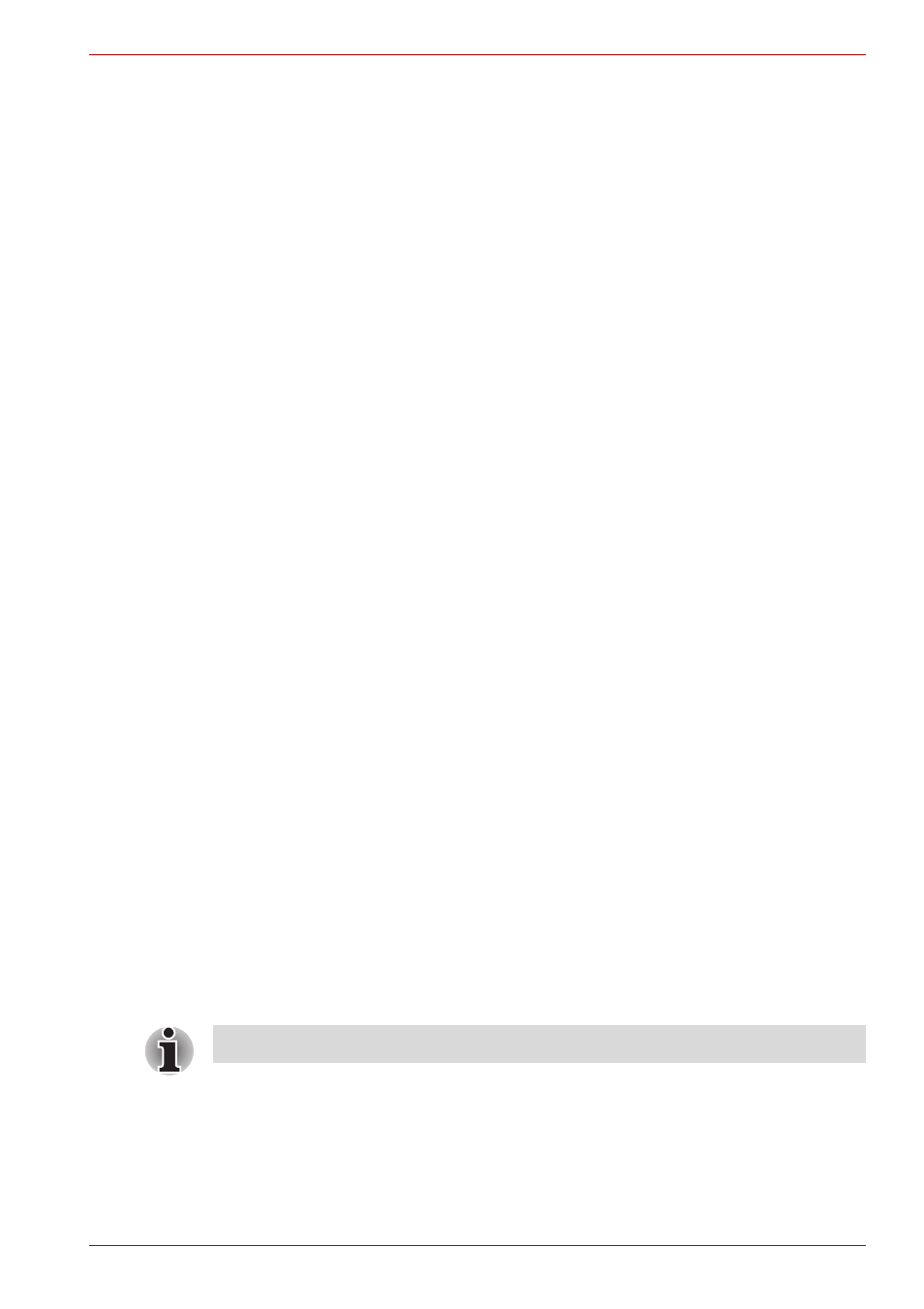
User’s Manual
4-24
Operating Basics
■
Use the audio/video control button to reproduce music or voice.
■
Open the drive.
■
Do not use shut down/log off and standby/hibernation while writing or
rewriting.
■
Make sure writing or rewriting is completed before going into standby/
hibernation. Writing is completed if you can open the drive tray.
■
Set the computer on a level surface and avoid places subject to
vibration such as airplanes, trains or cars. Do not use an unstable
surface such as a stand.
■
Keep mobile phones and other wireless communication devices away
from the computer.
■
Always copy data from the hard disk drive to the CD. Do not use cut-
and-paste as the original data will be lost if there is a write error.
When Using WinDVD Creator 2 Platinum
How to make a DVD-Video
Simplified steps for making a DVD-Video from video data captured from a
DV-Camcorder:
1. Click Start All Programs InterVideo WinDVD Creator 2
InterVideo WinDVD Creator to launch WinDVD Creator.
2. Click the Capture button then capture the video data from the
DV-Camcorder via the IEEE1394 connection.
3. Click the Edit button then drag the video clips from Video Library tab to
the edit track.
4. Click the Make Movie button in the top bar.
5. Double-click the right arrow button icon in the center of the right hand
side.
6. Put a blank DVD-R/+R disc or an erased DVD-RW/+RW disc in the
drive.
7. Click Start to record to the disc.
8. When recording is finished, the tray opens.
How to learn more about InterVideo WinDVD Creator
Please refer to the on-line Help for additional InterVideo WinDVD Creator
information.
We pre-install WinDVD Creator.
