Toshiba Satellite M100 (PSMA1) User Manual
Page 35
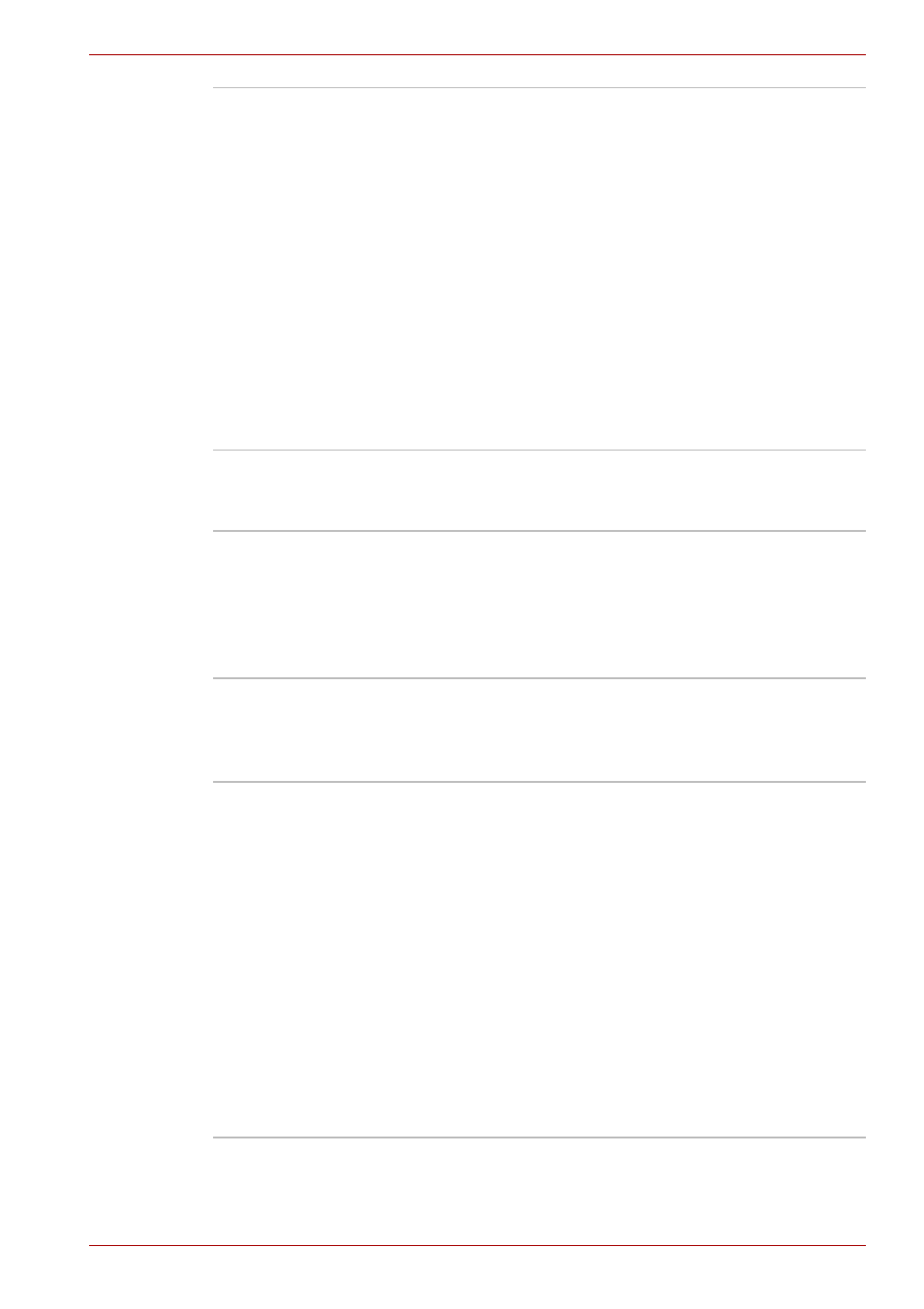
User’s Manual
1-13
M100 Features
TOSHIBA Touch and
Launch
TOSHIBA Touch and Launch is a tool that allows
you to perform various tasks easily using the
TouchPad. It is useful in the following conditions:
■
To open a file located on the desktop whose
icon is obscured by a window.
■
To open a page contained in the Internet
Explorer Favorites menu.
■
To display the list of currently open windows
and change the active window.
It also provides the following functions by
customizing the settings:
■
To open a file stored in a predefined folder.
■
To quickly launch your frequently used
applications which have been registered.
TOSHIBA Zooming
Utility
This utility allows you to enlarge or reduce the
icon size on the desktop or the application
window.
TOSHIBA Hardware
Setup
This program lets you customize your hardware
settings according to the way you work with your
computer and the peripherals you use. To access
this utility, click Start, click Control Panel, click
Printers and Other Hardware and select the
TOSHIBA HW Setup icon.
TOSHIBA
Accessibility
This utility lets you make the Fn key sticky, that
is, you can press it once, release it, and then
press an "F number" key. The Fn key remains
active until another key is pressed.
TOSHIBA Virtual
Sound
TOSHIBA Virtual Sound works as an audio filter
using SRS TruSurround XT, SRS WOW HD, and
SRS Circle Surround Xtract functions provided
by SRS Labs, Inc. in the United States. The
audio filter enables you to enjoy improved quality
sound and music on your computer.
■
Turning on the feature
To turn on the feature of the audio, follow the
steps below.
1. Select Start, point to All Programs, TOSHIBA,
Utilities and Virtual Sound.
2. TOSHIBA Virtual Sound setting window is
displayed.
3. Click "On" in the Basic Setting.
