Toshiba SATELLITE A665 User Manual
Page 86
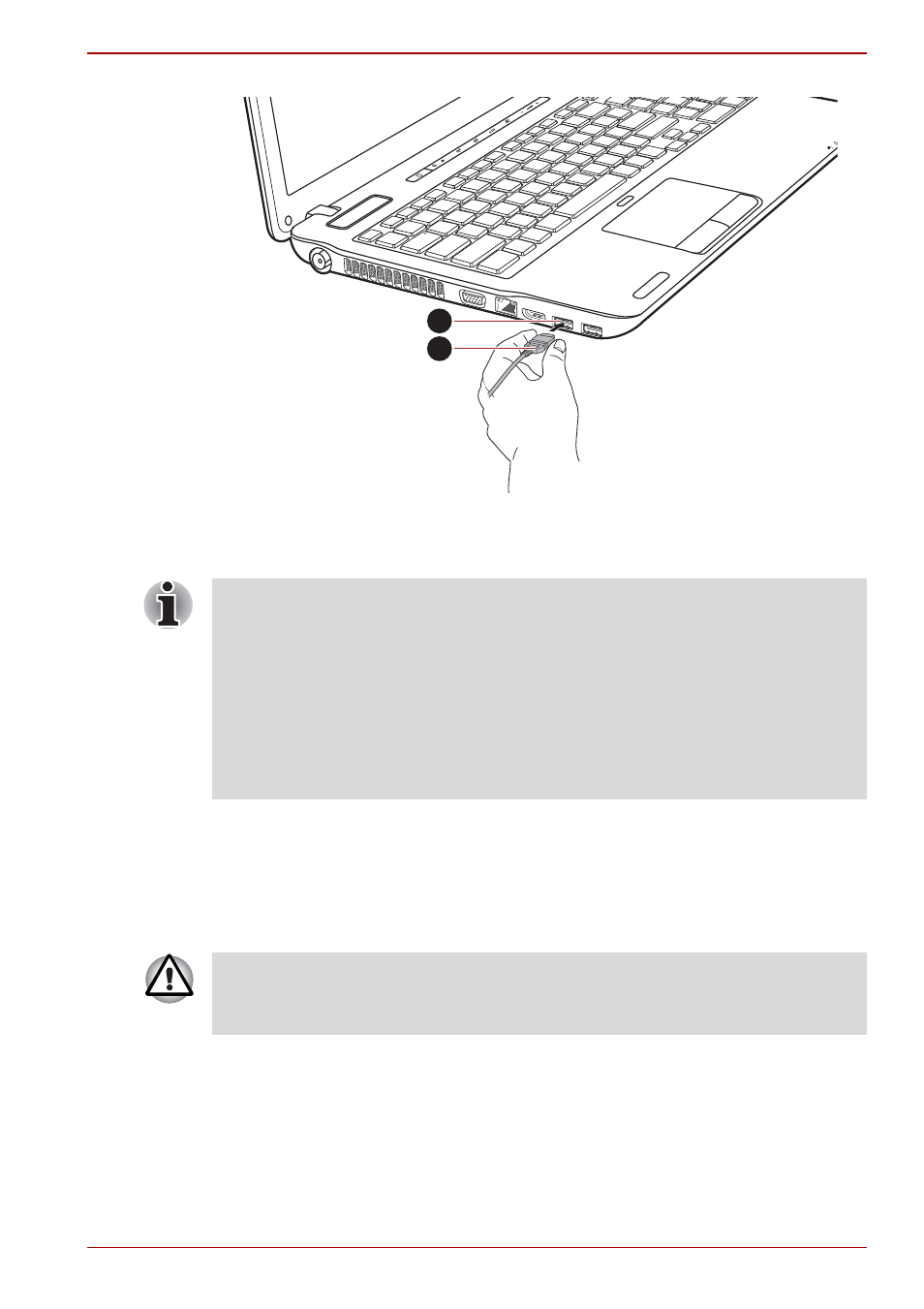
User’s Manual
3-31
Satellite A660/A665
Figure 3-9 Connecting an USB Device to the USB port
Disconnecting an USB device
When you have finished using an USB device, you can follow the
procedures below in order to disconnect it:
1. Wait for the indicator light of an USB device to go out to make sure all
activity has stopped.
2. Click the Safely Remove Hardware and Eject Media icon on the
Windows Taskbar.
3. Click an USB device that you want to remove.
4. Carefully pull an USB device’s USB connector out from within the
computer’s USB port.
1. USB port
2. USB Connector
1
2
■
A connected USB device may not be recognized if it is connected to
the computer’s USB port while the computer is in Sleep Mode or
Hibernation Mode. If this occurs, disconnect the USB device and then
reconnect the device while the computer is turned on.
■
If you connect an USB device after the computer has already been
turned on, it will take about ten seconds for it to be recognized by the
computer.
Do not attempt to disconnect and reconnect the drive before this period
has elapsed.
If you disconnect an USB device or turn off the power while the computer
is accessing the drive you may lose data or damage an USB device or the
drive.
