Bd-writer/bd-combo drive – Toshiba SATELLITE A665 User Manual
Page 173
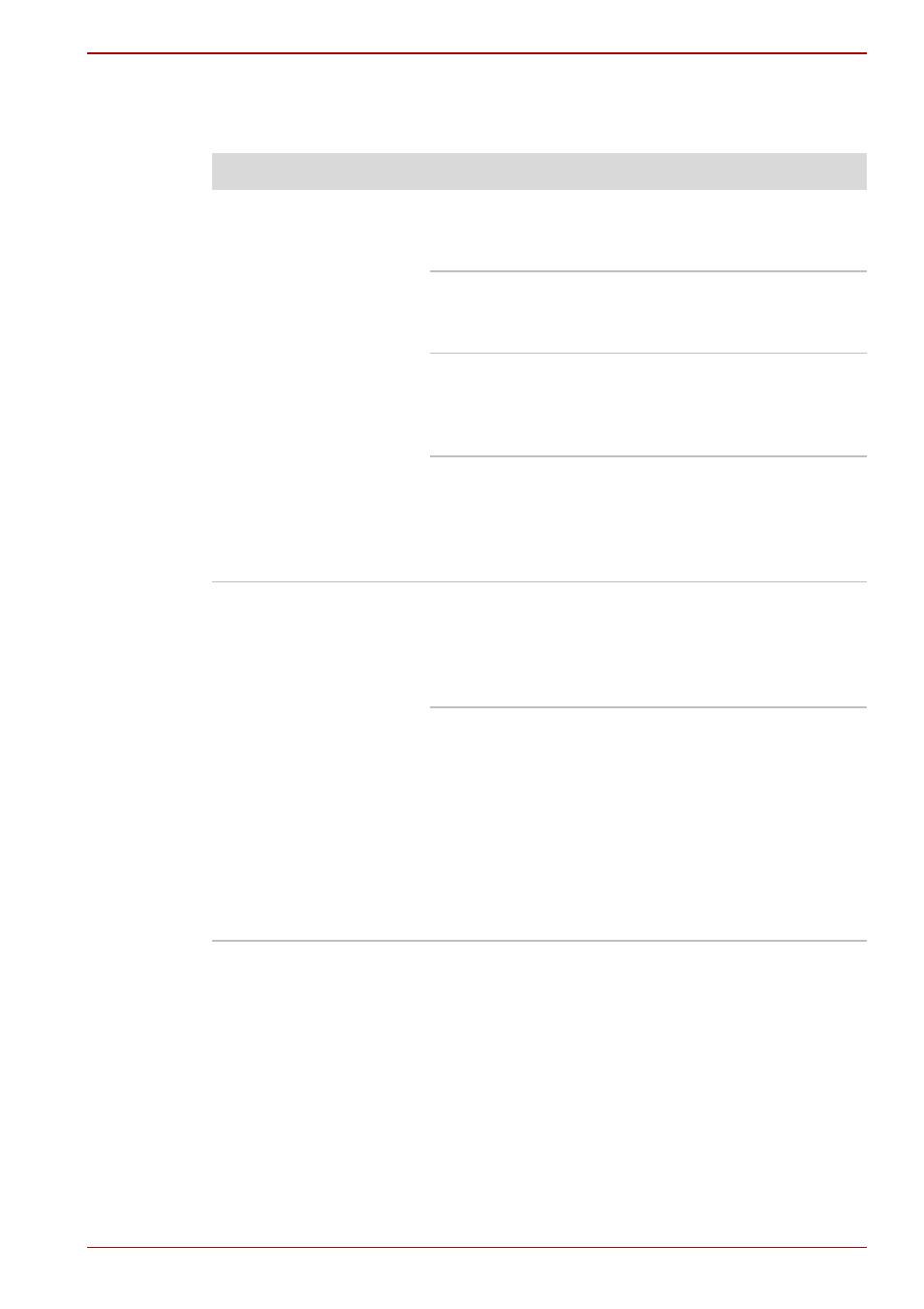
User’s Manual
8-11
Satellite A660/A665
BD-Writer/BD-Combo drive
For further information, please refer to Chapter 4,
Problem
Procedure
You cannot access a
CD/DVD/BDs in the
drive
Make sure the drive’s disc tray is securely closed -
press it gently into the computer until it clicks into
place.
Open the drive’s disc tray and ensure the CD,
DVD or BD is properly seated - it should lie flat
with the label facing upwards.
A foreign object in the drive’s disc slot could
block laser light from reading the CD, DVD or BD
- remove any foreign objects or obstructions that
may be present.
Check whether the CD, DVD or BD is dirty - if it
is, wipe it with a clean cloth lightly dipped in water
or a neutral cleaner. Please refer to the
section in Chapter 4, for further details on
cleaning the media.
Some CD/DVD/BDs
run correctly, but
others do not
The computer’s software or hardware
configuration may be causing a problem. Ensure
that these configurations match the requirements
of the CD/DVD/BDs media (refer to the CD’s,
DVD’s or BD’s documentation if available).
Check the type of CD, DVD or BD media that you
are using - the drive supports the following:
BD:
BD-ROM
DVD:
DVD-ROM, DVD-Video
CD:
CD-DA, CD-Text, Photo CD™ (single/
multi-session), CD-ROM Mode 1,
Mode 2, CD-ROM XA Mode 2 (Form1,
Form2), Enhanced CD (CD-EXTRA),
Addressing Method 2
