Toshiba SATELLITE A665 User Manual
Page 84
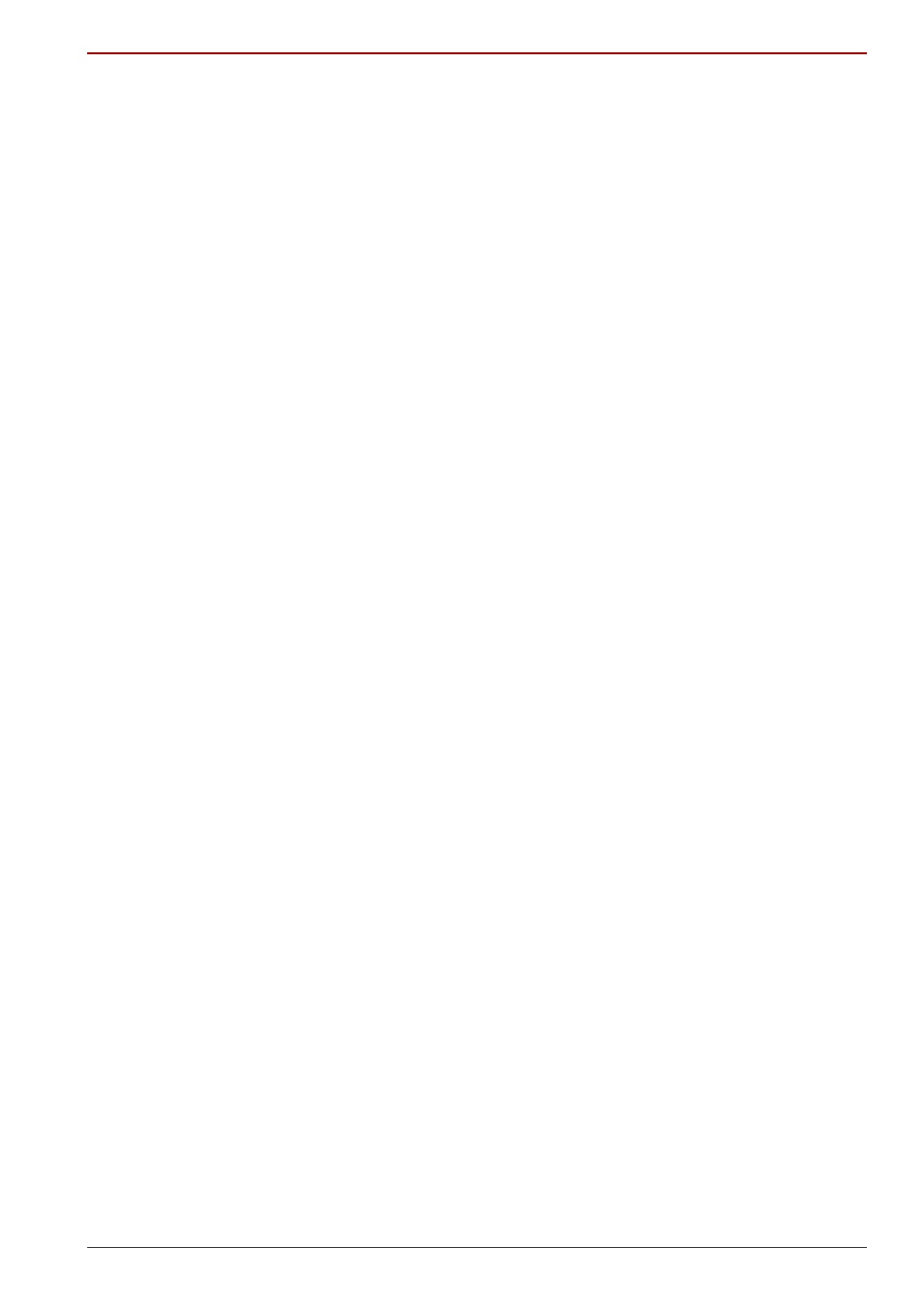
User’s Manual
3-29
Satellite A660/A665
1. Connect to a television which supports 3D.
2. Then a message “What would you like to do with your 3D TV” may pop
up on the screen (this will be displayed only first time when you
connected 3D TV).
3. Press FN+F5 to set display device to “HDMI device only”.
4. Select “Set up 3DTV Play” at “What would you like to do with your 3D
TV” (Click Start -> All Programs -> NVIDIA Corporation -> 3D Vision
-> Enable 3D Vision when the message “What would you like to do
with your 3D TV” does not appear).
5. “Setup NVIDIA
®
3DTV Play” screen will appear (When the “Set up
NVIDIA 3D Vision” screen displays, NVIDIA
®
3DTV Play feature is not
supported on your television. Click “Exit” and finish setup).
6. Click the Next button.
7. “Turn on your glasses” screen will appear. Turn on your glasses of
3DTV and click the Next button.
8. When the “Test your hardware setup” screen appears, put on your
glasses, close your eyes alternately and select the image you see.
9. Click the Next button (When “Hardware test failed” screen appears,
your television does not support HDMI 1.4 3D Video feature. Click “Exit”
and finish setup).
10. When “Verify your ability to view stereoscopic 3D Content” screen
appears, put on your glasses and select the image you see.
11. Click Health and Safety Information, and Internet Explorer will be
launched and displays “Health and Safety Information”. Please read it
carefully.
12. Select “GeForce 3D Vision Setup Wizard” from the task bar after
reading the information.
13. Select the “I have read and understand the ‘Health and Safety
Information’” check box.
14. Click the Next button.
15. Click the Finish button.
16. Then Sample 3D image displays. If you want to finish it, please press
Esc key.
NVIDIA
®
3DTV Play feature is only supported at two resolutions:
1920x1080 24Hz and 1280x720 60Hz.
When you want to play game with 3D mode, please set the resolution and
refresh rates at the game side.
To use the 2Dto3D conversion feature of TOSHIBA Video Player, the
following operation is required before playing DVD by TOSHIBA Video
Player.
1. Click Start -> Control Panel -> Hardware and Sound -> NVIDIA
Control Panel.
2. Click Change resolution from Select a Task....
